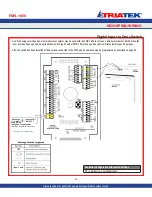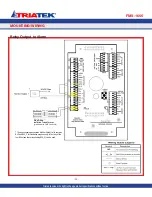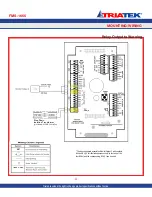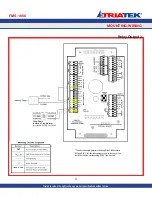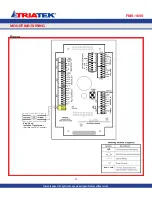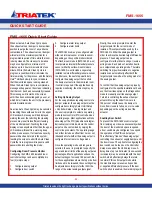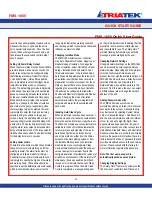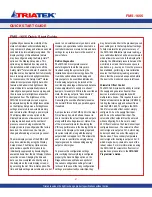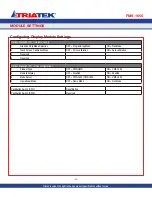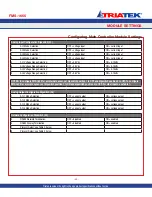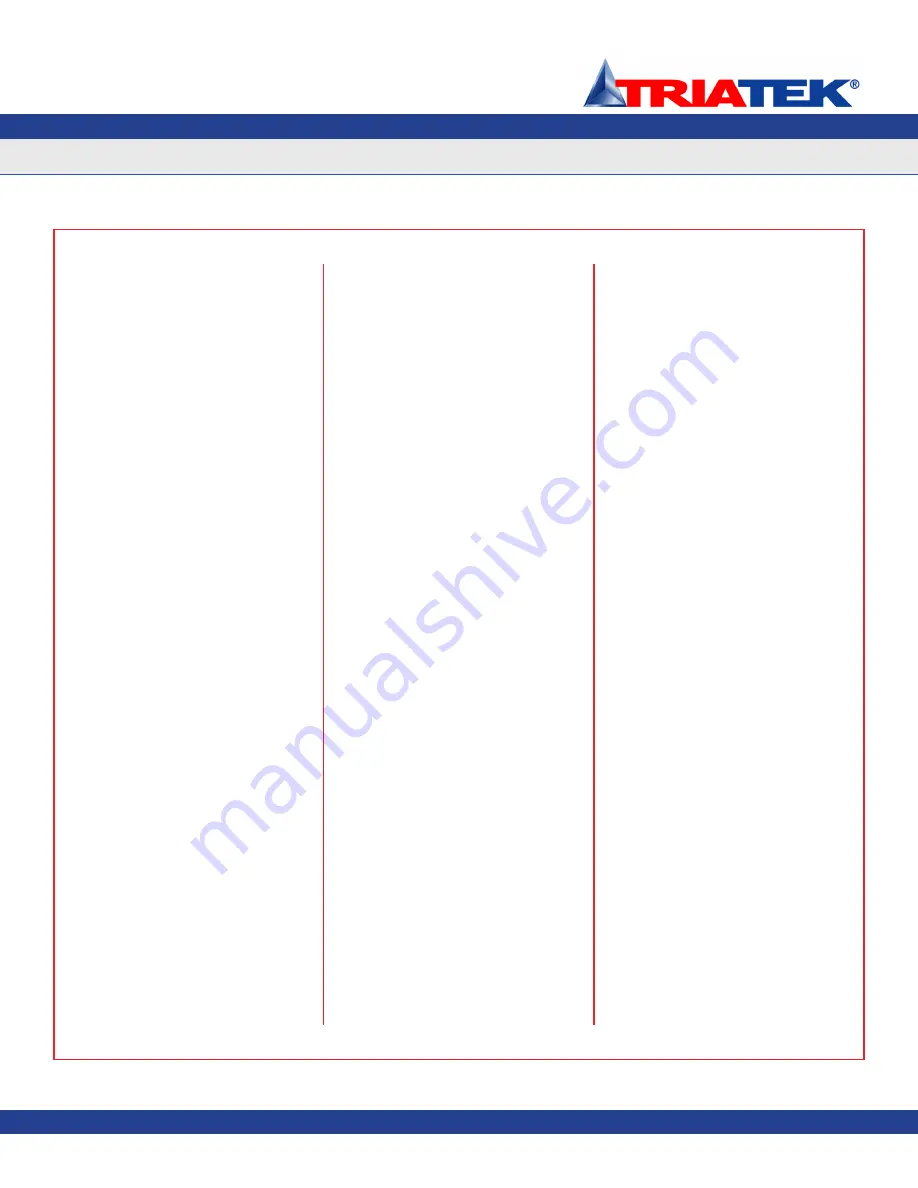
QUICK START GUIDE
FMS-1655
-
40
-
revert to the yellow graphical caution screen
whenever the door is open and the unit is
not in neutral isolation mode. Once the door
closes, the door delay will count down, and
then release the suspended control output
once it expires.
Setting Up Alarm Relay Output
When the alarm status must be transmitted to
a remote location, like a nurses’ station, the
alarm relay output can be configured using
the following procedure. Select
Unit Setup
>
Controller Setup
>
Relay Setup
and the
user is prompted to select the trigger mode
(setpoints, isolation mode, or occupancy
mode). The default trigger mode is
Setpoints
,
which allows the alarm relay to be activated
based on exceeding setpoint limits entered
by the user.
Isolation Mode
and
Occupancy
Mode
allow the alarm relay to be activated
based on a change in the mode of isolation
and state of occupancy, respectively. Once
the relay trigger mode is selected, the user
is prompted to enter the high and low relay
setpoints using the sliders on the popup
screen. Finally, the operating mode (direct or
reverse acting) must be specified along with
a delay time. The delay time determines how
long the alarm relay output is delayed before
being activated after one of the relay setpoint
limits has been exceeded. The default setting
for the delay time is zero seconds.
Setting Alarm Limits
To determine the limits at which the unit status
changes from normal to warning, and from
warning to alarm, the alarm limits must be
configured as follows. Select
Unit Setup
>
Controller Setup
>
Alarm Limits
and the user
is prompted to specify the high and low alarm
and warning limits. These limits should be
specified to set the differential pressure range
which is considered normal, as well as the
range which indicates a warning condition,
and the range which is considered critical and
indicates an alarm condition.
Changing Isolation Mode
The FMS-1655 isolation room controller
may be configured for
Positive
,
Negative
, or
Neutral
modes of isolation. To change the
mode of isolation, select
Unit Setup
>
Room
Setup
>
Isolation Mode
and select one of
three isolation modes, or
Auto Clean
mode.
Auto Clean
mode automates the turnover of
an isolation room that has been vacated in
preparation for the next occupant. For those
states or locales that have code restrictions
regarding the accessible modes of isolation,
the unit may be configured to allow either
Positive
and
Neutral
or
Negative
and
Neutral
modes. Changing the mode of isolation
automatically selects the pre-programmed
setpoints and alarm limits associated with
each mode.
Invoking Auto Clean Cycle
When an isolation room has been vacated, it
must be cleaned of all airborne contaminants
before the next patient may occupy the room.
The FMS-1655 includes a convenient feature
called
Auto Clean Cycle
that automates the
turnover process and cleaning of the room.
Auto Clean Cycle
may be invoked using
one of two methods, either from the
Status
hotspot on the main display screen or from
the
Isolation Mode
option on the
Isolation
Room Setup
menu. Invoking
Auto Clean
Cycle
automatically commands the exhaust
valve or damper for maximum flow for the
configured duration to facilitate the removal of
all airborne contaminants. If the Safety Halo
TM
status bezel has been enabled, it will flash
in cyan color to indicate that an
Auto Clean
Cycle
is in progress. When the Auto Clean
Cycle is completed, a message will appear
on the main display screen indicating that the
monitored room was successfully cleaned
and is available for use. The Safety Halo
TM
will stop flashing but remain cyan until this
message is acknowledged by the user.
Changing Network Settings
Changing network settings on the FMS-1655
can be accessed by selecting
Unit Setup
>
Network Setup
. Depending upon the protocol
selected, the Network Setup menu will
present the user with the available options. All
FMS-1655 demo units have a default protocol
selection of BACnet, and therefore the
Network Setup
menu options pertain to this
protocol. From this menu, the user can select
a different baud rate or change the network
address of the unit.
Adding Password Security
The FMS-1655 menu system can be
protected by adding up to ten (10) multi-level
passwords to the system. A password entry
may be created by selecting
System Setup
>
Next
>
Passwords Setup
>
Add Password
and the user is prompted to enter a minimum
of four (4) and up to eight (8) digits. Once
a password has been specified, the user is
prompted to specify one of four access levels:
Unrestricted
,
Standard
,
Basic
, and
Restricted
.
All password entries are saved to non-volatile
memory. If a password is forgotten, there is a
factory-default “back door” password that will
provide unrestricted access to the user menu
system. Please consult with the factory for
more information regarding this password.
Note: The first user password is
automatically saved as unrestricted.
Changing Display Settings
The Safety Halo™ feature is exclusive to the
1655 series of controllers from Triatek, and
FMS-1655 Quick Start Guide
Triatek reserves the right to change product specifications without notice.
Содержание FMS-1655
Страница 1: ...FMS 1655 Installation Manual Version 11 15 16 Triatek FMS 1655 Room Pressure Controller ...
Страница 2: ...FMS 1655 Triatek reserves the right to change product specifications without notice Notes ...
Страница 27: ...MOUNTING WIRING FMS 1655 Triatek reserves the right to change product specifications without notice 20 Notes ...
Страница 49: ...FMS 1655 42 QUICK START GUIDE Notes Triatek reserves the right to change product specifications without notice ...
Страница 57: ...FMS 1655 50 Notes Triatek reserves the right to change product specifications without notice ...
Страница 63: ...Notes FMS 1655 56 Triatek reserves the right to change product specifications without notice ...