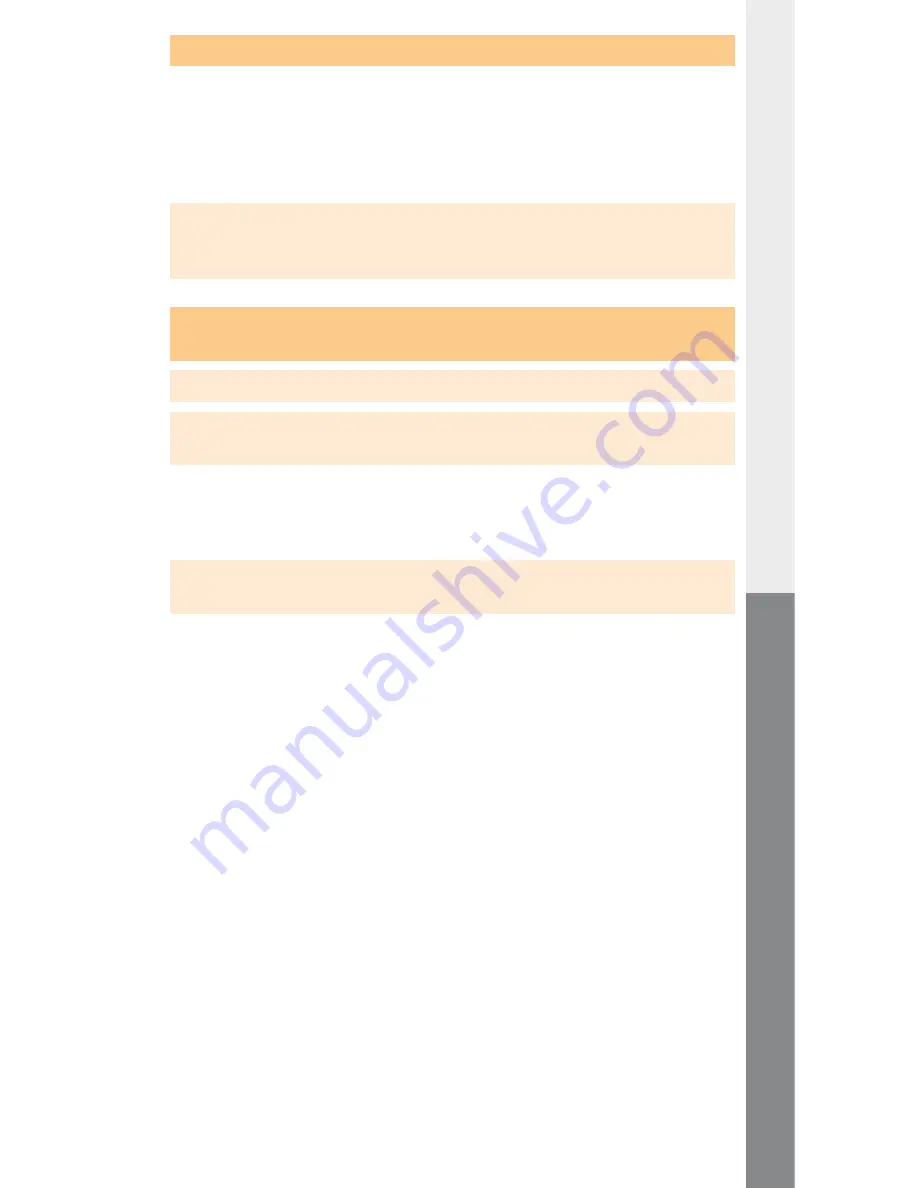
– 46 –
– 47 –
EN
4.4) Mounting a bound TrekStor
DataStation
maxi z.ul
• To mount a
DataStation
maxi z.ul
bound to a combination,
the primary
DataStation
maxi z.ul
must be mounted.
• The secondary
DataStation
maxi z.ul
is automatically
mounted as soon as the primary one is mounted.
Note: You can only mount the primary
DataStation
maxi z.ul
–
and thus the combination – if you have also registered the secondary
DataStation
maxi z.ul
on your PC.
4.5) Canceling a TrekStor
DataStation
maxi z.ul
bound
to a combination
Note: To unbind a combination, it must be unmounted from all PCs.
NOTE: Back up all data before canceling a coupling. When uncoupling, ALL
data on ALL associated hard disks is irrevocably lost.
• Secondary
DataStation
maxi z.ul
are automatically
unmounted as soon as the primary
DataStation
maxi z.ul
is
unmounted.
Note: For more information on unmounting the
DataStation
maxi z.ul
, please read section 3.7 "
u
nmounting
the
t
rek
s
tor
D
AtA
s
tAtion
mAxi
z
.
ul
".
• Open the TrekStor NDAS Bind Management on a PC on which all
DataStation
maxi z.ul
of the combination are registered.
• Select the combination of the bound
DataStation
maxi z.ul
and click on "
u
nbind
". All associated
DataStation
maxi z.ul
will be unbound into unmounted
DataStation
maxi z.ul
.
The unbound
DataStation
maxi z.ul
are also visible in the
TrekStor NDAS Device Management.
• Before you can use the unbound
DataStation
maxi z.ul
again, all
DataStation
maxi z.ul
must be individually
mounted and formatted. Please also read sections 3.4 "
m
ounting
the
t
rek
s
tor
d
AtA
s
tAtion
mAxi
z
.
ul
" and 5.2 "
f
ormAtting
the
t
rek
s
tor
d
AtA
s
tAtion
mAxi
z
.
ul
" on this topic.
























