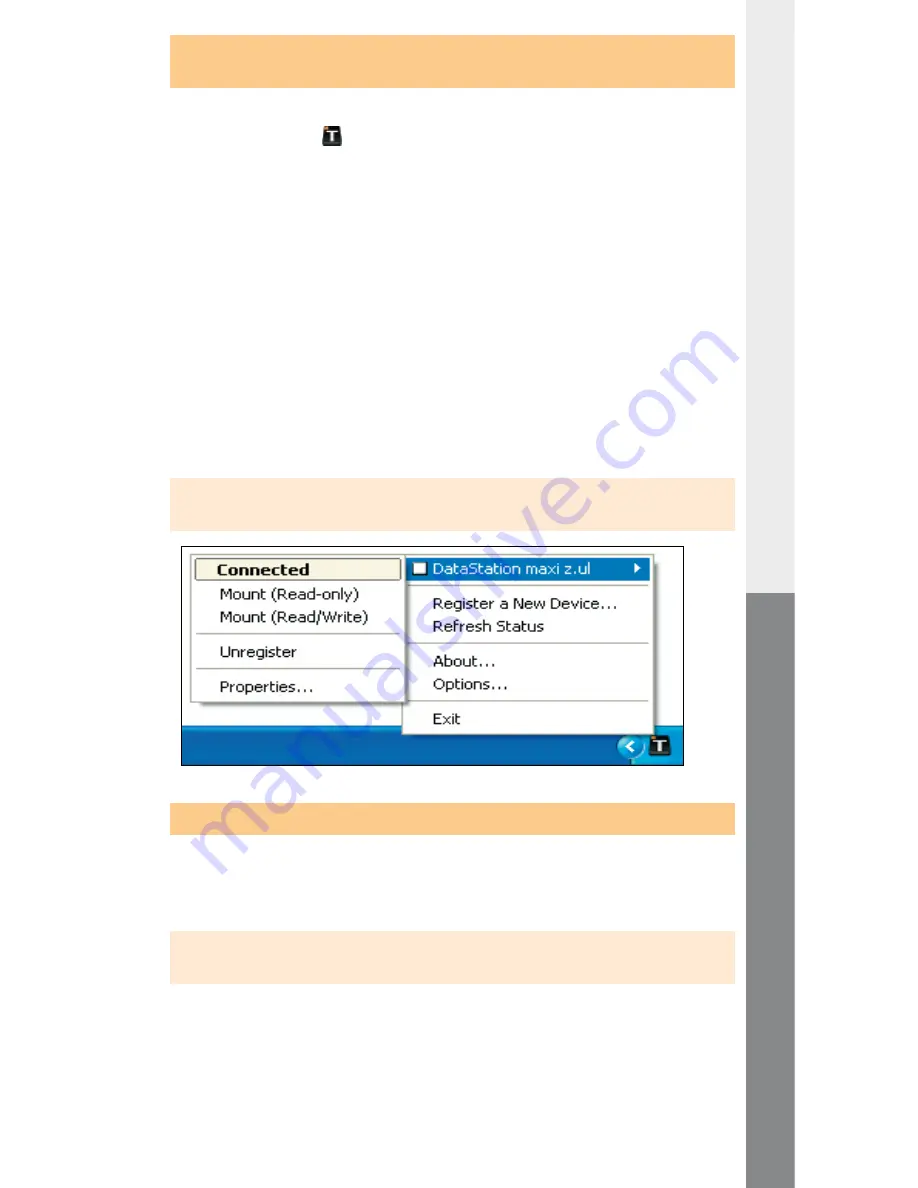
– 40 –
– 41 –
EN
3.4) Change the mode of the TrekStor
DataStation
maxi z.ul
in the TrekStor NDAS Device Management
A menu opens if you right-click on the symbol for the "
t
rek
s
tor
ndAs
d
eviCe
m
AnAgement
"- in the Info area of the task bar. To change the status
of a
DataStation
maxi z.ul
, mark it in the menu and select the
desired mode in the context menu that appears.
Two different modes can be selected:
a) In the "
m
ount
(r
eAd
only
)
" mode, you only have read access to the
DataStation
maxi z.ul
.
b) In the "
m
ount
(r
eAd
/ w
rite
)
" mode, you have both read and write
access to the
DataStation
maxi z.ul
.
Under the "
P
roPerties
" entry, you can obtain miscellaneous information
about the
DataStation
maxi z.ul
. There, if applicable, you can
enter the write key of the
DataStation
maxi z.ul
under the
"
g
enerAl
" register using the "
A
dd
" button, in order to obtain write access
to it.
Note: The identification number (ID) and the write key (KEY) can be found on
your
DataStation
maxi z.ul
or on the reverse side of the quick guide.
3.5) Using the TrekStor
DataStation
maxi z.ul
After you have successfully registered and mounted the
DataStation
maxi z.ul
, it appears under "
m
y
C
omPuter
" as a "
l
oCAl
d
isk
". You can now
use it as a hard disk located on the PC.
Note: If you have mounted the
DataStation
maxi z.ul
in read
mode, the disk is write-protected.
















































