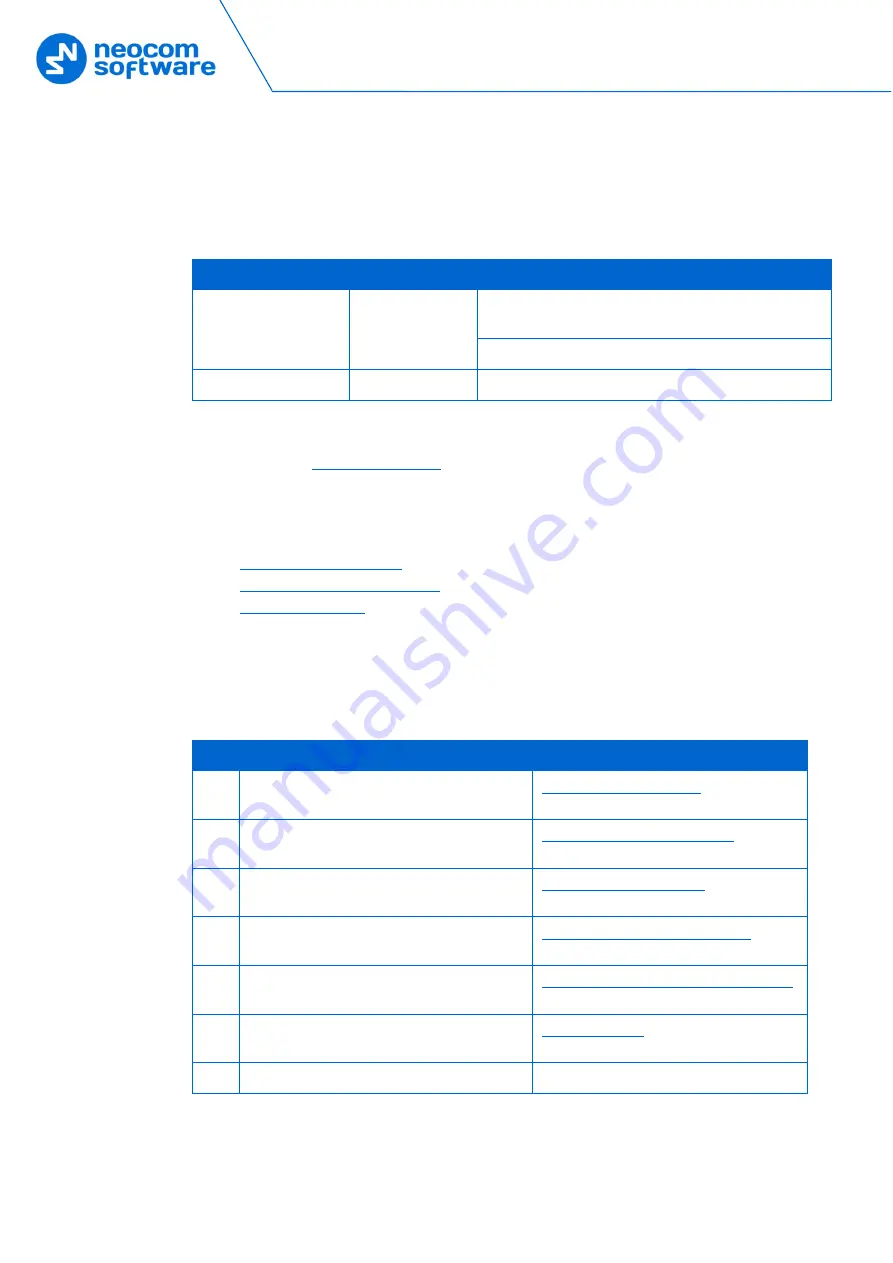
8
TRBOnet Swift A200 – User Manual
3
Setup and Connection
TRBOnet Swift A200 operates in the MOTOTRBO mode or in the non-MOTOTRBO
mode. The choice of the operation mode depends on the type of the connected radio.
Table 5: A200 operation modes
Radio
Operation mode
Connection with the radio
Motorola MOTOTRBO
MOTOTRBO
Wireless (NRF), requires a radio with the firmware
version 2.05.60 or earlier
Wired (USB) - recommended
Non-MOTOTRBO
Non-MOTOTRBO
Wired (audio)
To configure your A200 gateway, download the Swift Utilities Pack (version 1.6 and
higher) from the
website and install the TRBOnet Swift CPS software
tool on your computer.
Then set up and connect your A200 gateway for operation in the preferred mode. Find
the details in the following sections:
(page 8)
(page 16)
(page 20)
3.1
MOTOTRBO Mode
To prepare TRBOnet Swift A200 for operation in the MOTOTRBO mode, follow the
steps in Table 6.
Table 6: High-level steps to prepare TRBOnet Swift A200 for operation in the MOTOTRBO mode
#
Step
Refer to:
1
Update the firmware and configure your A200
gateway.
2
Install the option board into the MOTOTRBO
radio.
3.1.2 Installing the Option Board
(page 12)
3
Update the configuration settings of the
radio.
(page 13)
4
Update the firmware and configuration
settings of the option board.
3.1.4 Configuring the Option Board
(page
5
Connect your A200 gateway to the radio and
to the LAN.
3.1.5 Connecting the A200 Gateway to the
6
Connect your A200 gateway to the power
supply.
(page 20)
7
Power up the connected radio.


























