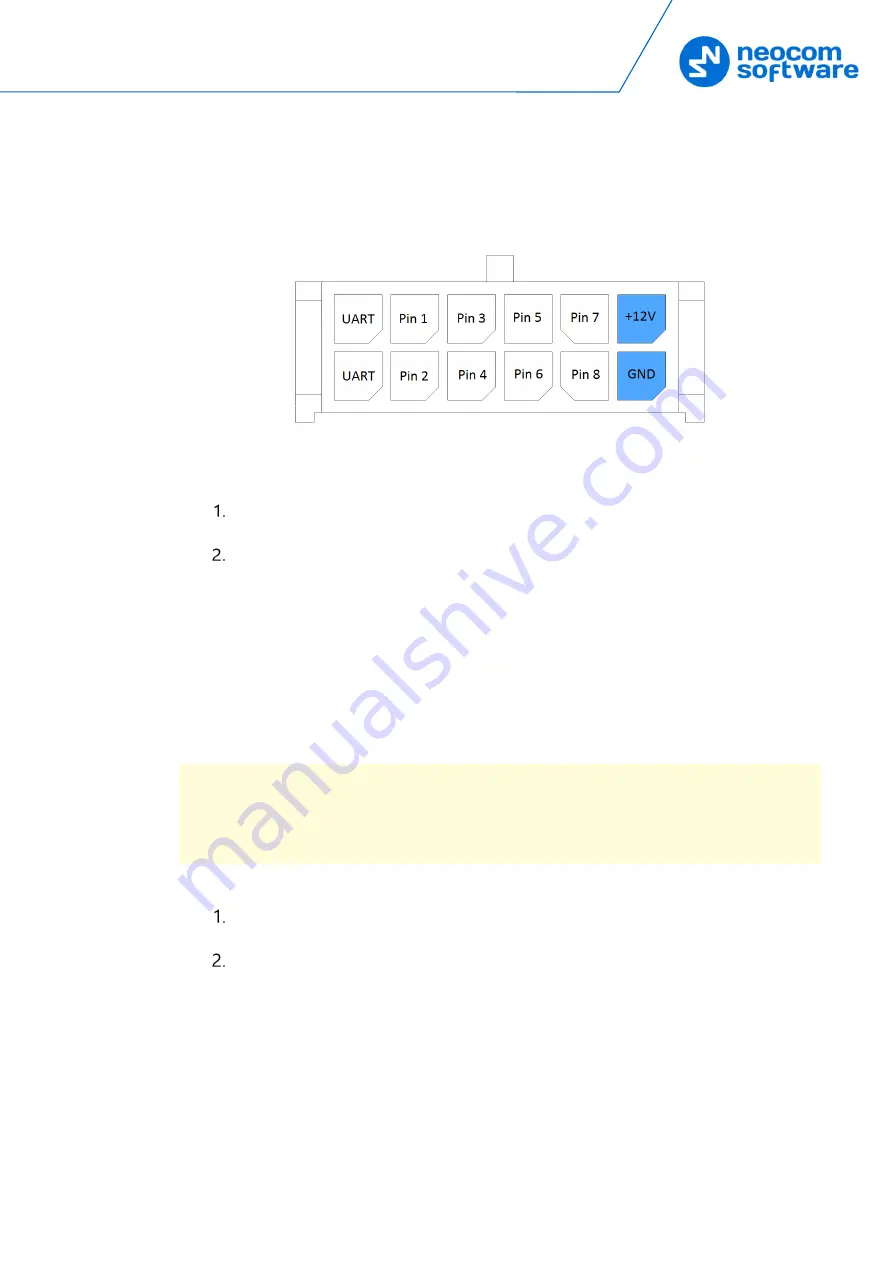
Setup and Connection
21
3.3.1
DC Power Supply
To power the A200 gateway from a DC power source, use the Micro-Fit connector
supplied in the delivery kit. The Micro-Fit plug and the wires are connected as follows:
the red wire links contact 2 (+12V) and the black wire links contact 1 (GND).
Figure 15: Micro-Fit contact positions
To connect your A200 gateway to a DC power source:
Insert the Micro-Fit plug into the I/O jack on the rear panel of the A200
gateway.
Connect the other end of the red wire to terminal (+) and the black wire to
terminal (-) of a DC power unit.
3.3.2
AC Power Supply
The AC power cable is not supplied with the A200 gateway. To power the A200
gateway from an external AC power source, use any power cable with the 5.5mm x 2.1
mm DC plug and the AC/DC adaptor with the DC output of +12V (positive polarity)
and the input AC voltage recommended for your region. Find all information on the
label of the power adaptor.
Note: Before connecting the A200 gateway to an AC power supply, test the power
adaptor to make sure it has the proper voltage and polarity. The use of a power
adapter with reverse polarity or higher voltage may cause damage to the A200
gateway.
To connect your A200 gateway to an AC power source:
Connect the power cable through the AC/DC adaptor to the AC power inlet
located on the rear panel of your A200 gateway.
Plug the power cable into an AC power source.









































