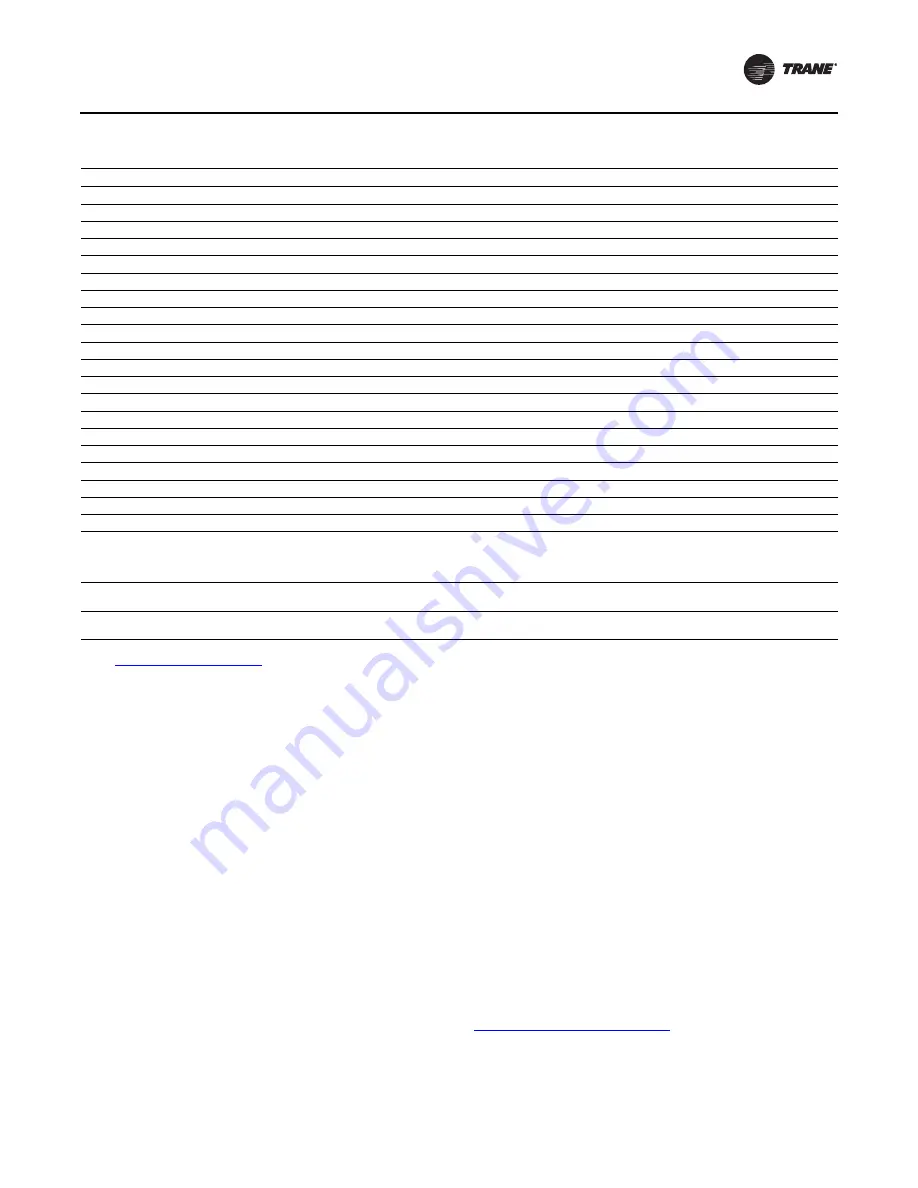
Table 23. TechView™: Configuration View: Starter Tab
Configuration of Drive
(a)
Description
Range
Default
Units
Notes
Surge Detection
0 = disable, 1 = enable
1
Surge Sensitivity
0–100
20
%
Power Loss Reset Time
0–255
60
s
Motor NP Volts (VOLT)
180–480
460
Vac
Motor NP FLA (TVA)
0–1200
0
Amps
Nameplate Data
Motor NP RLA (NMRA)
1–2000
1
Amps
Nameplate Data
Motor NP Power (CPKW)
0–1000
0
KW
Nameplate Data
Motor NP Hertz (HRTZ)
5–250
60
Hz
Nameplate Data
Motor NP RPM (TRPM)
60–24000
3600
RPM
Nameplate Data
Stator Resistance (SRES)
0–10,000,000
0
microOhms
Nameplate Data
Flux Current Ref. (FAMP)
0–1200
0
Amps
Nameplate Data
Acceleration Time
1–255
30
s
Deceleration Time
1–255
30
s
Current Limit (STCL)
1–3200
1 (1.12xNMRA)
Amps
Nameplate Data
Current Limit Gain
0–5000
10
Power Loss Mode
1 = decel
decel
Power Loss Time
0–25
0
Sec.
Flying Start Enable
0 = disable, 1 = enable
0
Enabled is not recommended
Flying Start Gain
20–32767
2000
Use Trane Defaults
No, Yes
Yes
Yes required for mst applications
No will allow ’non-Trane’ application defaults to
be utilized for all other drive parameters not
accessible via TechView
RTD Type
750 ohm @ 75°F
100 ohm @ 0°C
75 ohm
Note:
Use only above Defaults as these are the factory tested settings for this application. Instability and Faults may occur with use of other settings and
are not recommended. Contact your local Trane Representative for service when necessary.
Service Interface
AFDK-SVU01C-EN
45
Tracer AdaptiView Operator
Interface
The chiller’s Tracer AdaptiView™ display is the operator
interface for the Adjustable Frequency Drive (AFD). For the
operator’s day-to-day operational information, Tracer
AdaptiView displays data (English or SI units)
simultaneously on the 12-inch, color touch-sensitive
screen. Logically organized groups of information—chiller
modes of operation, active alarms, settings, and reports
put information conveniently at your fingertips. The AFD
status can be viewed from the Tracer AdaptiView MOTOR
target area on the home page. Refer to CTV-SVU01*-EN
(
Operations Guide: Tracer AdaptiView™ Display for
CenTraVac™ Water-cooled Chillers
) for more information
on the Tracer AdaptiView display.
Tracer TU Service Tool (Laptop Computer)
Tracer™ TU is software installed on a portable laptop
computer and used, by the service technician or advanced
operator, to interface with the UC800 or DynaView
controller on the CenTraVac™ chiller. When you need
more detailed information about a Trane
®
chiller, connect
your laptop computer (with the Tracer TU software
installed) to the UC800 or DynaView’s “Service Tool” USB
plug-in port (this port is extended to exterior of the control
panel cabinet for easy access).
Tracer TU software provides access to that particular
machine’s configuration settings, customizable limits,
status, and up to 60 active or historic alarms. Any PC that
meets the system requirements may install the most
recent release of the Tracer TU software.
Use Tracer TU when a factory or startup setting requires
field alterations. All adjustable AFD settings (see
) are available via Tracer TU. All others are set
to defaults predetermined for this application as based on
laboratory testing.
Once the new AFDK is installed, some parameters settings
may need to be changed for proper operation. Please
contact Global Parts Technical Services to request a drive
parameter sheet. The drive parameter sheet will contain a
list of chiller-specific parameter settings that may be
directly loaded using Tracer TU. To contact Global Parts
Technical Services, send a message to
. Please provide the serial
numbers for the chiller, control panel (if CH531 or Tracer
AdaptiView™ upgrade), and the AFDK when making your
request.
(a) These items must be set to the values given on the drive parameter sheet for proper operation. To request a drive parameter sheet, send a message
to
. Please provide the serial numbers for the chiller, control panel (if CH531), and the AFDK when making this request.
















































