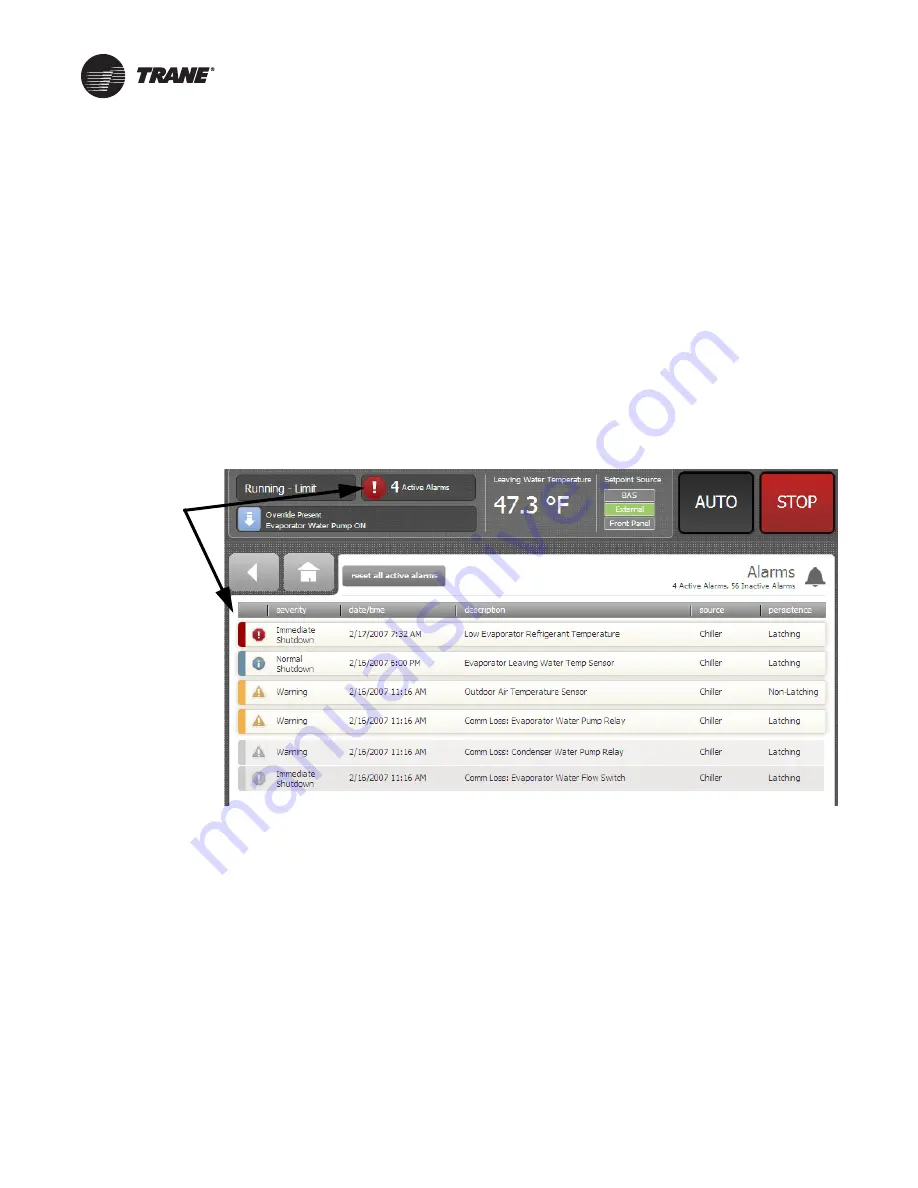
54
AFDK-SVU01C-EN
Troubleshooting
Tracer AdaptiView Alarms
When an active alarm is present, it is identified in the
Active
Alarms
area in the upper left corner of the Tracer
AdaptiView™ display. This serves two purposes: to alert
the operator that an alarm exists, and to provide
navigation to the Alarms list.
Clicking on the active alarms causes the Alarms list to
display. All active alarms are listed first and ordered by the
alarm’s severity. The severity hierarchy is:
•
Immediate shutdown (highest priority and displays
first)
•
Normal shutdown
•
Warning
•
Unknown (lowest priority and displays last)
Active alarms are followed by any historical alarms. These
appear gray on the screen. The alarms button at the
bottom of the screen flashes between two colors
depending on the severity of the highest priority alarm
(i.e., Immediate shutdown alarms cause the button to flash
between red and black, and Normal shutdown alarms
cause the button to flash between yellow and black).
Clicking directly on any of the active alarms links to a
screen that explains the alarm and provides possible
solutions.
You can also connect a laptop computer loaded with the
Tracer™ TU service tool software directly to the UC800 or
DynaView™ controller to view the AFD last diagnostic
code.
CH530/531 Diagnostic
Annunciation
When an active diagnostic is present, an
Alarms
key will
be added to the persistent display area. This key will serve
two purposes. The first purpose will be to alert the
operator that a diagnostic exists. The second purpose is to
provide navigation to a diagnostic display screen.
The diagnostic screen is accessible by touching the
Alarms
enunciator. A message description will be
provided.
A scrollable list of the last (up to 10) active diagnostics will
be presented. Performing a
Reset All Active
Diagnostics
will reset all active diagnostics regardless of
type, machine, or starter. The scrollable list will be sorted
by time of occurrence.
If a diagnostic warning is present, the “Alarms” key will be
present but not flashing. If a diagnostic shutdown (normal
or immediate) is present, the “Alarms” key will be
displayed and flashing. If no diagnostics exist, the
“Alarms” key will not be present.
The “additional information” icon to the right of the most
recent diagnostic will display a sub-screen listing the
operating mode at the time of the last diagnostic and its
possible sub modes. The table of alarm messages and
fault codes indicates potential Drive Diagnostic
DynaView™ messages.
The Trane service tool, TechView™, can be utilized to view
the last AFD diagnostic code from with in the Motor
Reports screen’s last menu item.
also
provides additional information as referenced to the
TechView reference.
Figure 26.
Tracer AdaptiView™ alarms screen
Active alarms





















