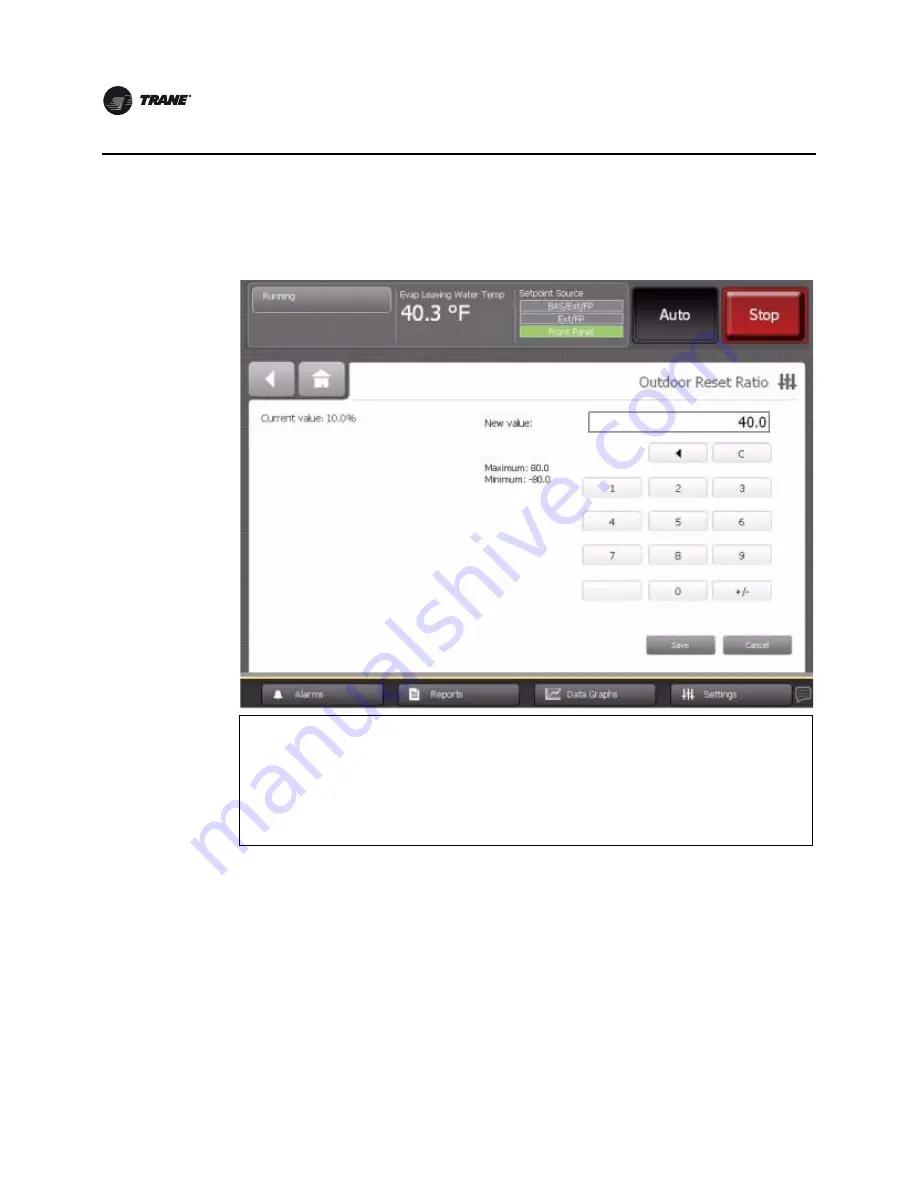
36
CTV-SVU02A-EN
Equipment Settings
•
For screens with numerical keypads (
Figure 21
), touch the appropriate numbers to change
the current value. The new value appears above the keypad.
3. Touch
Save
to complete the change. The current value is updated in the upper left side of the
screen, demonstrating that the change has been communicated to the Tracer UC800 controller.
The screen you were previously viewing appears.
Note:
Manual Control Settings screens have
Apply
buttons in addition to
Save
buttons. See an
example in
“Manual Control Settings,” p. 42
. Touching
Apply
is the same as touching
Save
, except that you remain at the current screen after the change is communicated to
the Tracer UC800 controller (
Figure 24, p. 43
).
Figure 21. Example equipment settings screen with keypad for changing setting
Keypad features:
• When you enter a new number, the value in the
New value
field is deleted and replaced with the new entry.
• The backspace (arrow) key deletes the characters you previously entered.
• If the keypad is used to enter a setpoint that is out of range, an error dialog will appear when you touch the
Save
button.
• Keypads that allow negative numbers have positive and negative number (+/-) keys.






























