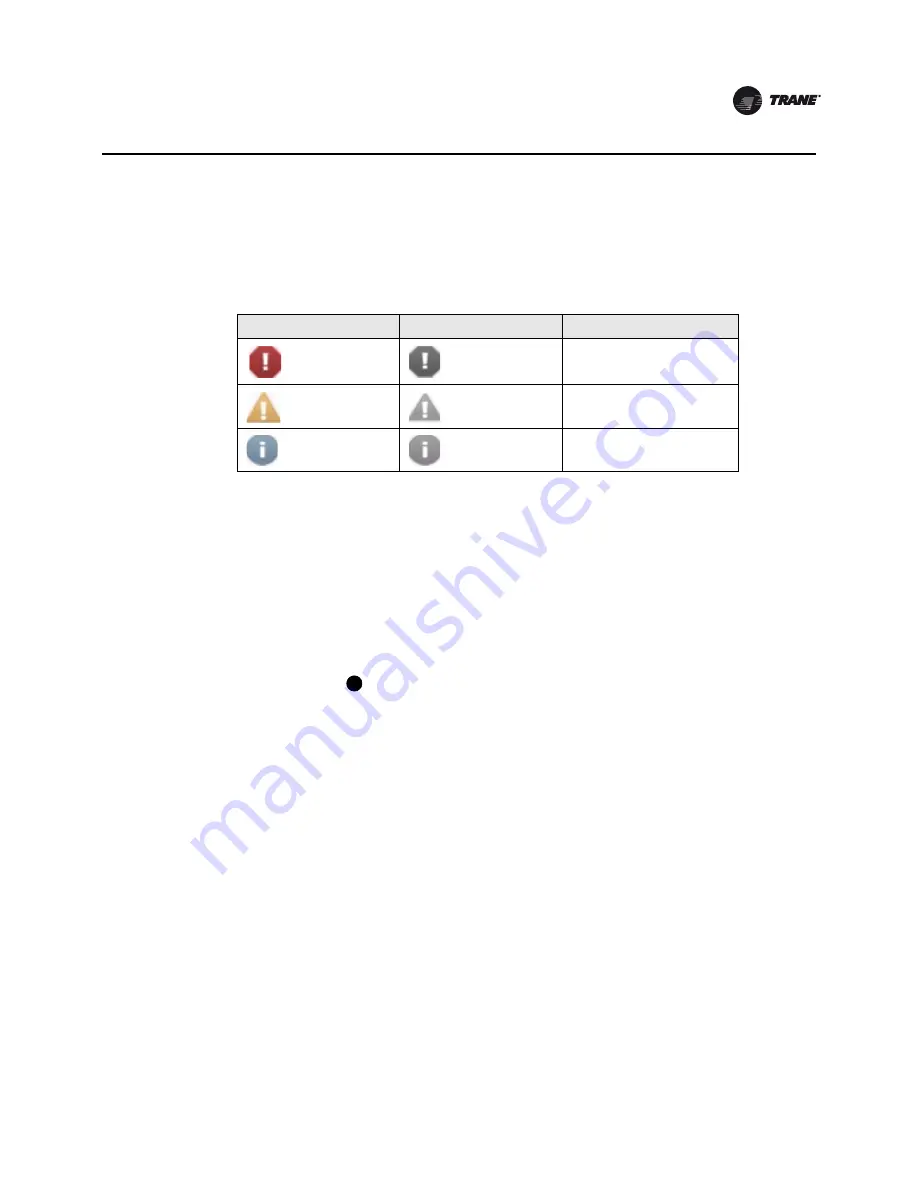
CTV-SVU02A-EN
17
Alarms
Understanding Alarm Icons
Alarm icons, which appear in the left-most column of the alarms screen and on the alarms indicator
button if there is an existing alarm, are distinguished by their shape and color. Their meaning is
explained in
Table 4
.
Viewing Active and Historic Alarms
You can view alarms by three different categories:
•
Active alarms:
These are alarms that require attention. All alarms that are currently active
appear when you view this category.
•
Historic alarms:
After an alarm condition has been resolved, the alarm is reclassified as historic.
The 20 most recent historic alarms appear when you view this category.
•
All alarms:
All active alarms and the 20 most recent historic alarms appear when you view this
category. The alarms are listed in chronological order.
The Alarms screen defaults to active alarms, as in
Figure 6, p. 16
. Note that the
Active Alarms
button in location
appears shaded in this figure, which indicates that you are viewing active
alarms. To view a different category, touch
Historic Alarms
or
All Alarms
. The button you select
becomes shaded and the list appears.
Sorting Alarms
To sort alarms by a category other than date and time, touch one of the other column headings in
the table. The column heading responds by changing to blue, and the alarms table re-sorts
according to the blue column heading. If you touch the blue column heading again, the column
changes the order from ascending to descending.
You can sort the alarms table by:
•
Date/Time (the default sort): Most recent alarms are at the top.
•
Severity: Active alarms are at the top (if you are viewing both active and historic alarms),
followed by the most severe, followed by the most recent.
•
Description: Alarms are sorted alphanumerically by name, followed by the most recent.
•
Status: Alarms are sorted according to active/historic status (if you are viewing both active and
historic alarms), followed by the most recent.
Resetting Alarms
Some alarms require reset to move from the active to the historic state, even if the issue causing
the alarm has been resolved. These manual reset alarms are sometimes referred to as latching
Table 4.
Alarm icons
Active alarm icons
Historic alarm icons
Level of severity
Red octagon
Gray octagon
Immediate shutdown
Yellow triangle
Gray triangle
Normal shutdown
Blue circle
Gray circle
Warning
5






























