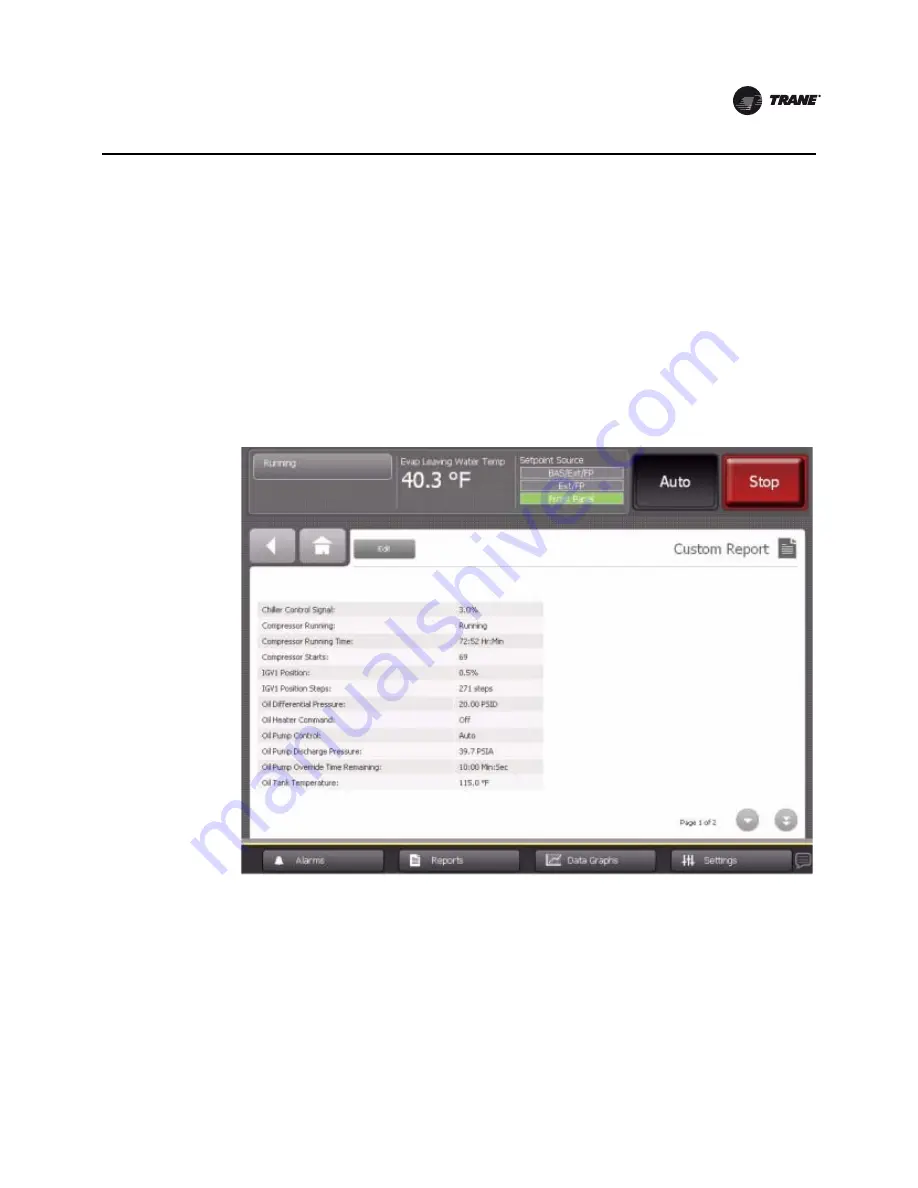
CTV-SVU02A-EN
21
Reports
4. To set up a custom report by adding:
•
One item at a time, touch the item. It responds by changing to blue. Touch
Add
to move the
selected item to the right box on the screen.
•
All of the items at once to the right box on the screen, touch
Add All
.
Note:
You can organize your selections in any order by using the down arrows that appears
in the right box, and by adding them one at a time in the order in which you want them
to appear in your report.
5. To save and view your custom report, touch
Save
. The Custom Reports screen appears,
containing the custom report you have just created (
Figure 9, p. 21
).
Note:
A page number appears in the lower right corner of the screen. If a screen contains more
than one page, up/down arrows also appear for viewing the other pages, as in
Figure 9
.
Figure 9.
Custom Report screen






























