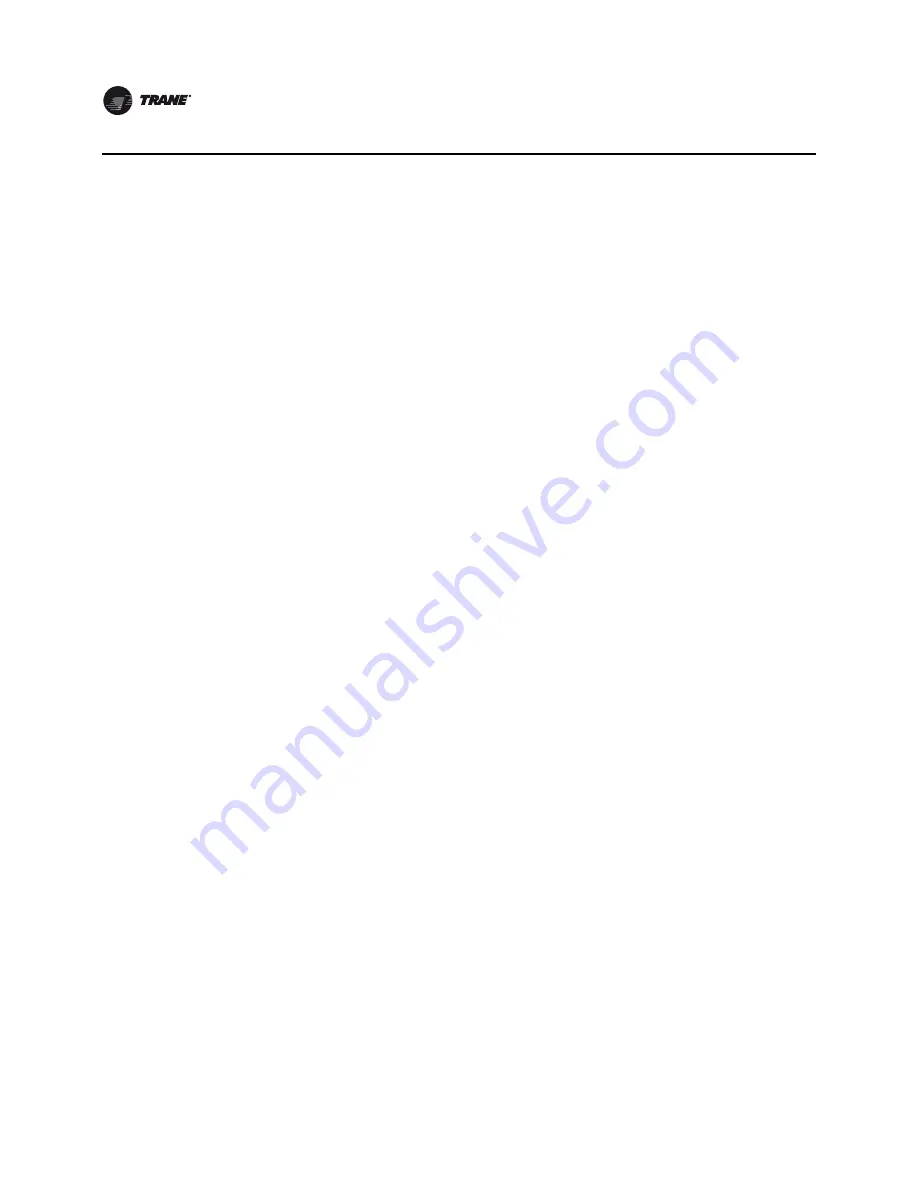
22
CTV-SVU02A-EN
Reports
Editing a Custom Report
You can edit the custom report by adding, removing, or re-order data as follows:
1.
On the Custom Report screen, touch
Edit
. The
Edit Custom Report
screen appears.
2. Add, remove, or re-order as follows:
•
To add an item to the custom report, touch it. It responds by changing to blue. You an use
the arrows to scroll through the rest of the items that can be added to the custom report.
Then touch
Add
to move the selected item to the box on the right side of the screen. To add
all of the remaining items in the left box to the custom report, touch
Add All
.
•
To remove an item from the custom report, touch it. It responds by changing to blue. You can
use the arrows to scroll through the rest of the items that can be removed from the custom
report. Then touch
Remove
to move the selected item to the box on the left side of the screen.
•
To re-order items in the custom report, touch it. It responds by changing to blue. Use the
arrows to change the order of a highlighted item.
3. To save and view your edited custom report, touch
Save
. The Custom Reports screen appears,
containing the custom report you have just edited.
Viewing Unit Information (About This Chiller)
On the Reports screen, touch
About This Chiller
to view the following unit information:
•
Unit Name
•
Unit Model Number
•
Product Name
•
Display Software Build
•
Unit Sales Order Number
•
Application Part Number
•
Display Boot Code
•
Unit Serial Number
•
Boot Part Number
•
Hardware Serial Number
•
Build Part Number






























