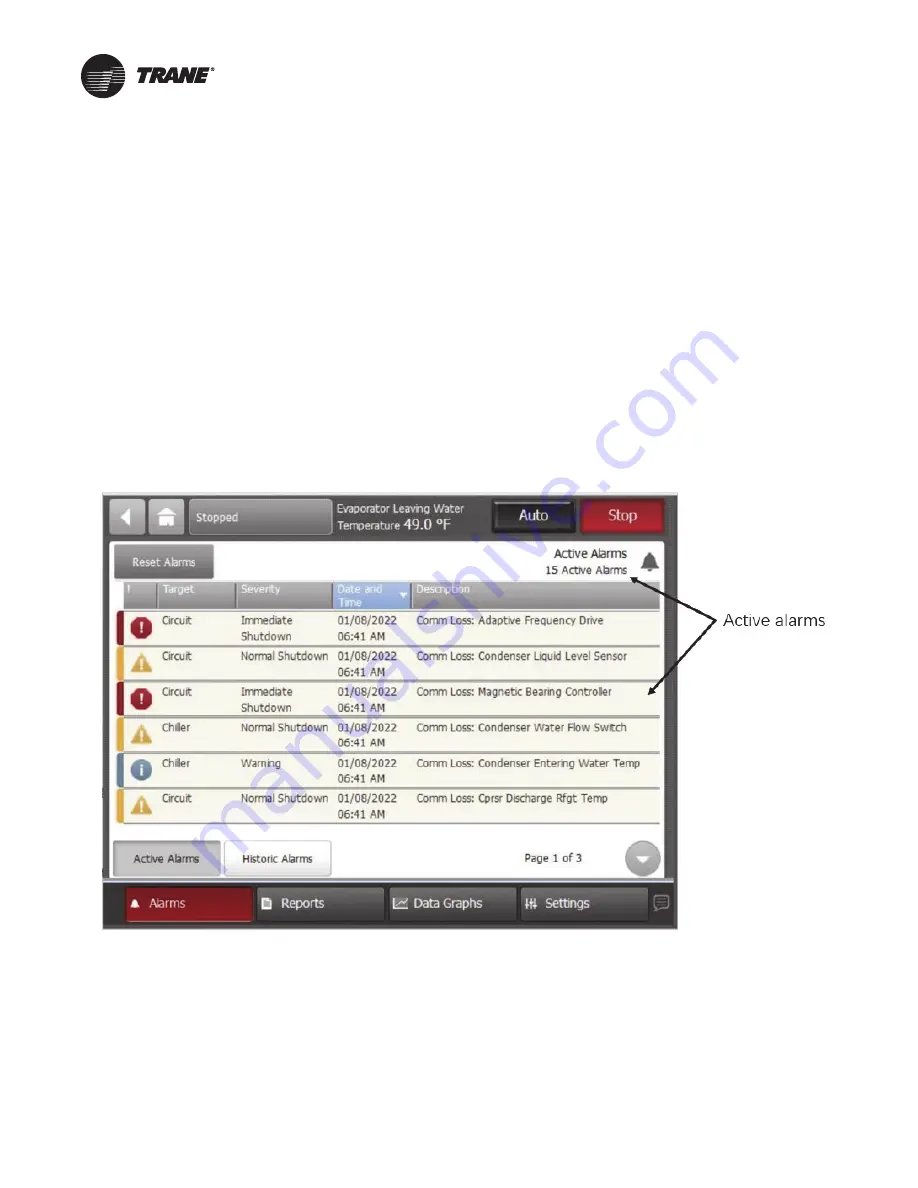
VFDB-SVX001A-EN
53
Troubleshooting
Alarms
When an active alarm is present, it is identified in the
Active
Alarms
area in the upper left corner of the Tracer
AdaptiView display. This serves two purposes. First to
alert the operator that a alarm exists, and second to
provide navigation to the Alarms list.
Clicking on the active alarms causes the Alarms list to
display. All active alarms are listed first and ordered by the
alarm’s severity. The severity hierarchy is:
•
Immediate shutdown (highest priority and displays
first)
•
Normal shutdown
•
Warning
•
Unknown (lowest priority and displays last)
Active alarms are followed by any historical alarms. These
appear gray on the screen. The alarms button at the
bottom of the screen flashes between two colors
depending on the severity of the highest priority alarm
(i.e., Immediate shutdown alarms cause the button to flash
between red and black, and Normal shutdown alarms
cause the button to flash between yellow and black).
Clicking directly on any of the active alarms links to a
screen that explains the alarm and provides possible
solutions.
You can also connect the laptop computer loaded with the
Tracer TU service tool software directly to the Symbio 800
controller to view the AFD last diagnostic code (refer to
for detailed information on which AFD
settings you can see using Tracer TU).
Figure 41.
Tracer AdaptiView alarms screen


























