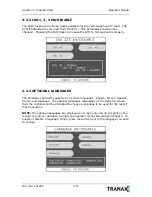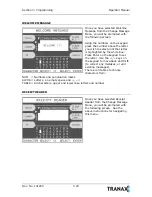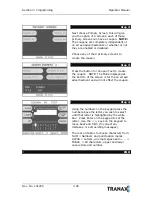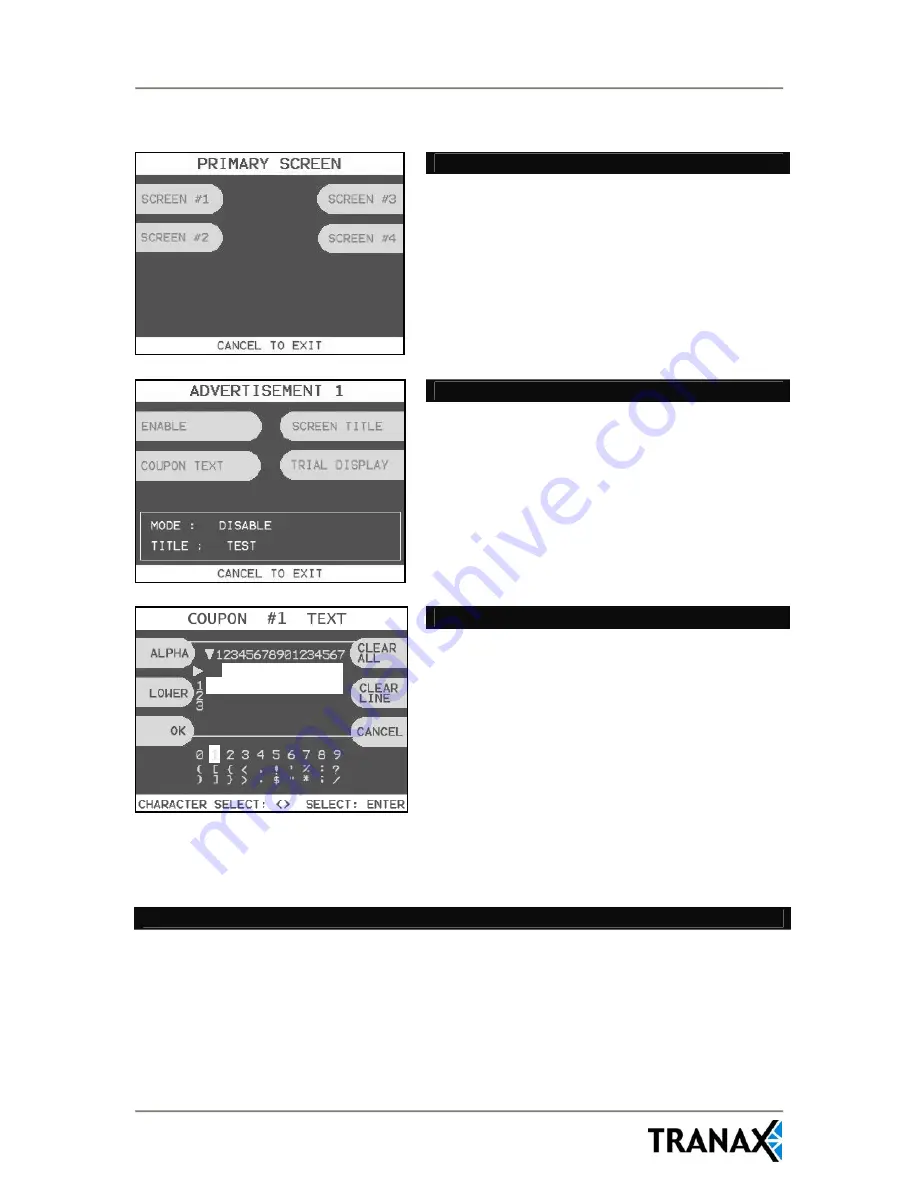
Section 3: Programming
Operator Manual
Doc. No. 101205
3.26
Step 2
Next choose Primary Screen, this will give
you the option of 4 screens, each of these
primary screens can have a coupon.
NOTE:
The coupons are completely independent of
on screen advertisements or whether or not
they are enabled or disabled.
Choose any of the 4 primary screens to
create the coupon.
Step 3
Press the button for Coupon Text to create
the coupon. NOTE: The Mode displayed at
the bottom of the screen is for the on screen
advertisement and will not effect the coupon.
Step 4
Using the numbers on the keypad press the
number above the letter you wish to select
until that letter is highlighted by the white
box. Press Enter on the keypad to set the
letter. Use the <, > keys on the keypad to
move back and forth (to correct any
mistakes, or edit existing messages).
There are 3 tables to choose characters from:
NUM = Numbers and punctuation marks
ALPHA = Letters, an empty space and +, -, =
TABLE = All characters, upper and lower
case letters and number.
END