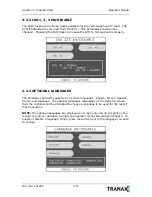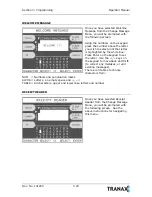Section 3: Programming
Operator Manual
Doc. No. 101205
3.5
How to enter data with the keypad
1.
The Keypad Character Table (Fig. 2) will appear on the bottom of the screen if
keypad input is required.
2.
F5 key toggles between alphabetic or numeric mode. Default is alphabetic mode.
3.
F6 key toggles between upper and lowercase characters. It is valid only in
alphabetic mode. Default is uppercase character.
4.
The input field is defined as highlighted area.
5.
In alphabetic mode, the key toggles among the characters in the given column.
When key <1> is pressed once it is <SPACE>, pressed twice it is <Q>, pressed
third time it is <Z>. When the desired character is selected, press <ENTER>.
6.
3
,
4
key move the cursor position in the alphabetic or numeric mode. In the
Table mode
3
,
4
key are used to select the character.
7.
<F1> key is used to clear the whole screen and returns the cursor to its initial
position.
8.
<F2> key is used to clear the current line.
9.
<F3> key is used to ignore the changes and exit.
10.
<F7> key is used to save the current changes and exit.