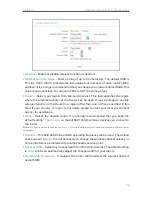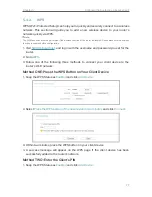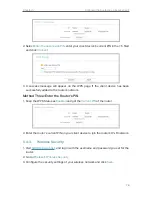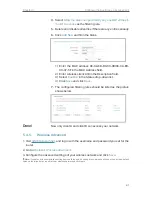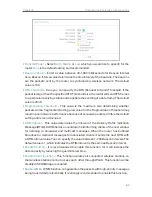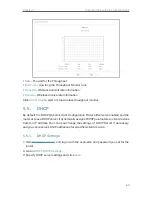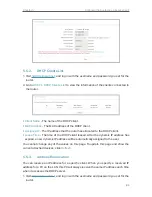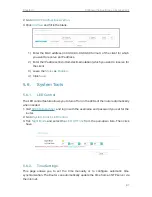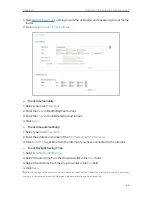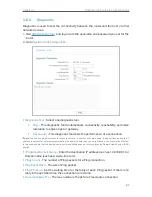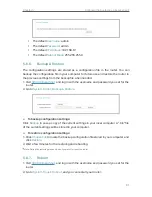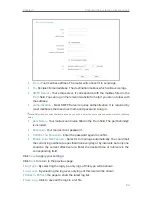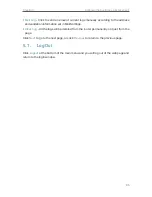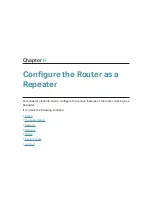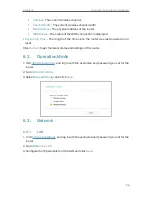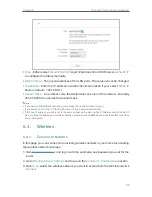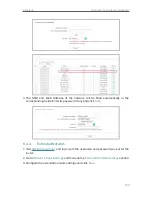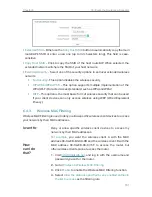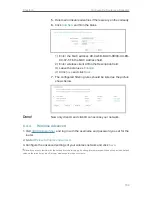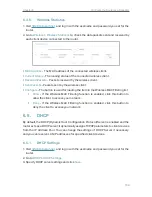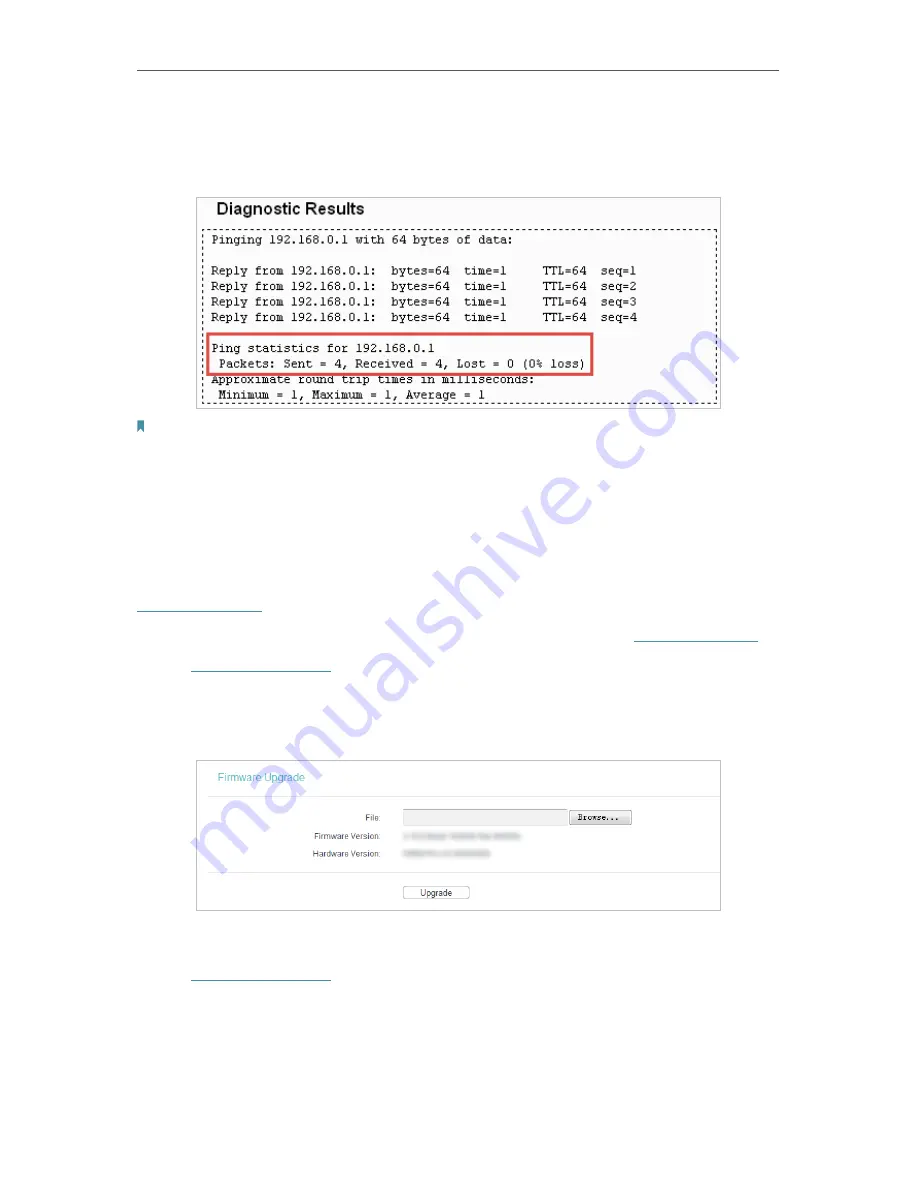
90
Chapter 5
Configure the Router as an Access Point
3. Click
Start
to check the connectivity of the internet.
4. The
Diagnostic Results
page displays the diagnosis result. If the result is similar to
the following figure, the connectivity of the internet is fine.
Note:
Only one user can use this tool at one time. Options “Number of Pings”, “Ping Size” and “Ping Timeout” are used
for the Ping function. Option “Tracert Hops” is used for the Tracert function.
5. 6. 4. Firmware Upgrade
TP-Link is dedicated to improving and richening the product features, giving users
a better network experience. We will release the latest firmware at TP-Link official
website. You can download the latest firmware file from the
Support
page of our website
www.tp-link.com
and upgrade the firmware to the latest version.
1. Download the latest firmware file for the router from our website
www.tp-link.com
.
2. Visit
http://tplinkwifi.net
, and log in with the username and password you set for the
router.
3. Go to
System Tools
>
Firmware Upgrade
.
4. Click
Browse
to locate the downloaded firmware file, and click
Upgrade
.
5. 6. 5. Factory Defaults
1. Visit
http://tplinkwifi.net
, and log in with the username and password you set for the
router.
2. Go to
System Tools
>
Factory Defaults
. Click
Restore
to reset all settings to the
default values.