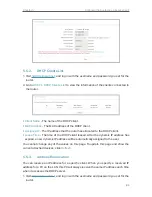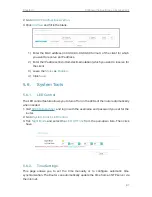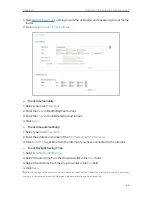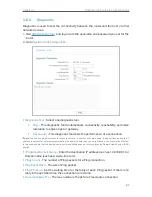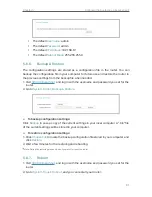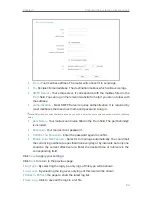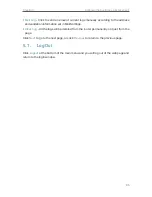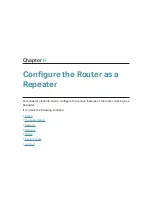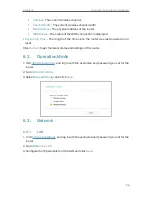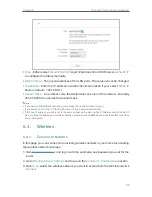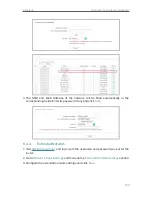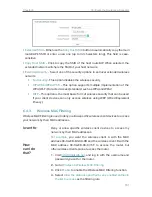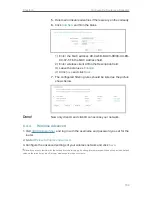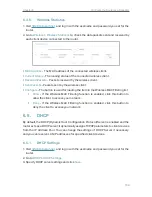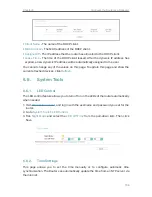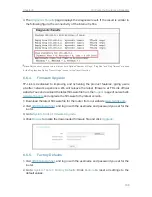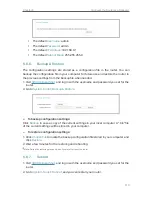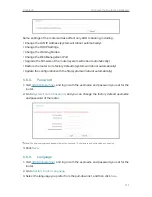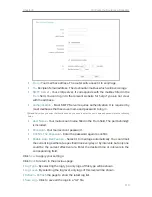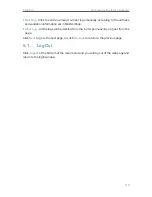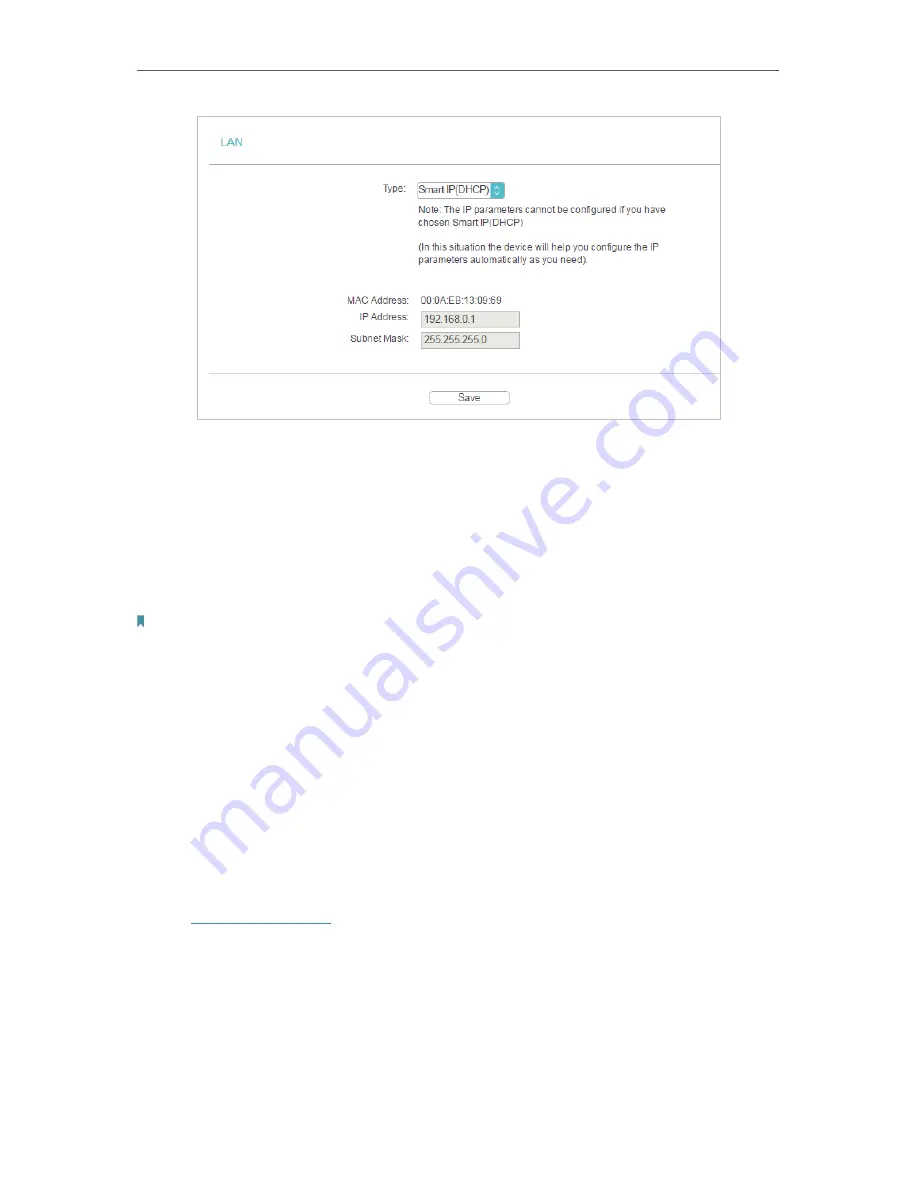
99
Chapter 6
Configure the Router as a Repeater
•
Type
- Either select
Smart IP(DHCP)
to get IP address from DHCP server, or
Static IP
to configure IP address manually.
•
MAC Address
- The physical address of the LAN ports. The value can not be changed.
•
IP Address
- Enter the IP address in dotted-decimal notation if your select
Static IP
(factory default - 192.168.0.1).
•
Subnet Mask
- An address code that determines the size of the network. Normally
255.255.255.0 is used as the subnet mask.
Note:
• If you have changed the IP address, you must use the new IP address to log in.
• If you select
Smart IP(DHCP)
, the DHCP server of the router will not start up.
• If the new IP address you set is not in the same subnet as the old one, the IP Address pool in the DHCP
Server will be configured automatically, but the Virtual Server and DMZ Host will not take effect until they
are re-configured.
6. 4. Wireless
6. 4. 1. Connect to Network
In this page, you can connect to an existing wireless network in your home for boosting
the wireless network coverage.
1. Visit
http://tplinkwifi.net
, and log in with the username and password you set for the
router.
2. Go to
Wireless
>
Basic Settings
and focus on the
Connect to Host Network
section.
3. Click
Scan
, select the wireless network you want to extend from the AP List and click
Connect
.