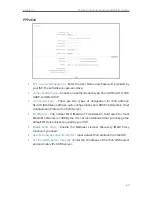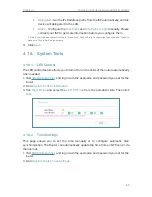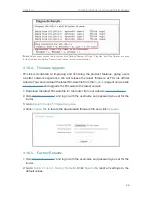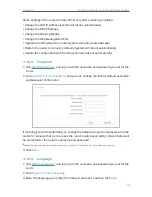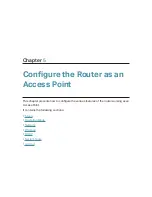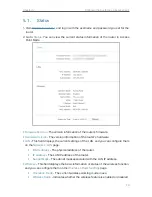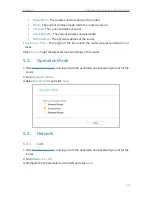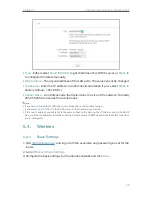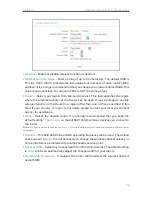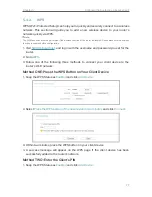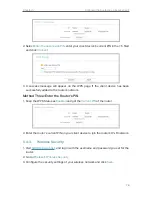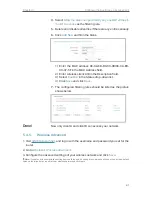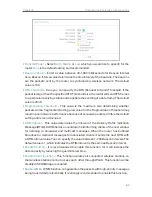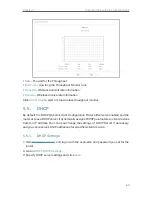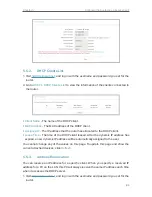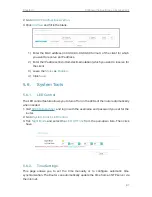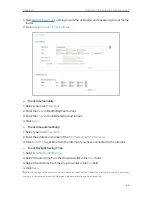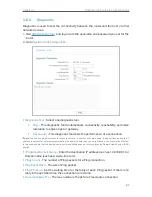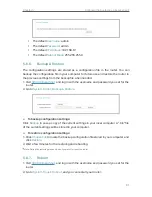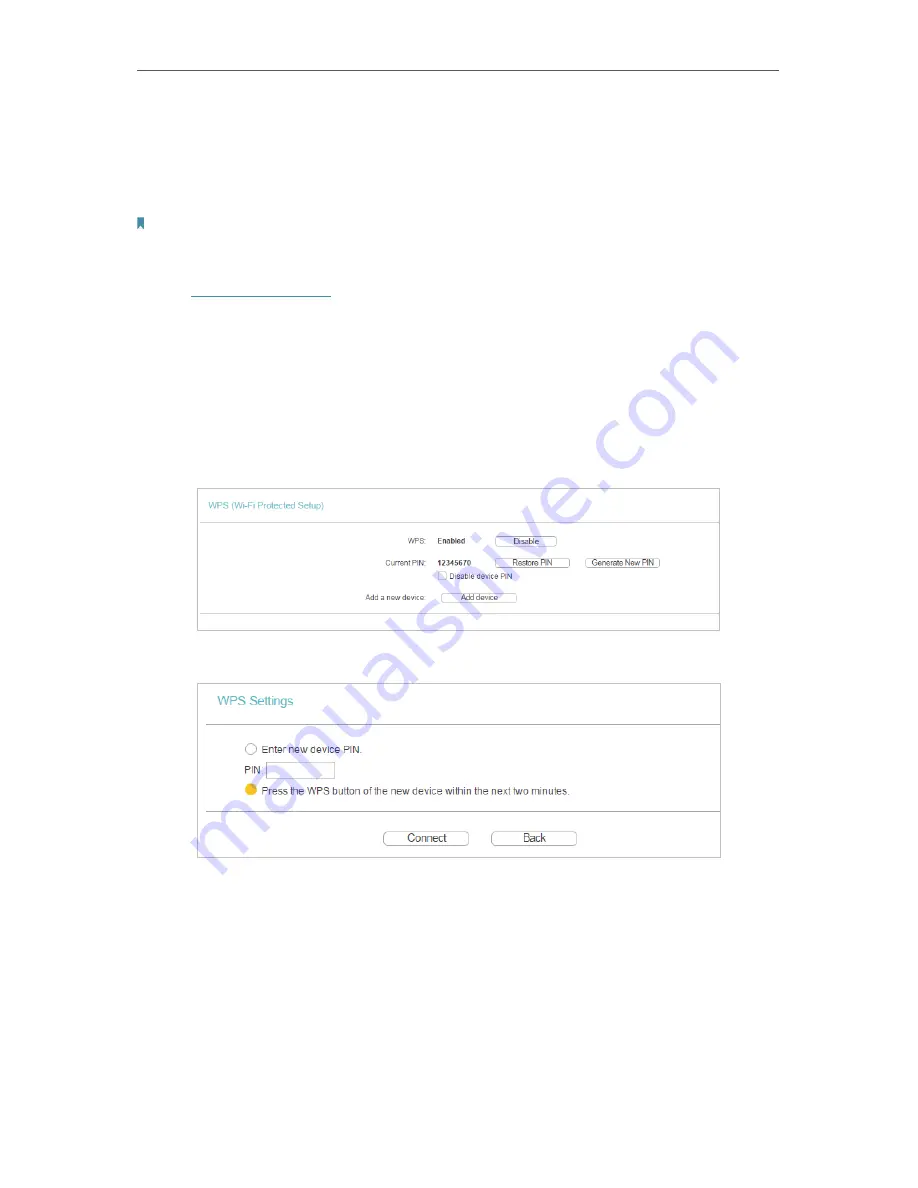
77
Chapter 5
Configure the Router as an Access Point
5. 4. 2. WPS
WPS (Wi-Fi Protected Setup) can help you to quickly and securely connect to a wireless
network. This section will guide you to add a new wireless device to your router’s
network quickly via WPS.
Note:
The WPS function cannot be performed if the wireless function of the router is disabled. Please make sure the wireless
function is enabled before configuration.
1. Visit
http://tplinkwifi.net
, and log in with the username and password you set for the
router.
2. Go to
WPS
.
3. Follow one of the following three methods to connect your client device to the
router’s Wi-Fi network.
Method ONE: Press the WPS Button on Your Client Device
1. Keep the WPS Status as
Enabled
and click
Add Device
.
2. Select
Press the WPS button of the new device in two minutes
and click
Connect
.
3. Within two minutes, press the WPS button on your client device.
4. A success message will appear on the WPS page if the client device has been
successfully added to the router’s network.
Method TWO: Enter the Client’s PIN
1. Keep the WPS Status as
Enabled
and click
Add Device
.