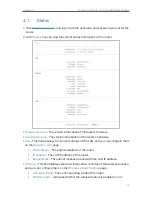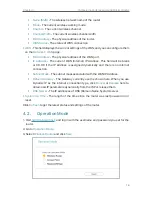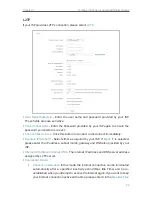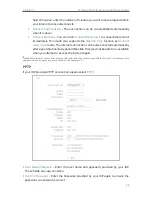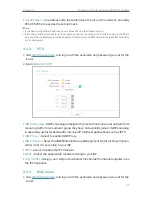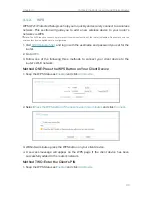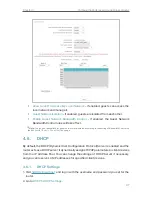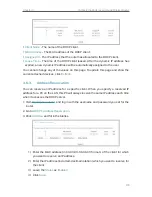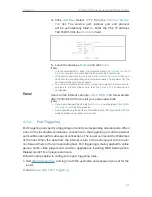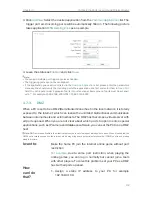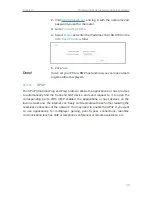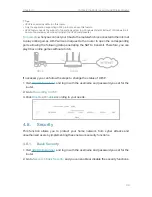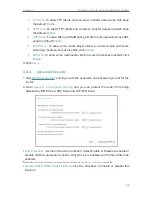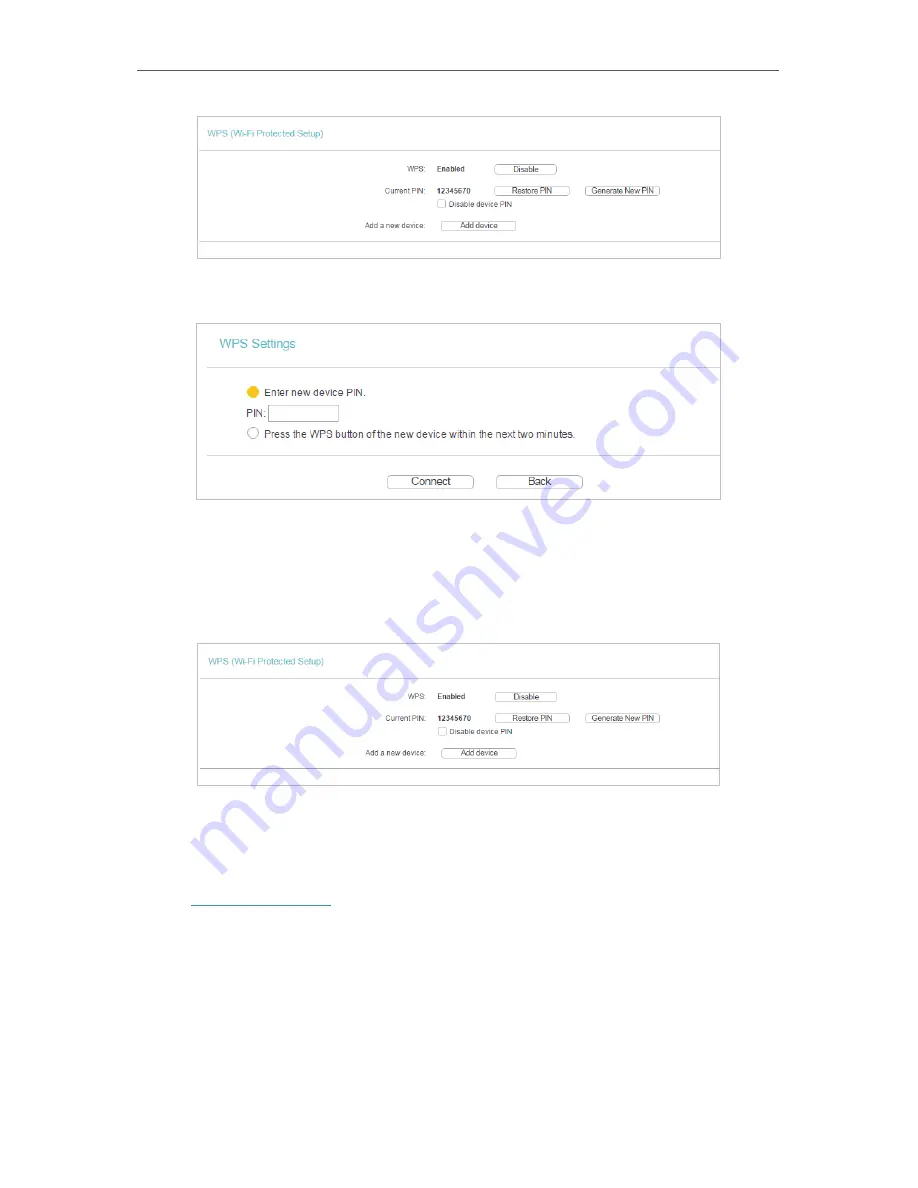
31
Chapter 4
Configure the Router as a Standard Wireless Router
2. Select
Enter the new device’s PIN
, enter your client device’s current PIN in the
PIN
filed and click
Connect
.
3. A success message will appear on the WPS page if the client device has been
successfully added to the router’s network.
Method Three: Enter the Router’s PIN
1. Keep the WPS Status as
Enabled
and get the
Current PIN
of the router.
2. Enter the router’s current PIN on your client device to join the router’s Wi-Fi network.
4. 4. 3. Wireless Security
1. Visit
http://tplinkwifi.net
, and log in with the username and password you set for the
router.
2. Go to
Wireless
>
Wireless Security
.
3. Configure the security settings of your wireless network and click
Save
.