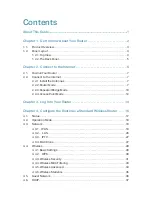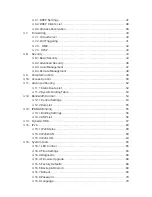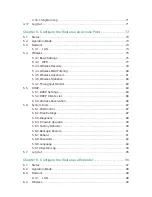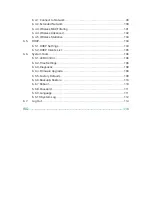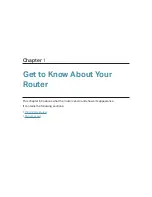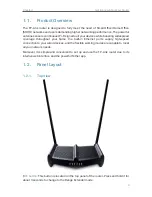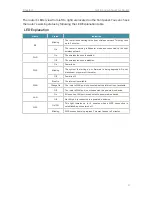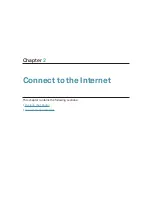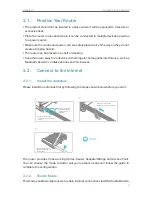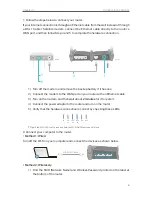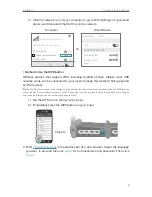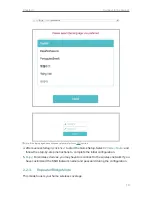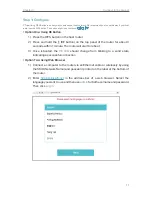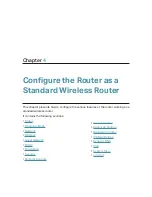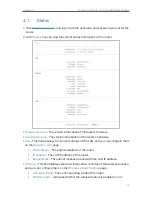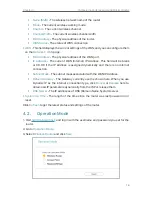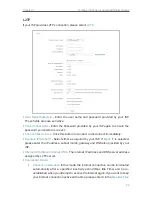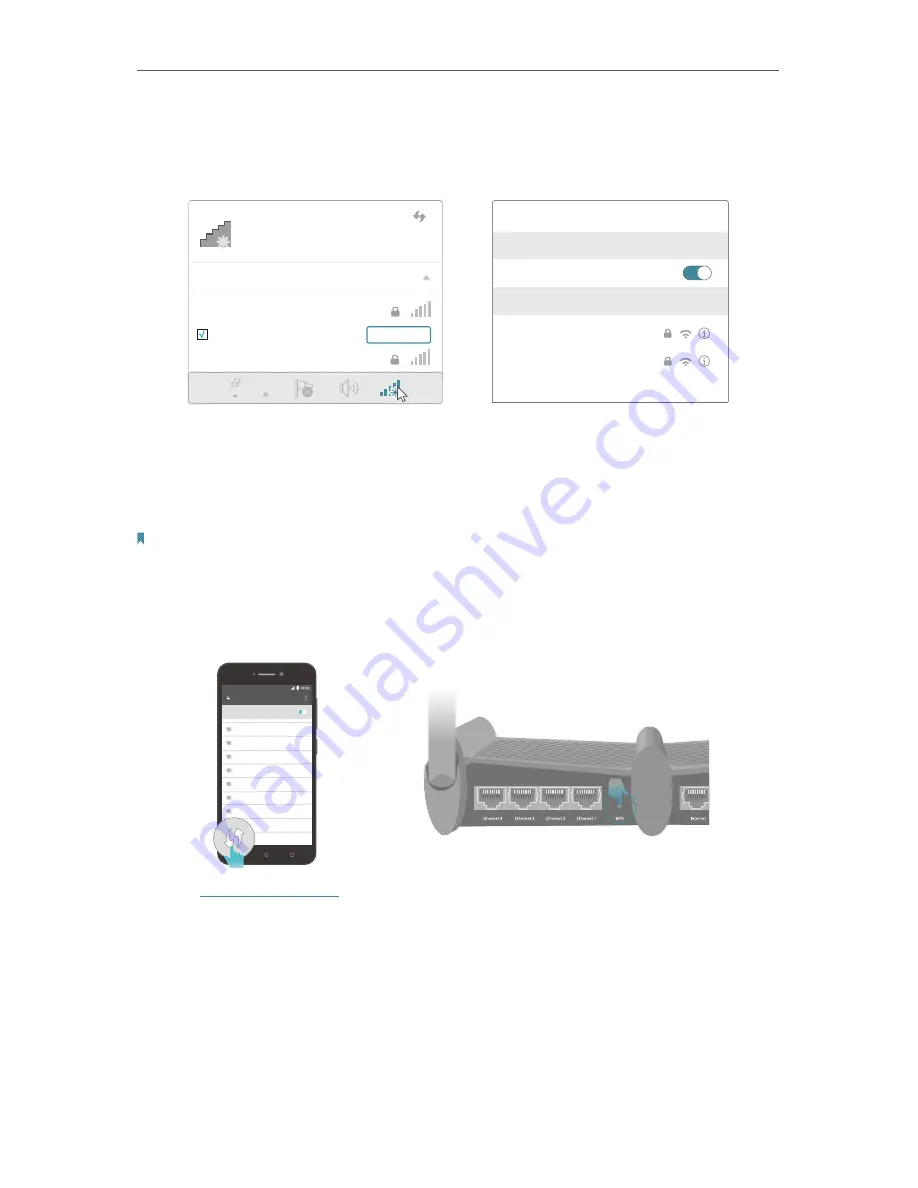
9
Chapter 2
Connect to the Internet
2 ) Click the network icon of your computer or go to Wi-Fi Settings of your smart
device, and then select the SSID to join the network.
OR
Connections are available
Wireless Network Connection
TP-Link_XXXX
Connect automatically
Connect
Wireless Name
Wi-Fi
Wi-Fi
TP-Link_XXXX
CHOOSE A NETWORK...
Other...
<
Settings
Wireless Name
Smart Device
Computer
•
Method 3: Use the WPS button
Wireless devices that support WPS, including Android phones, tablets, most USB
network cards, can be connected to your router through this method ( Not supported
by iOS devices).
Note
: The WPS function cannot be configured if the wireless function of the router is disabled. Also, the WPS function
will be disabled if your wireless encryption is WEP. Please make sure the wireless function is enabled and is configured
with the appropriate encryption before configuring the WPS.
1 ) Tab the WPS icon on the device’s screen.
2 ) Immediately press the WPS button on your router.
WLAN
On
TP-Link_2017
TP-Link_Home
My Home
My Network
Home Network
TP-Link_Network
TP-Link_Test
4G
Close to
3. Enter
http://tplinkwifi.net
in the address bar of a web browser. Select the language
you want to use and then use
admin
for both username and password. Then click
Log In
.