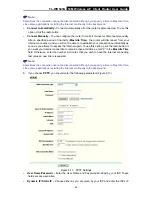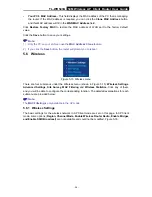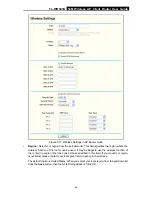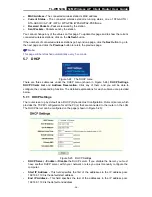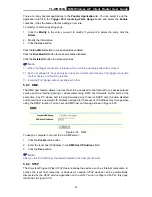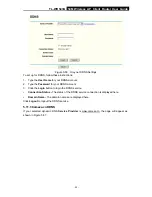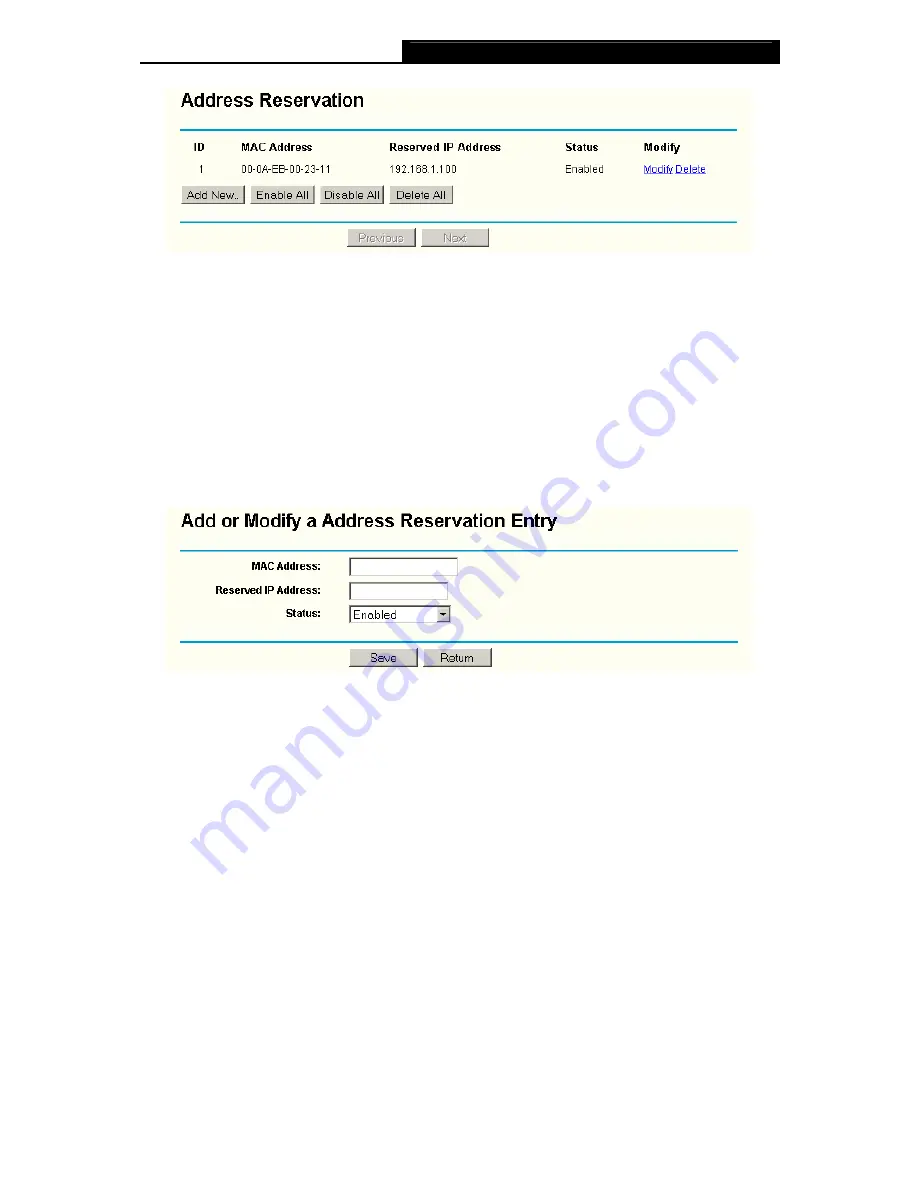
TL-WR543G
54M Wireless AP Client Router User Guide
- 38 -
Figure 5-27 Address Reservation
¾
MAC Address -
The MAC address of the PC of which you want to reserve IP address.
¾
Assigned IP Address -
The IP address of the router reserved.
¾
Status
-
The status of this entry either
Enabled
or
Disabled
.
To Reserve IP addresses:
1. Click
the
Add New button
. (Pop-up Figure 5-28)
2. Enter the MAC address (The format for the MAC Address is XX-XX-XX-XX-XX-XX.) and IP
address in dotted-decimal notation of the computer you wish to add.
3. Click
the
Save
button when finished.
Figure 5-28 Add or Modify an Address Reservation Entry
To modify or delete an existing entry:
1. Click
the
Modify
in the entry you want to modify. If you want to delete the entry, click the
Delete
.
2. Modify the information.
3. Click
the
Save
button.
Click the
Enable All
button to make all entries enabled
Click the
Disabled All
button to make all entries disabled.
Click the
Delete All
button to delete all entries.
Click the
Next
button to go to the next page and Click the
Previous
button to return the previous
page.
)
Note:
The function won't take effect until the router reboots.
Содержание TL-WR543G
Страница 1: ...TL WR543G 54M Wireless AP Client Router Rev 1 0 1 ...
Страница 5: ......
Страница 6: ......
Страница 14: ...TL WR543G 54M Wireless AP Client Router User Guide 5 Figure 2 2 Rear Panel sketch ...
Страница 78: ...TL WR543G 54M Wireless AP Client Router User Guide 69 Figure 4 ...