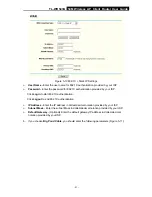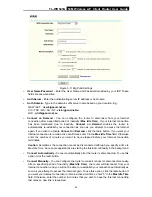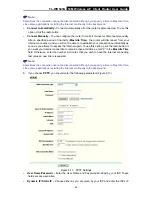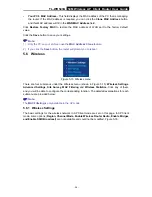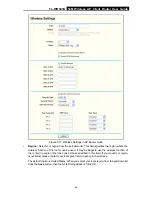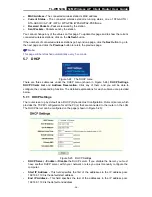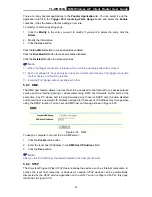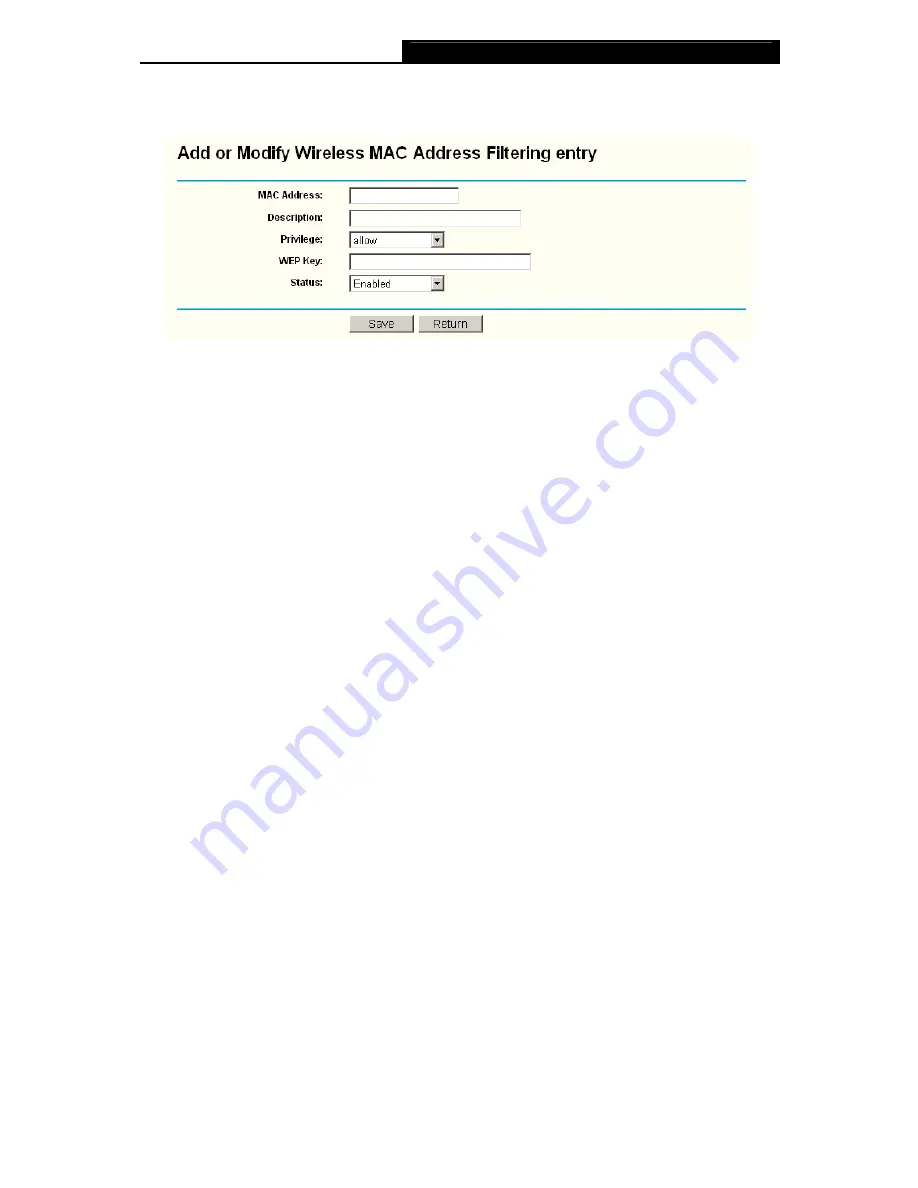
TL-WR543G
54M Wireless AP Client Router User Guide
- 34 -
To Add a Wireless MAC Address filtering entry, click the
Add New…
button. The “Add
or Modify
Wireless MAC Address Filtering entry"
page will appear, shown in Figure 5-22:
Figure 5-22 Add or Modify Wireless MAC Address Filtering entry
To add or modify a MAC Address Filtering entry, follow these instructions:
1. Enter the appropriate MAC Address into the
MAC Address
field. The format of the MAC
Address is XX-XX-XX-XX-XX-XX (X is any hexadecimal digit). For example:
00-0A-EB-B0-00-0B.
2. Enter a simple description of the wireless station in the
Description
field. For example:
Wireless station A.
3.
Privilege
- Select the privileges for this entry, one of
Allow
/
Deny
/
64-bit
/
128-bit
/
152-bit
.
4. WEP Key - If you select
64-bit
,
128-bit
or
152-bit
in the
Privilege
field, enter any
combination of hexadecimal digits (0-9, a-f, A-F) in the specified length. For example:
2F34D20BE2.
5.
Status
- Select
Enabled
or
Disabled
for this entry on the
Status
pull-down list.
6. Click
the
Save
button to save this entry.
To add additional entries, repeat steps 1-6.
)
Note:
When 64-bit, or 128-bit, or 152-bit is selected, WEP Key will be enabled.
To modify or delete an existing entry:
1. Click
the
Modify
in the entry you want to modify. If you want to delete the entry, click the
Delete
.
2. Modify the information.
3. Click
the
Save
button.
Click the
Enable All
button to make all entries enabled
Click the
Disabled All
button to make all entries disabled.
Click the
Delete All
button to delete all entries
Click the
Next
button to go to the next page and click the
Previous
button to return to the
previous page.
For example:
If you desire that the wireless station A with MAC address 00-0A-EB-00- 07-BE be
able to access the router. The wireless station B with MAC address 00-0A-EB- 00-07-5F not be able
to access the router, and the wireless station C with MAC address 00-0A-EB-00-07-8A be able to
access the router when its WEP key is 2F34D20BE2E 54B326C5476586A, while all other wireless
Содержание TL-WR543G
Страница 1: ...TL WR543G 54M Wireless AP Client Router Rev 1 0 1 ...
Страница 5: ......
Страница 6: ......
Страница 14: ...TL WR543G 54M Wireless AP Client Router User Guide 5 Figure 2 2 Rear Panel sketch ...
Страница 78: ...TL WR543G 54M Wireless AP Client Router User Guide 69 Figure 4 ...