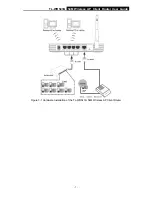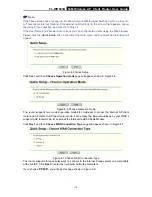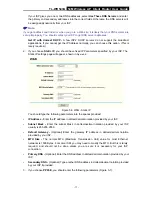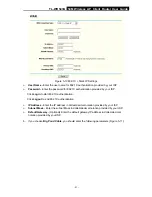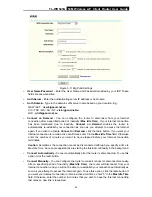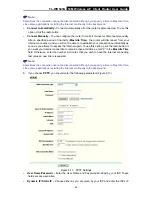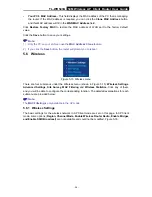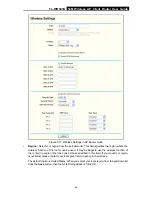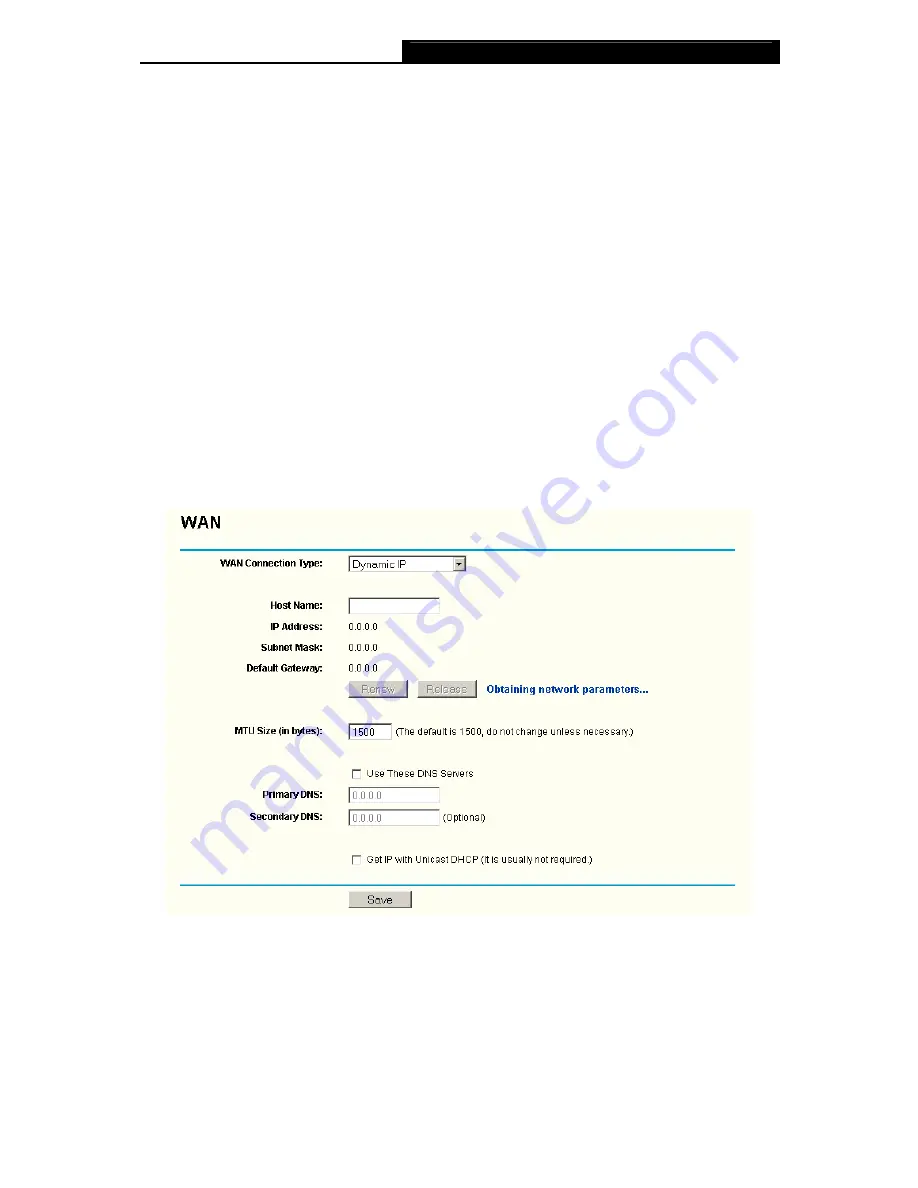
TL-WR543G
54M Wireless AP Client Router User Guide
- 16 -
)
Note:
a. If you change the IP Address of LAN, you must use the new IP Address to login the router.
b. If the new LAN IP Address you set is not in the same subnet, the IP Address pool of the
DHCP server will not take effect, until they are re-configured.
c. If the new LAN IP Address you set is not in the same subnet, the Virtual Server and DMZ
Host will change accordingly at the same time.
5.5.2 WAN
You can configure the WAN port parameters on this page.
First, please choose the WAN Connection Type (Dynamic IP/Static IP/PPPoE/802.1X + Dynamic
IP/802.1X + Static IP/Big Pond Cable/L2TP/PPTP) for the Internet. If the device works in the AP
Client mode, it only provides five kinds of connection type, “Dynamic IP”, “Static IP”, “PPPoE”,
“L2TP”, and “PPTP”
. The default type is
Dynamic IP
. If you aren’t given any login parameters (fixed
IP Address, logging ID, etc), please select
Dynsamic IP
. If you are given a fixed IP (static IP),
please select
Static IP
. If you are given a user name and a password, please select the type of
your ISP provided (PPPoE/BigPond/L2TP/PPTP)
.
If you are not sure which connection type you
use currently, please contact your ISP to obtain the correct information.
1. If you choose
Dynamic IP,
the router will automatically get IP parameters from your ISP.
You can see the page as follows (
Figure 5-5
):
Figure 5-5 WAN – Dynamic IP
This page displays the WAN IP parameters assigned dynamically by your ISP, including IP
address, Subnet Mask, Default Gateway, etc. Clicks the
Renew
button to renew the IP
parameters from your ISP. Click the
Release
button to release the IP parameters.
MTU Size -
The normal MTU (Maximum Transmission Unit) value for most Ethernet networks
is 1500 Bytes. For some ISPs you need to reduce the MTU. But this is rarely required, and
should not be done unless you are sure it is necessary for your ISP connection.
Содержание TL-WR543G
Страница 1: ...TL WR543G 54M Wireless AP Client Router Rev 1 0 1 ...
Страница 5: ......
Страница 6: ......
Страница 14: ...TL WR543G 54M Wireless AP Client Router User Guide 5 Figure 2 2 Rear Panel sketch ...
Страница 78: ...TL WR543G 54M Wireless AP Client Router User Guide 69 Figure 4 ...