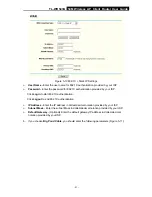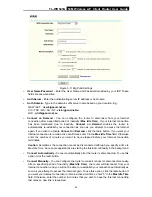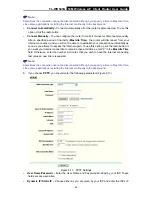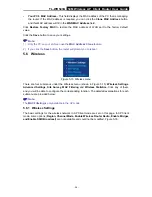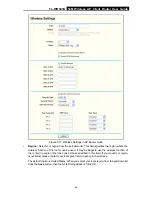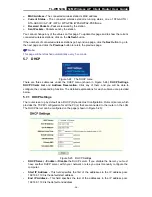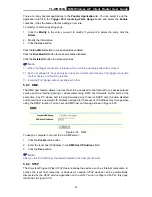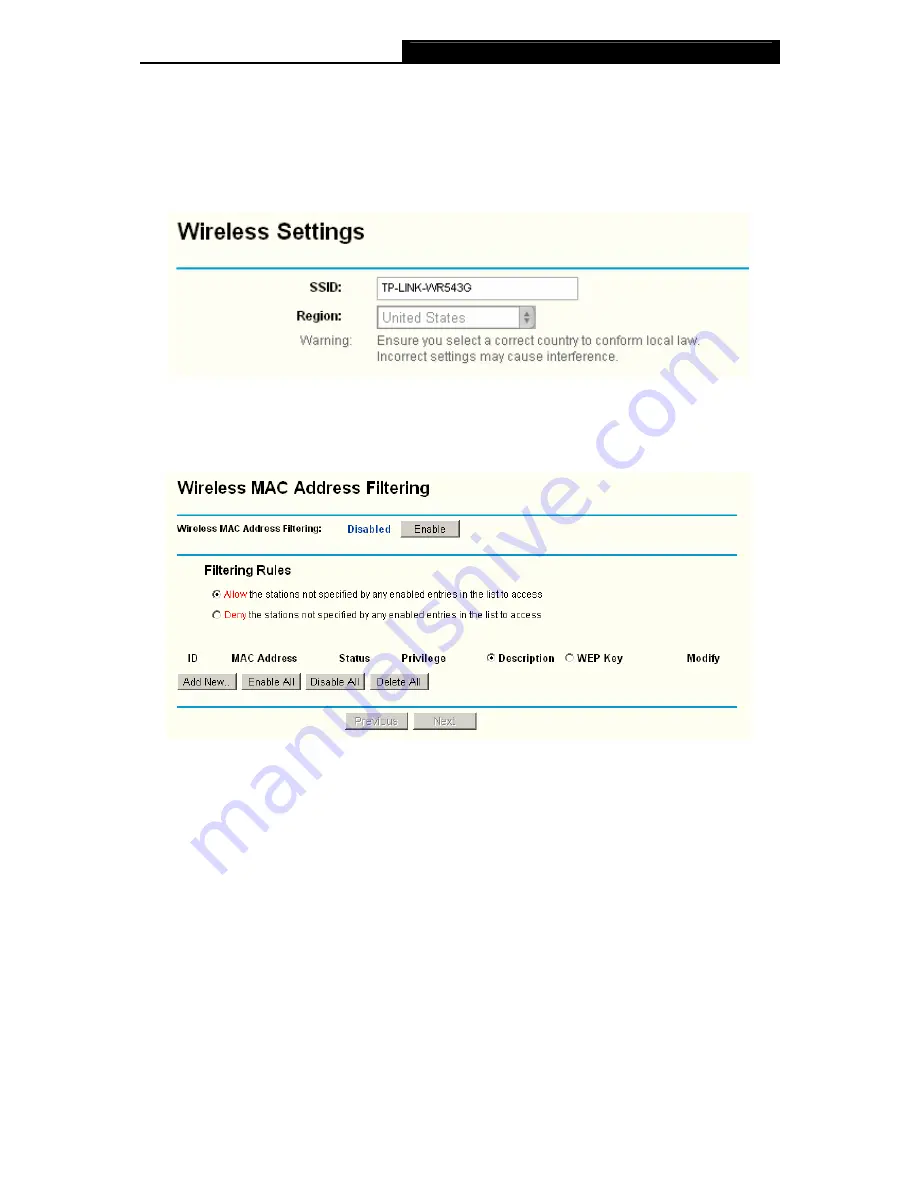
TL-WR543G
54M Wireless AP Client Router User Guide
- 33 -
¾
Choose -
Choose one AP from list to connect to.
If you click the
Connect
, the Figure 5-16 will be shown. And the
SSID
has been configured.
E.g. If you see the page as Figure 5-19 and you want to connect to the
TP-LINK- WR543G
site,
you can click
Connect
. The Figure 5-16 will display and the
SSID
is TP-LINK-WR543G. Shown
in Figure 5-20:
Figure 5-20 the SSID of Wireless Settings
5.6.4 MAC Filtering
The Wireless MAC Filtering for wireless networks are set on this page. Figure 5-21:
Figure 5-21 Wireless MAC address Filtering
The Wireless MAC Address Filtering feature allows you to control wireless stations accessing the
router, which depend on the station's MAC addresses.
¾
MAC Address
-
The wireless station's MAC address that you want to access.
¾
Status
-
The status of this entry either
Enabled
or
Disabled
.
¾
Privilege
-
Select the privileges for this entry. You may select one of the following
Allow
/
Deny
/
64-bit
/
128-bit
/
152-bit
.
¾
Description -
A simple description of the wireless station.
¾
WEP Key
-
Specify a unique WEP key (in Hexadecimal format) to access the router.
To set up an entry, follow these instructions:
First, you must decide whether the unspecified wireless stations can access the router or not. If
you desire that the unspecified wireless stations can access the router, please select the radio
button
Allow the stations not specified by any enabled entries in the list to access
,
otherwise, select the radio button
Deny the stations not specified by any enabled entries in
the list to access
.
Содержание TL-WR543G
Страница 1: ...TL WR543G 54M Wireless AP Client Router Rev 1 0 1 ...
Страница 5: ......
Страница 6: ......
Страница 14: ...TL WR543G 54M Wireless AP Client Router User Guide 5 Figure 2 2 Rear Panel sketch ...
Страница 78: ...TL WR543G 54M Wireless AP Client Router User Guide 69 Figure 4 ...