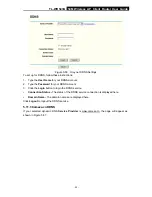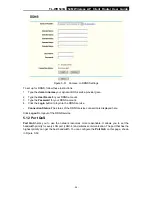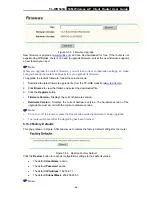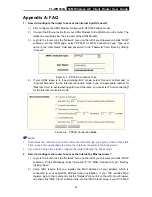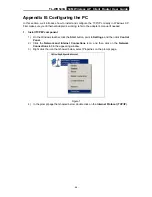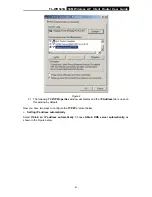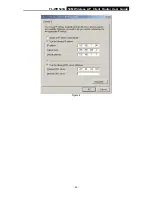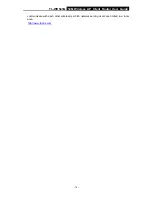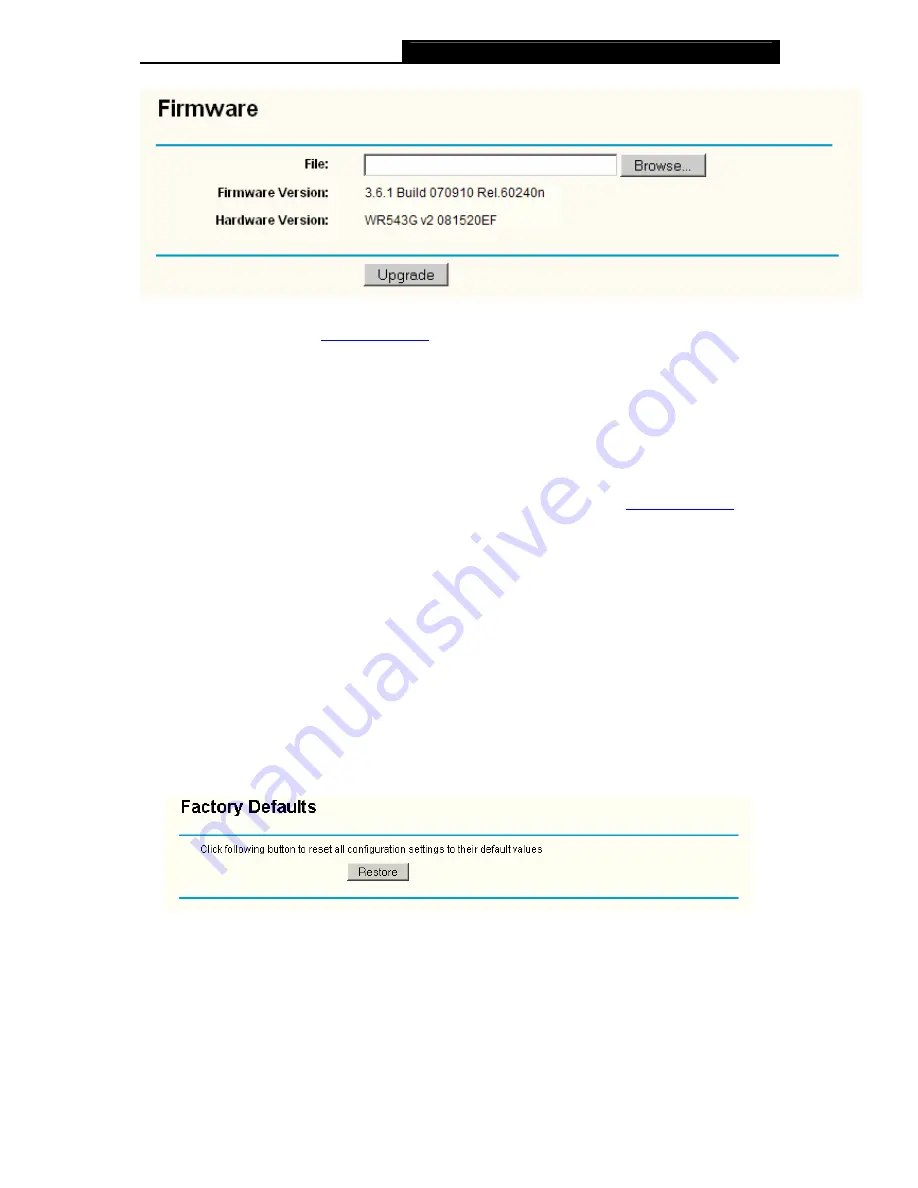
TL-WR543G
54M Wireless AP Client Router User Guide
- 58 -
Figure 5-55 Firmware Upgrade
New firmware is posted at
www.tp-link.com
and can be downloaded for free. If the router is not
experiencing difficulties, there is no need to upgrade firmware, unless the new firmware supports
a new feature you need.
)
Note:
When you upgrade the router's firmware, you will lose current configuration settings, so make
sure you backup the router’s settings before you upgrade its firmware.
To upgrade the router's firmware, follow these instructions:
1. Download the latest firmware upgrade file from the TP-LINK website
(www.tp-link.com).
2. Click
Browse
to view the folders and select the downloaded file.
3. Click
the
Upgrade
button.
¾
Firmware Version -
Displays the current firmware version.
¾
Hardware Version -
Displays the current hardware version. The hardware version of the
upgrade file must accord with the current hardware version.
)
Note:
1
Do not turn off the router or press the Reset button while the firmware is being upgraded.
2
The router will reboot after the Upgrading has been finished.
5.13.3 Factory Defaults
This page (shown in Figure 5-56) allows you to restore the factory default settings for the router.
Figure 5-56 Restore Factory Default
Click the
Restore
button to reset all configuration settings to their default values.
•
The default
User Name
: admin
•
The default
Password
: admin
•
The default
IP Address
: 192.168.1.1
•
The default
Subnet Mask
: 255.255.255.0
)
Note:
Содержание TL-WR543G
Страница 1: ...TL WR543G 54M Wireless AP Client Router Rev 1 0 1 ...
Страница 5: ......
Страница 6: ......
Страница 14: ...TL WR543G 54M Wireless AP Client Router User Guide 5 Figure 2 2 Rear Panel sketch ...
Страница 78: ...TL WR543G 54M Wireless AP Client Router User Guide 69 Figure 4 ...