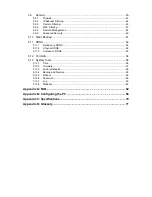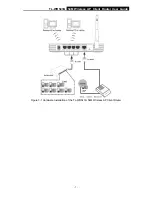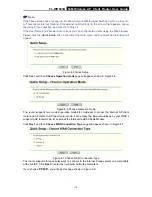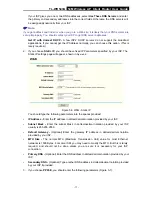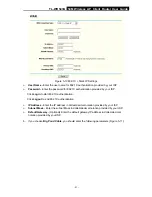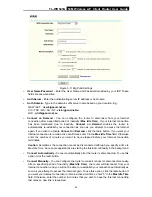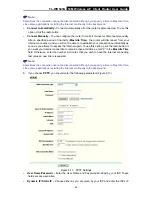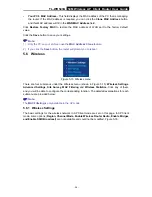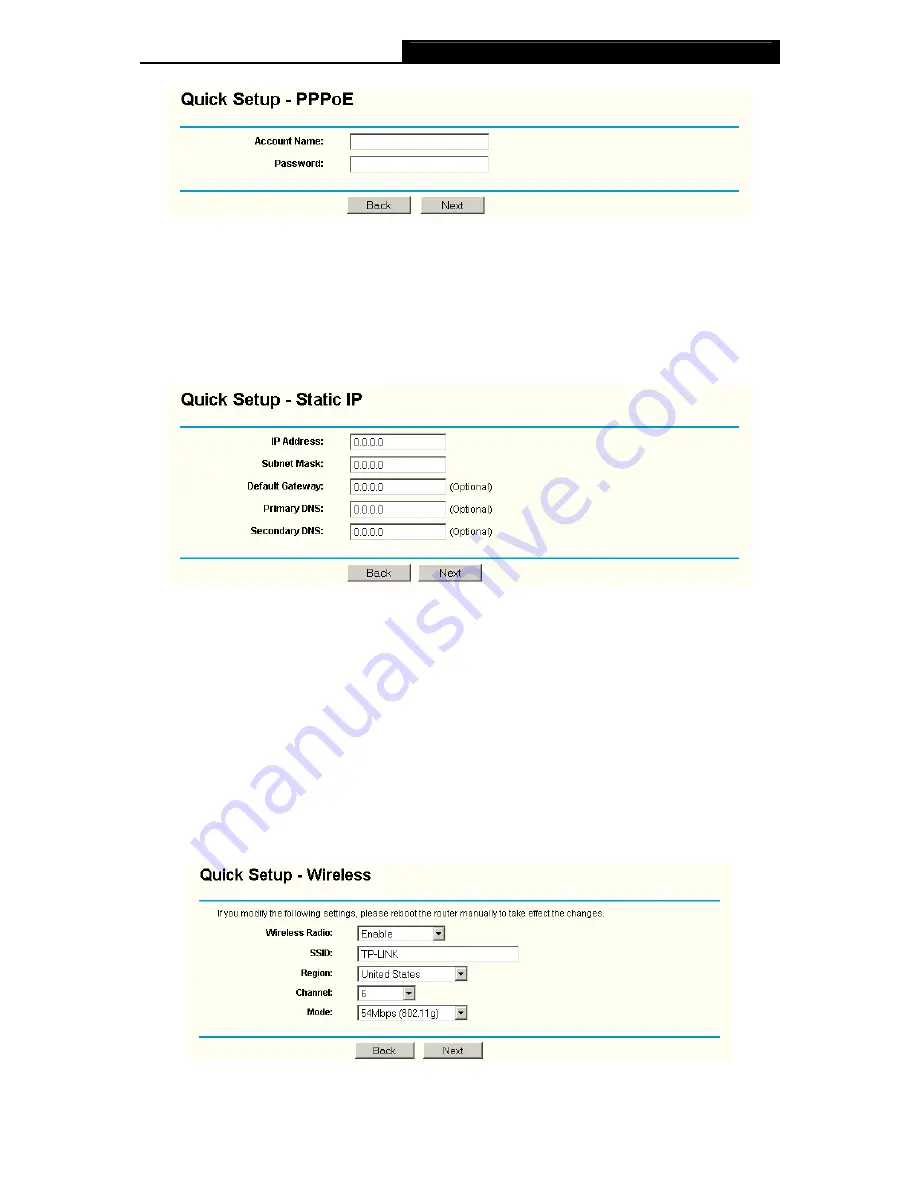
TL-WR543G
54M Wireless AP Client Router User Guide
- 11 -
Figure 4-8 Quick Setup - PPPoE
¾
User Name and Password -
Enter the
User Name
and
Password
provided by your ISP.
These fields are case sensitive. If you have difficulty with this process, please contact your
ISP.
If you choose "
Dynamic IP
", the router will automatically receive the IP parameters from your ISP
without needing to enter any parameters.
If you Choose "
Static IP
", the Static IP settings page will appear, shown in Figure 4-9:
Figure 4-9 Quick Setup - Static IP
)
Note:
The IP parameters should have been provided by your ISP.
¾
IP Address -
This is the WAN IP address as seen by external users on the Internet (including
your ISP). Enter the IP address into the field.
¾
Subnet Mask -
The Subnet Mask is used for the WAN IP address, it is usually 255.255.255.0
¾
Default Gateway -
Enter the gateway IP address into the box if required.
¾
Primary
DNS -
Enter the DNS Server IP address into the boxes if required.
¾
Secondary DNS -
If your ISP provides another DNS server, enter it into this field.
After you complete the above, click
Next
, the Wireless settings page will appear below.
Figure 4-10 Quick Setup - Wireless settings
Содержание TL-WR543G
Страница 1: ...TL WR543G 54M Wireless AP Client Router Rev 1 0 1 ...
Страница 5: ......
Страница 6: ......
Страница 14: ...TL WR543G 54M Wireless AP Client Router User Guide 5 Figure 2 2 Rear Panel sketch ...
Страница 78: ...TL WR543G 54M Wireless AP Client Router User Guide 69 Figure 4 ...