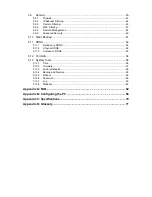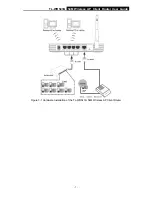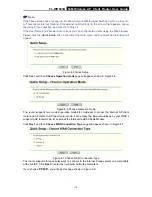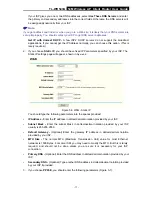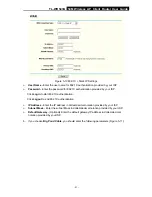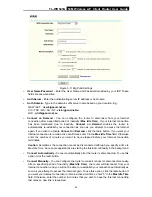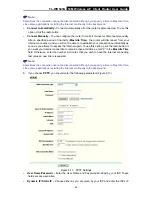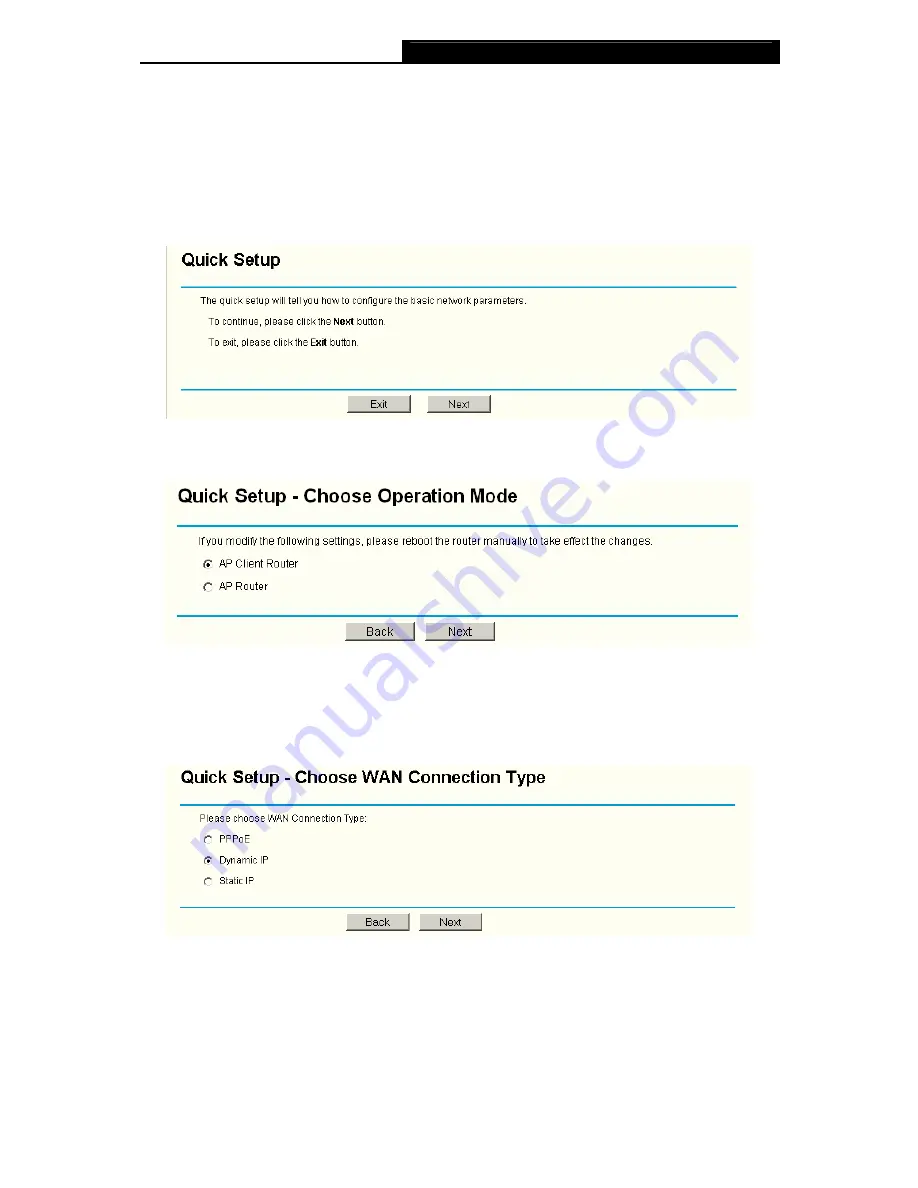
TL-WR543G
54M Wireless AP Client Router User Guide
- 10 -
)
Note:
If the above screen does not pop-up, it means that your Web-browser has been set to a proxy. Go
to Tools menu>Internet Options>Connections>LAN Settings, in the screen that appears, cancel
the Using Proxy checkbox, and click OK to finish it.
If the User Name and Password are correct, you can configure the router using the Web browser.
Please click the
Quick Setup
link on the left of the main menu and the Quick Setup screen will
appear.
Figure 4-5 Quick Setup
Click Next, and then
Choose Operation mode
page will appear, shown in Figure 4-6:
Figure 4-6 Choose Operation mode
The router supports two mode2 operation modes for multi-user to access the Internet: AP client
router and AP router. In AP client router mode, it can access the Internet wirelessly by your WISP’s
support. In AP router mode, it can access the Internet via ADSL/Cable Modem.
Click
Next
, and then
Choose WAN Connection Type
page will appear, shown in Figure 4-7:
Figure 4-7 Choose WAN Connection Type
The router supports three popular ways to connect to the Internet. Please select one compatible
with your ISP. Click
Next
to enter the necessary network parameters.
If you choose "
PPPoE
", you will see this page shown in Figure 4-8:
Содержание TL-WR543G
Страница 1: ...TL WR543G 54M Wireless AP Client Router Rev 1 0 1 ...
Страница 5: ......
Страница 6: ......
Страница 14: ...TL WR543G 54M Wireless AP Client Router User Guide 5 Figure 2 2 Rear Panel sketch ...
Страница 78: ...TL WR543G 54M Wireless AP Client Router User Guide 69 Figure 4 ...