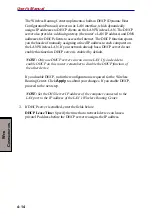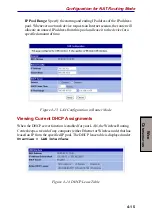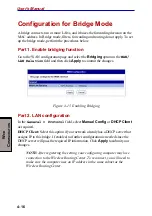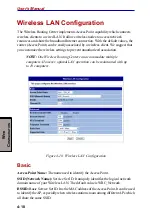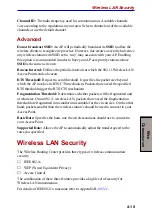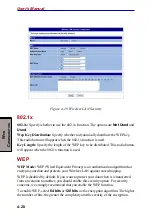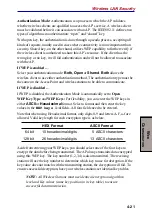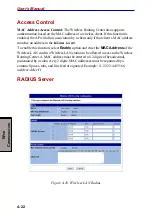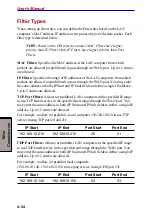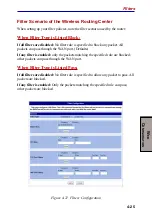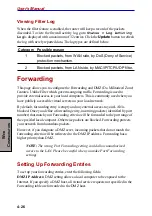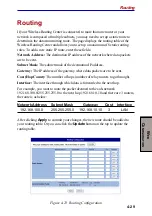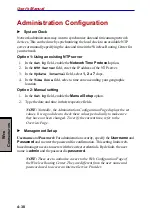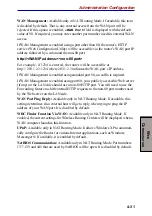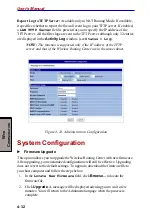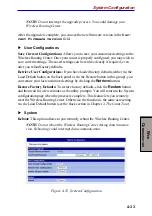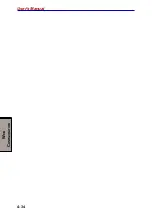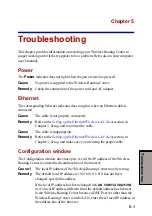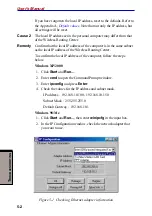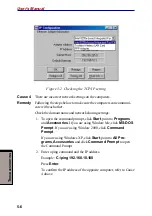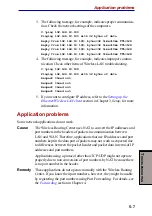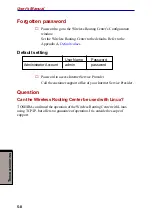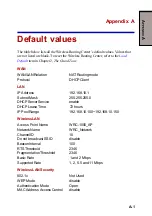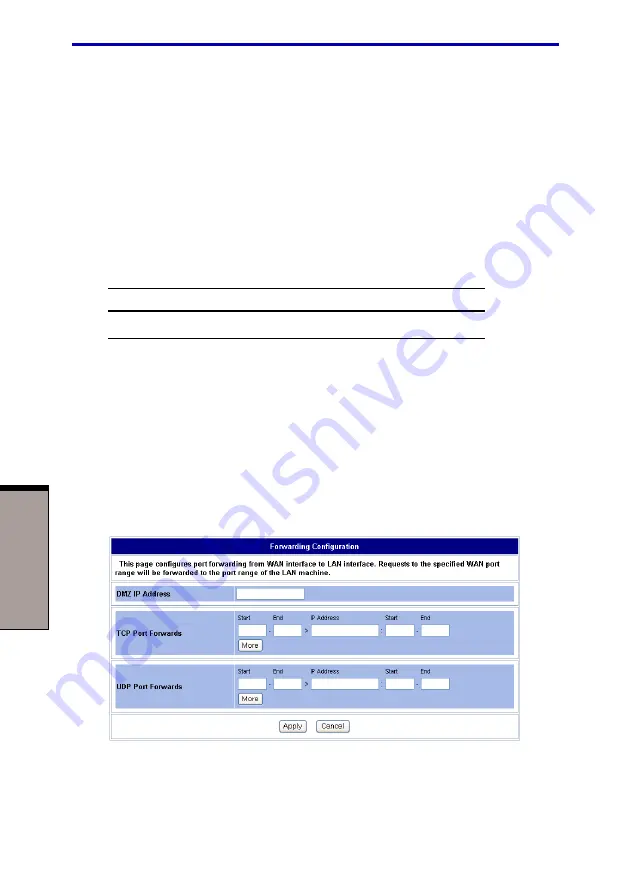
4-28
User's Manual
W
EB
C
ONFIGURATION
Option 1: In the Administration page, with
WAN Management
enabled, enter a
port number other than 80 (for example, 1234) and reserve the number 80 for your
Web server.
If any external host wants to access your Web management server through the
WAN port, it should use the address below:
http://204.71.200.143
(i.e., the WAN IP address):1234
Option 2: Have
WAN Management
use the standard port number 80 and your
Web server (e.g., 192.168.10.4) use another port number (e.g., 8080). In this case,
you need to shift the incoming HTTP request (destined for local web server) to port
8080 of your Web server, the forwarding entry may look like this:
Start
End
IP Address
Start
End
8080
8080
192.168.10.4
8080
8080
With the settings above, an external host trying to access your local Web server
should use an address like this:
http://204.71.200.143 (i.e., the WAN IP address):8080
If you do not enter the suffix :
8080
, the external host’s packets will contain the
standard port number 80 and the router will not forward the packets since no
forwarding entry matches. As a result, if a WAN computer tries to access the
LAN’s WEB server, it will be routed to the WRC-1000 Web configuration page
instead.
Figure 4-22 Forwarding Configuration
Содержание WRC-1000
Страница 1: ...TOSHIBA Wireless Routing Center WRC 1000 User s Manual R10UM020801 ...
Страница 14: ...xiv ...
Страница 20: ...1 4 User s Manual I NTRODUCTION ...
Страница 72: ...4 34 User s Manual W EB C ONFIGURATION ...
Страница 98: ...A PPENDIX B B 16 User s Manual ...