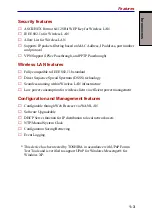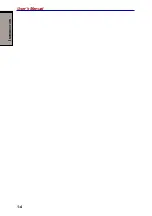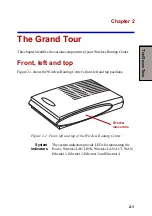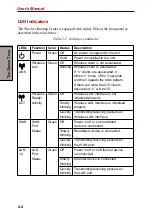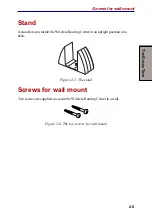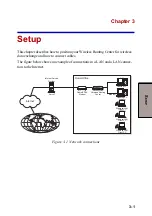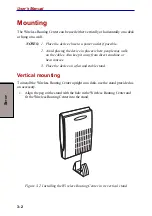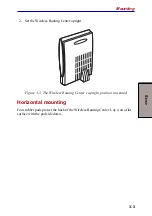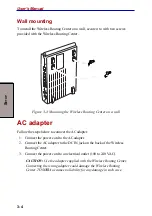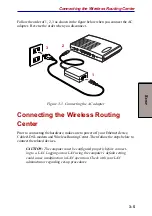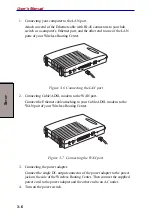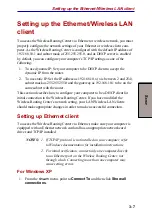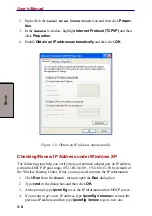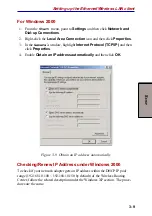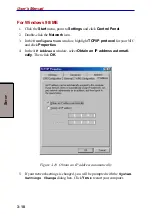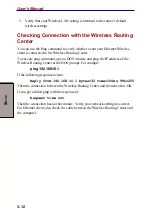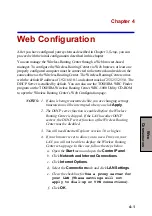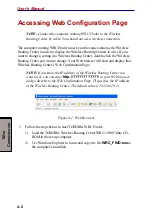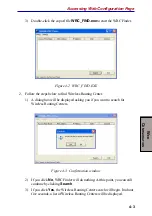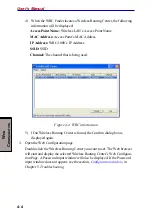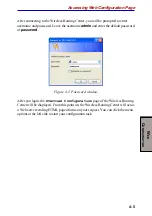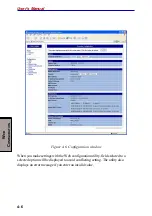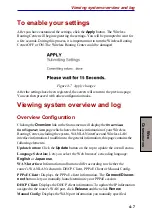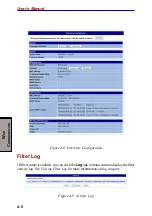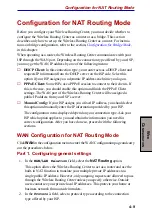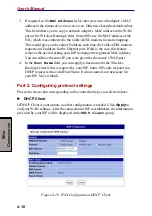3-7
S
ETUP
Setting up the Ethernet/Wireless LAN
client
To access the Wireless Routing Center via Ethernet or wireless network, you must
properly configure the network settings of your Ethernet or wireless client com-
puter. As the Wireless Routing Center is configured with the default IP address of
192.168.10.1 and subnet mask of 255.255.255.0, and its DHCP server is enabled
by default, you can configure your computer’s TCP/IP settings as one of the
following:
1.
To use dynamic IP: Set your computer to be DHCP client to accept the
dynamic IP from the router.
2. To use static IP: Set the IP address as 192.168.10.x (x is between 2 and 254),
subnet mask as 255.255.255.0 and the gateway as 192.168.10.1 to be on the
same subnet with the router.
This section describes how to configure your computer to be a DHCP client for
initial connection to the Wireless Routing Center. If you have modified the
Wireless Routing Center’s network setting, your LAN/Wireless LAN clients
should make appropriate changes in order to make a successful connection.
Setting up Ethernet client
To access the Wireless Routing Center via Ethernet, make sure your computer is
equipped with an Ethernet network card and has an appropriate network card
driver and TCP/IP installed.
NOTES: 1. If TCP/IP protocol is not installed on your computer, refer
to Windows documentation for installation instructions.
2. For initial verification, connect only one computer directly
to an Ethernet port on the Wireless Routing Center, not
through a hub. Connecting more than one computer may
cause setting errors.
For Windows XP
1. From the
Start
menu, point to
Connect To
and then click
Show all
connections
.
Setting up the Ethernet/Wireless LAN client
Содержание WRC-1000
Страница 1: ...TOSHIBA Wireless Routing Center WRC 1000 User s Manual R10UM020801 ...
Страница 14: ...xiv ...
Страница 20: ...1 4 User s Manual I NTRODUCTION ...
Страница 72: ...4 34 User s Manual W EB C ONFIGURATION ...
Страница 98: ...A PPENDIX B B 16 User s Manual ...