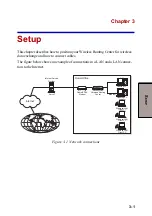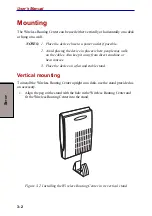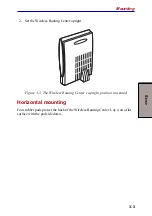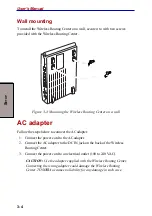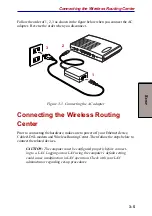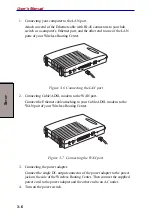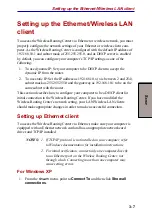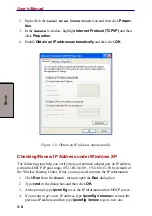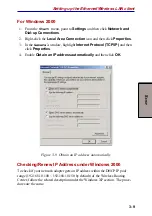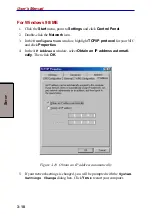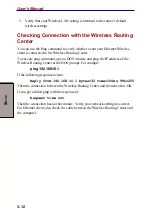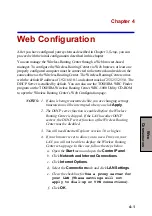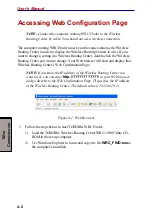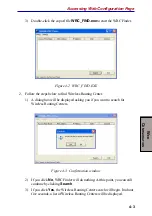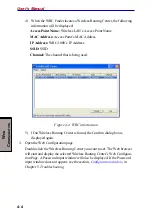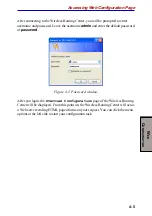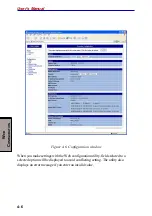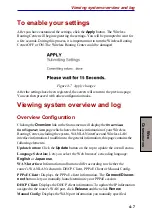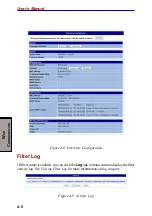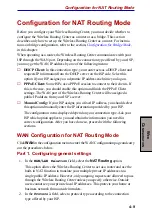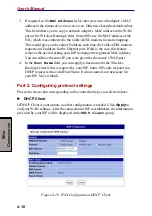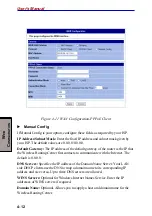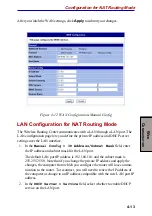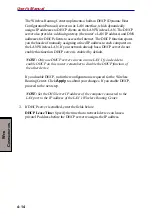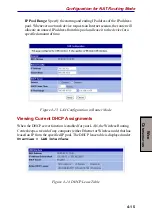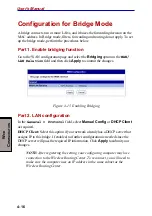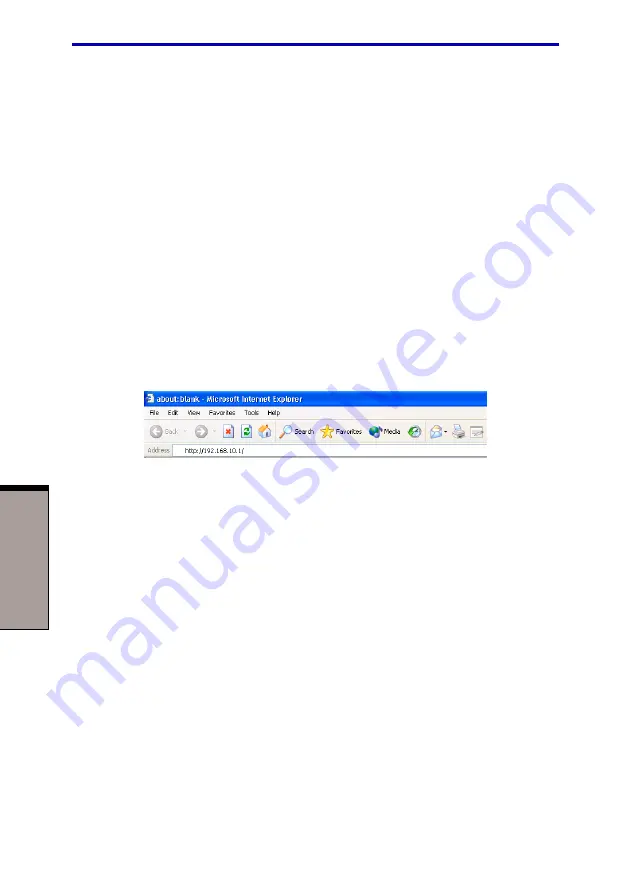
4-2
User's Manual
W
EB
C
ONFIGURATION
Accessing Web Configuration Page
NOTE: Connect the computer running WRC Finder to the Wireless
Routing Center by cable. You should not use a wireless connection.
The computer running WRC Finder must be on the same subnet as the Wireless
Routing Center in order to display the Wireless Routing Centers in a list. If you
want to change a setting in a Wireless Routing Center, double-click the Wireless
Routing Center you want to change. Your Web browser will start and display that
Wireless Routing Center’s Web Confirmation Page.
NOTE: If you know the IP address of the Wireless Routing Center you
want to set, you can enter
http://????????????/
in your Web browser
and go directly to the Web Confirmation Page. (
?
specifies the IP address
of the Wireless Routing Center. The default value is 192.168.10.1)
Figure 4-1 Web Browser
1.
Follow the steps below to start TOSHIBA WRC Finder.
1)
Load the TOSHIBA Wireless Routing Center WRC-1000 Utility CD-
ROM in the set-up computer.
2)
Use Windows Explorer to locate and copy the file
WRC_FIND.exe
to
the computer’s hard disk.
Содержание WRC-1000
Страница 1: ...TOSHIBA Wireless Routing Center WRC 1000 User s Manual R10UM020801 ...
Страница 14: ...xiv ...
Страница 20: ...1 4 User s Manual I NTRODUCTION ...
Страница 72: ...4 34 User s Manual W EB C ONFIGURATION ...
Страница 98: ...A PPENDIX B B 16 User s Manual ...