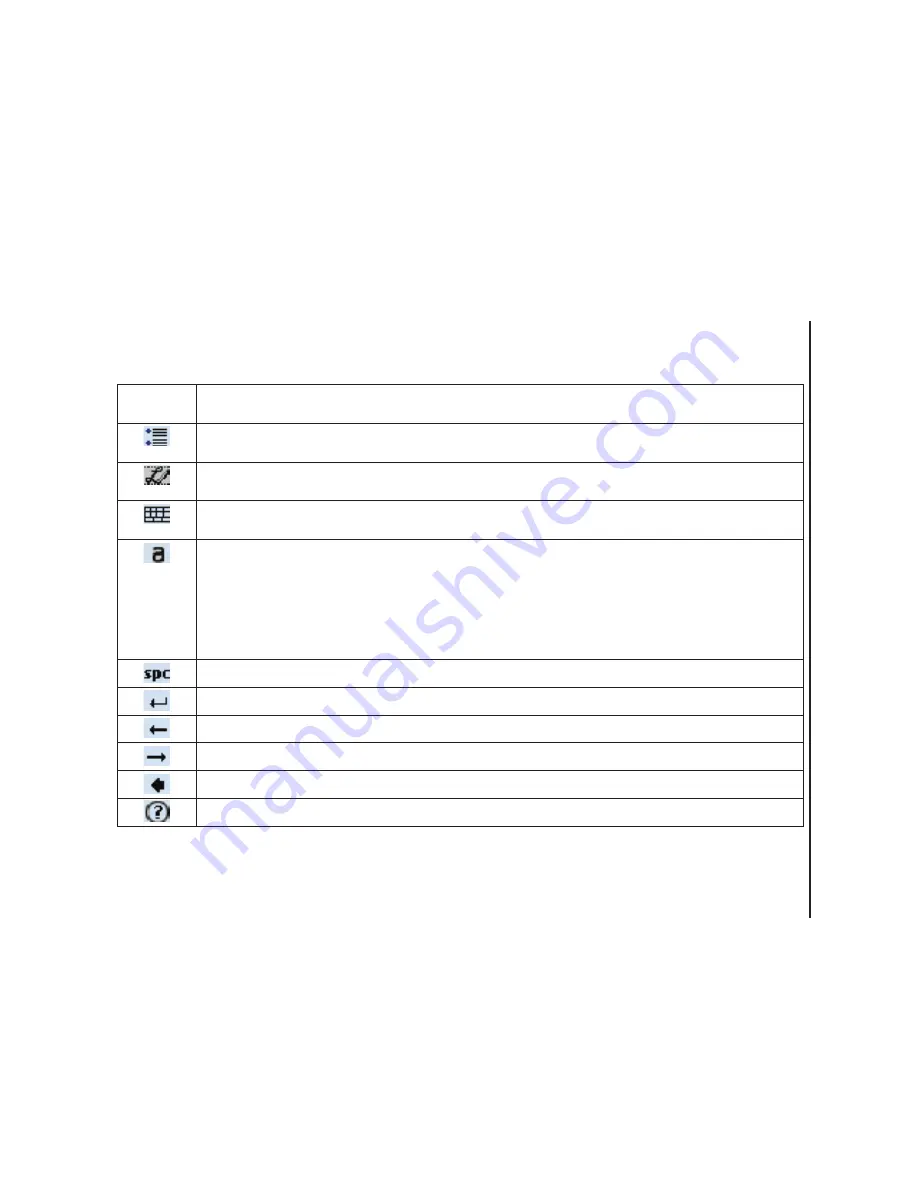
T
e
x
t
in
p
u
t
71
Text input
Toolbar
icon
Description
Displays the
Transcriber: Options
screen. From here, you can set options such as
Writing
Direction:
, pen settings, and
Shorthand
.
Displays the
Letter Shapes
screen. This screen allows you to set your personal writing styles
to maximise recognition.
Displays the on-screen miniature keyboard. This allows you to quickly enter numbers,
punctuation, and other symbols.
Changes the character recognition mode.
•
a
mode - this is the default for optimum handwriting recognition.
•
123
mode - numbers and some letters are allowed and the calculator is activated.
•
A
mode - all letters are automatically in upper case.
If you are in
A
or
123
mode, recognition returns automatically to the default (
a
) mode once
you lift the stylus.
Inserts a space at the cursor.
Inserts a paragraph return at the cursor.
Moves the cursor one space to the left.
Moves the cursor one space to the right.
Moves the cursor one space back and erases any text.
Opens the
Transcriber Help
.
Содержание TM5-E01
Страница 1: ......
Страница 2: ......
Страница 15: ...Declaration of conformity 13 Declaration of conformity Declaration of conformity ...
Страница 30: ...Getting started 28 Getting started 16 Battery cover 17 Camera light 18 Rear camera ...
Страница 105: ...Connectivity 103 Connectivity IMPORTANT To use Bluetooth connection you must create a Bluetooth partnership beforehand ...
Страница 142: ...Menu tree 140 Menu tree Connections USB to PC Wi Fi Wireless Manager ...
Страница 158: ......
Страница 159: ......
Страница 160: ......
Страница 161: ......
Страница 162: ......
Страница 163: ......
Страница 164: ......
















































