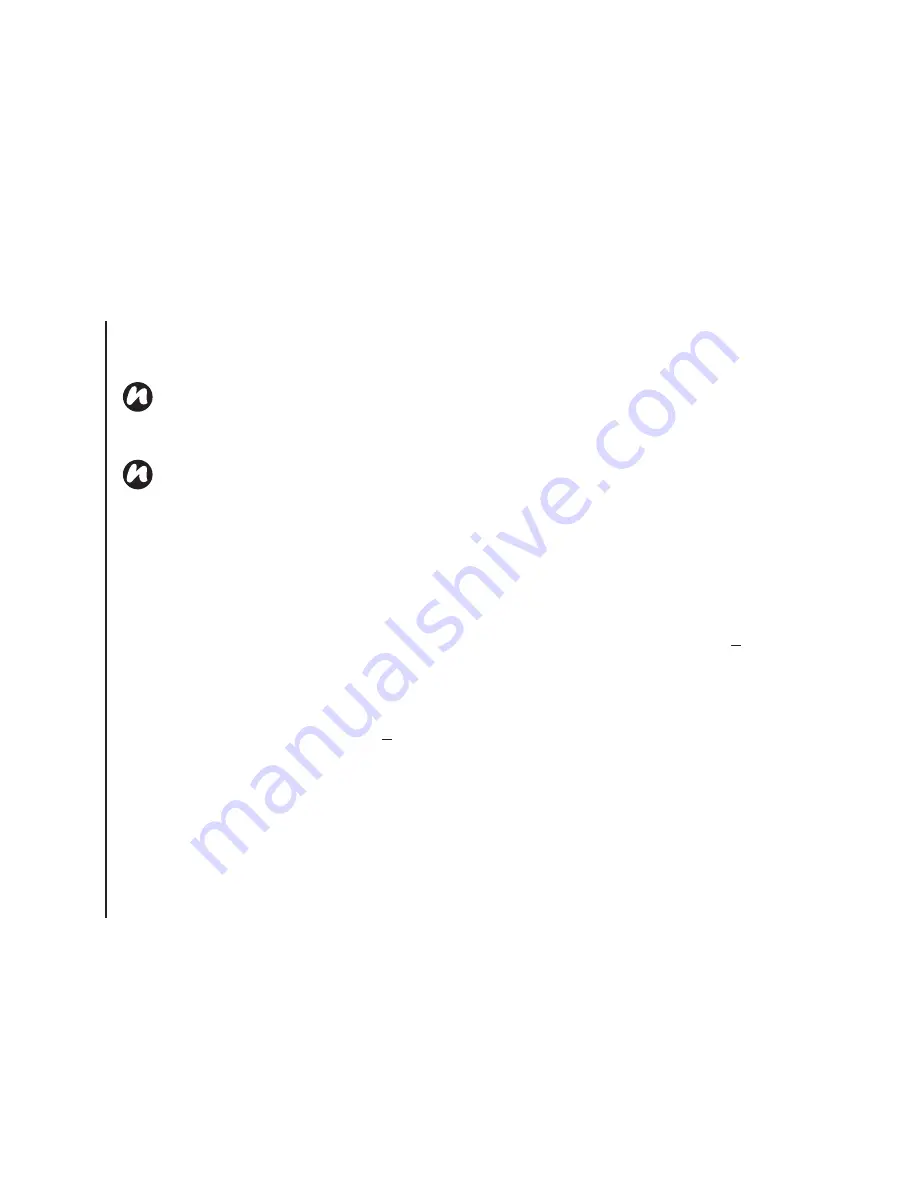
S
e
tt
in
g
s
86
Settings
6. Tap
ok
.
Backlight settings
You can set the backlight to dim after a specific
amount of time has elapsed.
To change the backlight settings:
1. From the
Today
screen, tap
Start
>
Settings
.
2. Tap the
System
tab.
3. Tap
Backlight
.
4. On the
Battery Power
tab, you can select when
to turn off and on the backlight when using
battery power, and specify the time delay.
5. On the
External Power
tab, you can select
when to turn off and on the backlight when
using external power, and specify the time
delay.
6. On the
Brightness
tab, you can adjust the
brightness of the screen. You can also tick the
Adjust brightness of the screen
automatically.
checkbox to enable to adjust
the brightness automatically.
7. Tap
ok
when you have finished.
Viewing certificate details
To view certificate details:
1. From the
Today
screen, tap
Start
>
Settings
.
2. Tap the
System
tab.
3. Tap
Certificates
. On each tab, the certificate
names, along with their issuing authority and
expiry date, are displayed.
NOTE:
Your
Device ID
should start with a
letter and contain only a combination of the
letters A to Z, numbers 0 to 9, and underscore
and hyphen characters.
NOTE:
The
Device ID
is used to identify your
Toshiba phone in the following situations:
• Synchronising with PC.
• Connecting to a network.
• Restoring information from a back up.
• Bluetooth partnership.
• Data exchange via beaming.
Содержание TM5-E01
Страница 1: ......
Страница 2: ......
Страница 15: ...Declaration of conformity 13 Declaration of conformity Declaration of conformity ...
Страница 30: ...Getting started 28 Getting started 16 Battery cover 17 Camera light 18 Rear camera ...
Страница 105: ...Connectivity 103 Connectivity IMPORTANT To use Bluetooth connection you must create a Bluetooth partnership beforehand ...
Страница 142: ...Menu tree 140 Menu tree Connections USB to PC Wi Fi Wireless Manager ...
Страница 158: ......
Страница 159: ......
Страница 160: ......
Страница 161: ......
Страница 162: ......
Страница 163: ......
Страница 164: ......






























