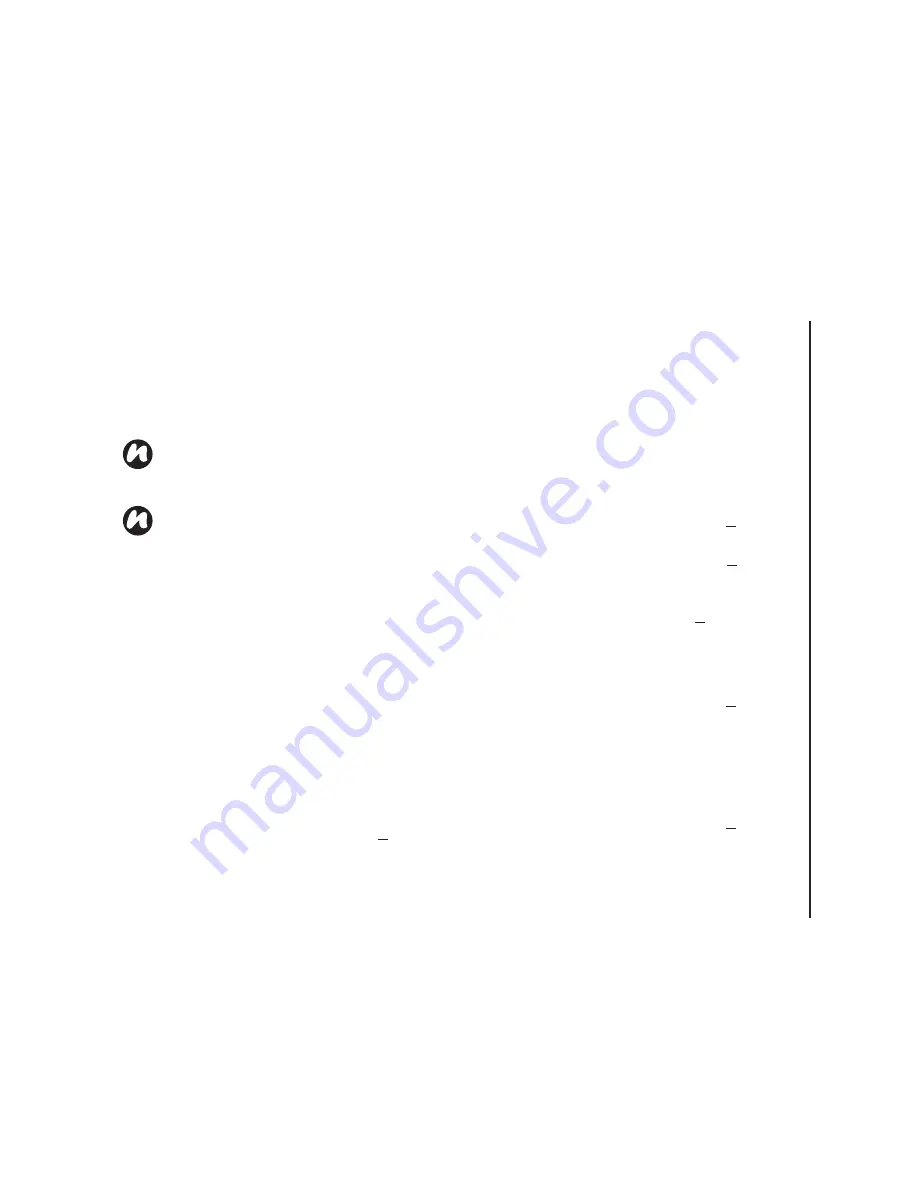
Applications & multimedia
127
Applications & multimedia
enter the task.
3. Tap the main part of the screen. A new task
item is displayed.
Editing task settings
When a new task is created, the following items are
set as default:
-
Priority:
-
Normal
.
-
Status:
-
Not Completed
.
-
Starts:
-
None
.
-
Due:
-
None
.
-
Occurs:
-
Once
.
-
Reminder:
-
None
.
-
Categories:
-
No categories...
-
Sensitivity:
-
Normal
.
To edit task settings:
1. From the
Today
screen, tap
Start
>
Programs
>
Tasks
.
2. Tap the task to edit, then tap
Edit
.
3. Tap the items that you want to edit, and update
them.
4. Tap
ok
when you have finished.
Deleting a task
To delete a task:
1. From the
Today
screen, tap
Start
>
Programs
>
Tasks
.
2. Highlight the task, then tap
Menu
>
Delete
Task
or
3. Tap the task, then tap
Menu
>
Delete
.
Marking a task as complete
To mark a task as complete:
1. From the
Today
screen, tap
Start
>
Programs
>
Tasks
.
2. Highlight the required task, then tap
Complete
.
Reactivating a completed task
To reactivate a completed task:
1. From the
Today
screen, tap
Start
>
Programs
>
Tasks
.
NOTE:
You can synchronise information on
your Toshiba phone with your PC. This will
keep your task list up to date in both locations.
NOTE:
If you create a new task with a
reminder on your PC and then synchronise
tasks with your Toshiba phone, the reminder is
activated at the time it was set on your PC.
Содержание TM5-E01
Страница 1: ......
Страница 2: ......
Страница 15: ...Declaration of conformity 13 Declaration of conformity Declaration of conformity ...
Страница 30: ...Getting started 28 Getting started 16 Battery cover 17 Camera light 18 Rear camera ...
Страница 105: ...Connectivity 103 Connectivity IMPORTANT To use Bluetooth connection you must create a Bluetooth partnership beforehand ...
Страница 142: ...Menu tree 140 Menu tree Connections USB to PC Wi Fi Wireless Manager ...
Страница 158: ......
Страница 159: ......
Страница 160: ......
Страница 161: ......
Страница 162: ......
Страница 163: ......
Страница 164: ......






























