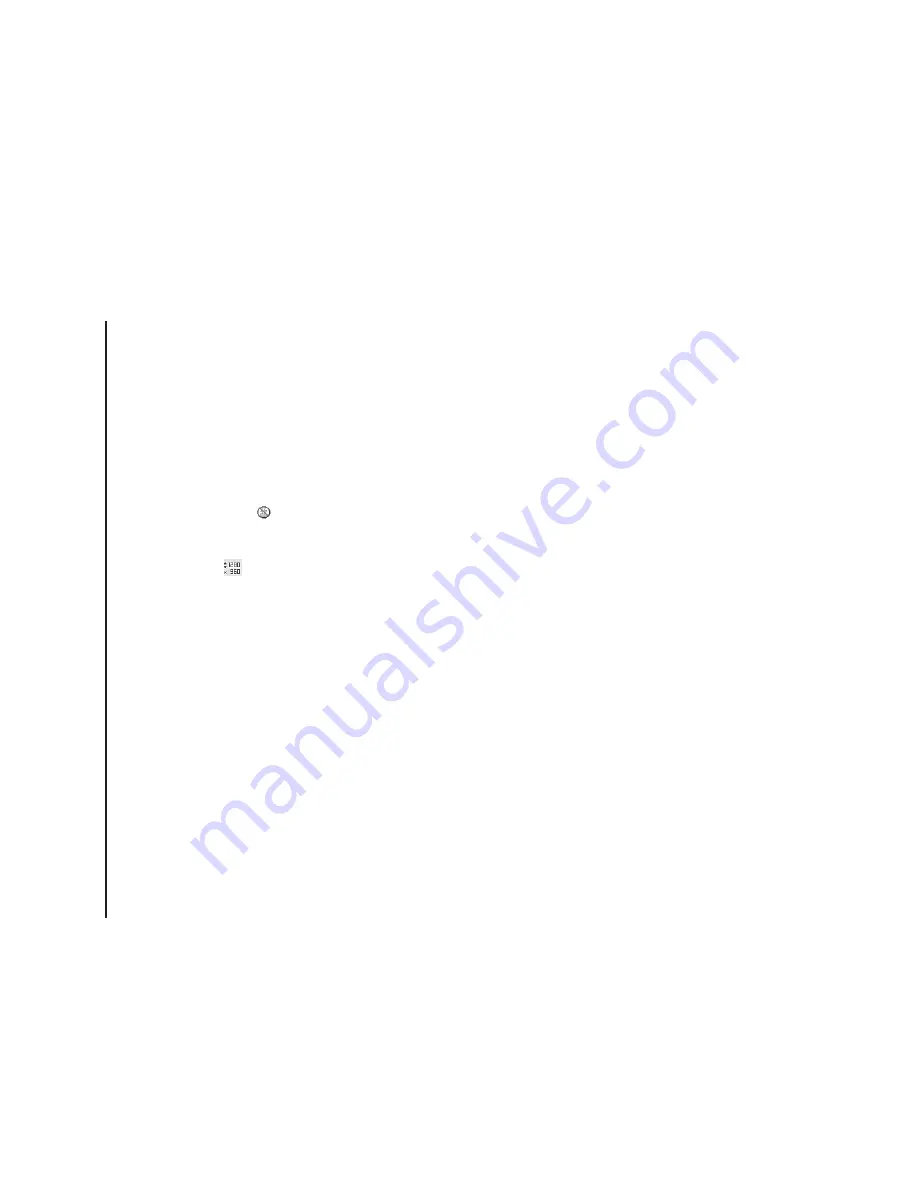
Applications & multimedia
118
Applications & multimedia
•
Environment
- to set the colour correction of the
camera to show the best effect at the current
light.
•
Effect
- to select a photo effect from
None
,
Greyscale
,
Sepia
,
Soft
or
Vivid
.
•
Settings
- to set the following items:
-
General
tab -
Save to
,
Flicker adjustment
,
Phone Light off
(
) and
Review after
capture
.
-
Single
tab -
Format
,
Picture quality
and
Resolution
(
) for
Single Photo
mode.
-
Timer
tab -
Format
,
Picture quality
,
Resolution
and
Self-timer
for
Timer
Photo
mode.
-
Burst
tab -
Format
,
Picture quality
,
Resolution
and
Burst number
for
Burst
Photo
mode.
-
Video
tab -
Format
,
Picture quality
,
Resolution
,
Capture time limit
and
Capture
audio
for
Video
mode.
•
Help
- displays the
Help
information for the
Camera
application.
•
About
- provides information about the
Camera
application.
•
Exit
- exits the
Camera
application.
Storing pictures and videos
All pictures and video files taken with your Toshiba
phone are saved on the phone memory by default.
However, you can set your phone to save pictures
and video files to your microSD card.
To store pictures and videos on your microSD card:
1. Ensure that a microSD card has been inserted
into your Toshiba phone (refer to the
Getting
started
section for installation instructions).
2. From within the
Camera
application, tap the
Right softkey
>
Settings
.
3. On the
General
tab, select either
Phone
or
Storage Card
in the
Save to
field.
Precautions when using the camera
• Fingerprints or grease sticking to the lens may
result in problems such as picture blurring. You
should wipe the lens clean with a lens tissue.
• Try to maintain a steady hand when capturing
pictures. Any movement of your Toshiba phone
may lead to picture blurring.
• Avoid aiming the camera at bright light sources
as this will affect the quality of the picture.
• Please consider the privacy of others when
capturing pictures with your Toshiba phone.
Содержание TM5-E01
Страница 1: ......
Страница 2: ......
Страница 15: ...Declaration of conformity 13 Declaration of conformity Declaration of conformity ...
Страница 30: ...Getting started 28 Getting started 16 Battery cover 17 Camera light 18 Rear camera ...
Страница 105: ...Connectivity 103 Connectivity IMPORTANT To use Bluetooth connection you must create a Bluetooth partnership beforehand ...
Страница 142: ...Menu tree 140 Menu tree Connections USB to PC Wi Fi Wireless Manager ...
Страница 158: ......
Страница 159: ......
Страница 160: ......
Страница 161: ......
Страница 162: ......
Страница 163: ......
Страница 164: ......






























