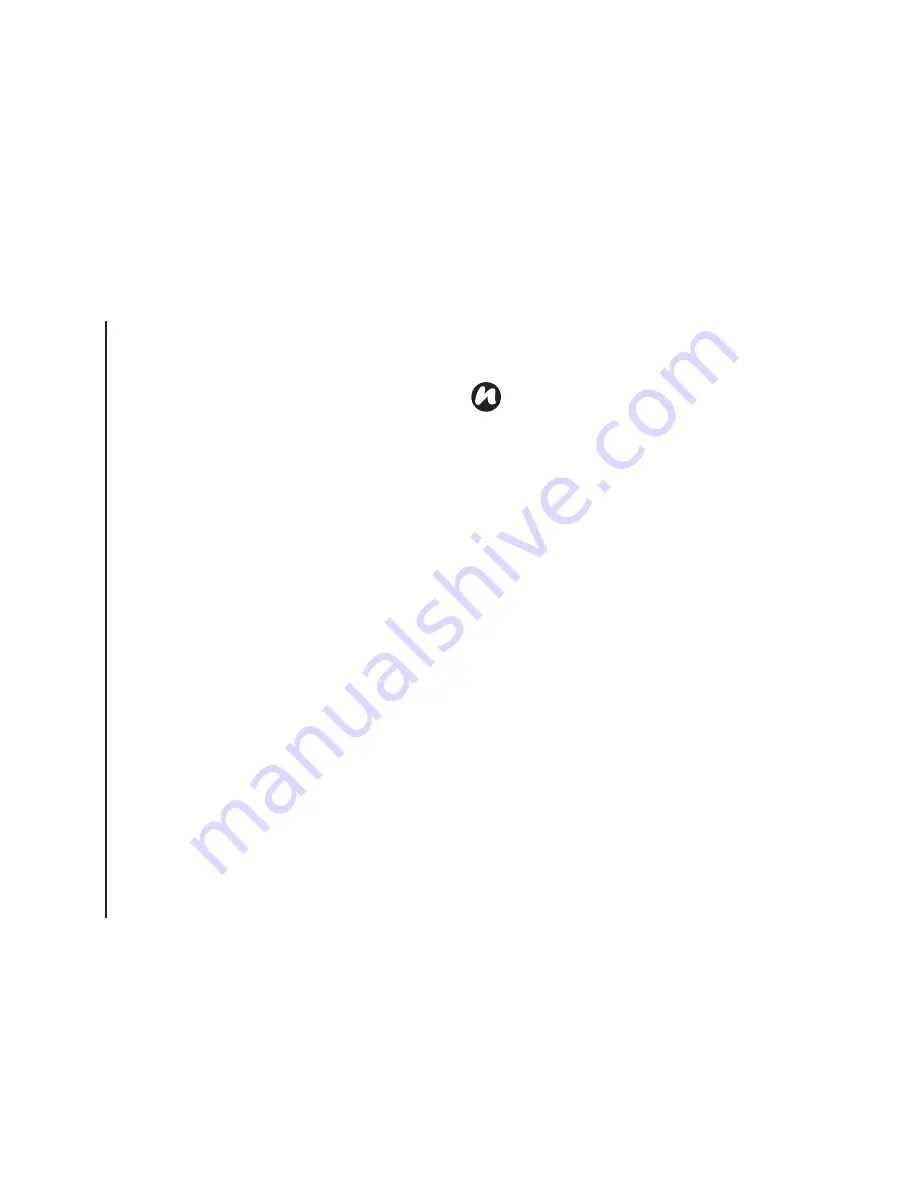
T
e
x
t
in
p
u
t
70
Text input
Optimising handwriting recognition
for Transcriber
If
Transcriber
does not recognize your handwriting
as accurately or quickly as you would like, there are
some things you can do to optimise handwriting
recognition.
• Select the
Writing Direction:
picture that best
matches the slant of your handwriting.
• Use
Letter Shapes
to eliminate letter shapes
that you do not use or to learn methods of writing
characters that will make them easier for
Transcriber
to recognise.
• Try writing in another format. If you have been
printing, try writing cursive, or if you have been
writing in both cursive and print, try printing
alone.
• Adjust the speed at which
Transcriber
returns
text after you write.
• Add a user dictionary that contains special terms
you may be using, such as medical or legal
terms.
• Verify that you are using your
Letter Shapes
user profile.
Showing and hiding the Transcriber
toolbar
The
Transcriber
toolbar, which appears at the
bottom of the screen when
Transcriber
is open,
provides easy access to several tools, Enter,
Space, and Backspace buttons, and left and right
arrow buttons.
To show or hide the
Transcriber
toolbar, from a
program, tap the
Transcriber
icon at the bottom of
the screen.
NOTE:
The next time you write the shorthand
text, the appropriate program will open.
Содержание TM5-E01
Страница 1: ......
Страница 2: ......
Страница 15: ...Declaration of conformity 13 Declaration of conformity Declaration of conformity ...
Страница 30: ...Getting started 28 Getting started 16 Battery cover 17 Camera light 18 Rear camera ...
Страница 105: ...Connectivity 103 Connectivity IMPORTANT To use Bluetooth connection you must create a Bluetooth partnership beforehand ...
Страница 142: ...Menu tree 140 Menu tree Connections USB to PC Wi Fi Wireless Manager ...
Страница 158: ......
Страница 159: ......
Страница 160: ......
Страница 161: ......
Страница 162: ......
Страница 163: ......
Страница 164: ......
















































