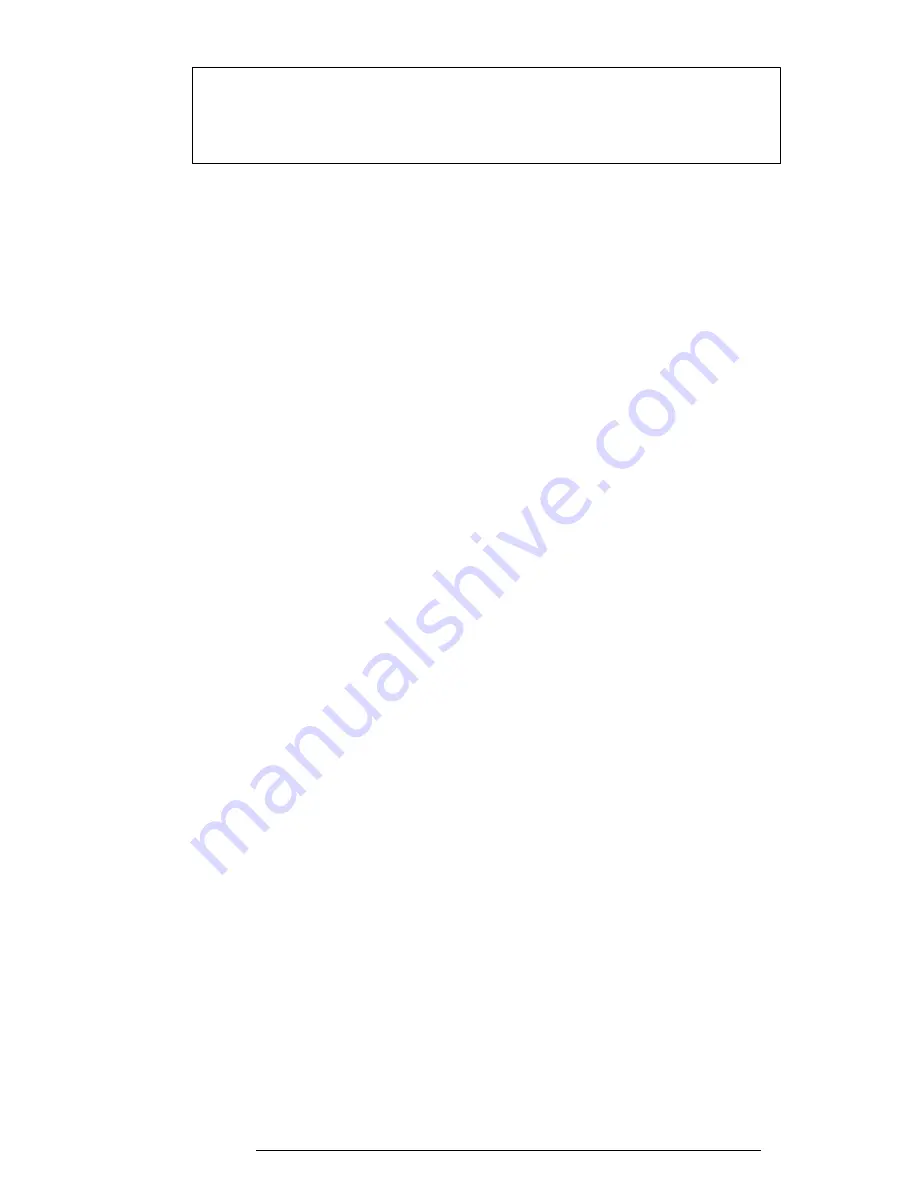
710CDT/720CDT
3-59
NOTE:
When starting the computer in Resume mode, the last configuration is
remembered. If data does not appear on the display as selected after starting
Resume mode, press
Fn+F5
. This changes the display setting in the order of
internal LCD to simultaneous to external CRT.
(d)
Text Mode Stretch
Enables a larger screen display area.
Enabled
Enables the text mode stretch feature (Default).
Disabled
Disables the text mode stretch feature.
3.
Password
(a)
User Password
Allows you to set or reset the user password for power on and instant secu-
rity.
Registered
The user password has been registered.
Not registered
The user password has not been registered.
(b)
Eject Password
This option is available to prevent an unauthorized user from removing the
computer from an optional Desk Station V Plus.
Enabled
The eject password has been registered.
Disabled
The eject password has not been registered (Default).
For details on setting passwords, refer to the computer User's Guide.
4.
Hard Disk
Selects the hard disk mode.
Enhanced IDE
Select this mode when using MS-DOS
®
, Windows for
(Normal)
Workgroups
®
, Windows 95
®
, or OS/2
®
(Default).
Standard IDE
Select this mode when using Novell
®
NetWare
®
or
UNIX
®
. When this mode is selected, up to 504MB is
logically available even though the disk’s capacity is
larger than 504MB.
Not used
HDD is not installed.
Содержание Tecra 710CDT
Страница 186: ...710CDT 720CDT B 1 Appendix B Board Layouts B 1 System Board Front View Figure B 1 System board layout front ...
Страница 187: ...B 2 710CDT 720CDT B 2 System Board Back View Figure B 2 System board layout back ...
Страница 207: ...C 16 710CDT 720CDT ...
Страница 215: ...E 2 710CDT 720CDT E 3 German GR Keyboard Figure E 3 GR keyboard E 4 French FR Keyboard Figure E 4 FR keyboard ...
Страница 216: ...710CDT 720CDT E 3 E 5 Spanish SP Keyboard Figure E 5 SP keyboard E 6 Italian IT Keyboard Figure E 6 IT keyboard ...
Страница 221: ...G 2 710CDT 720CDT ...
Страница 222: ...710CDT 720CDT G 3 ...
















































