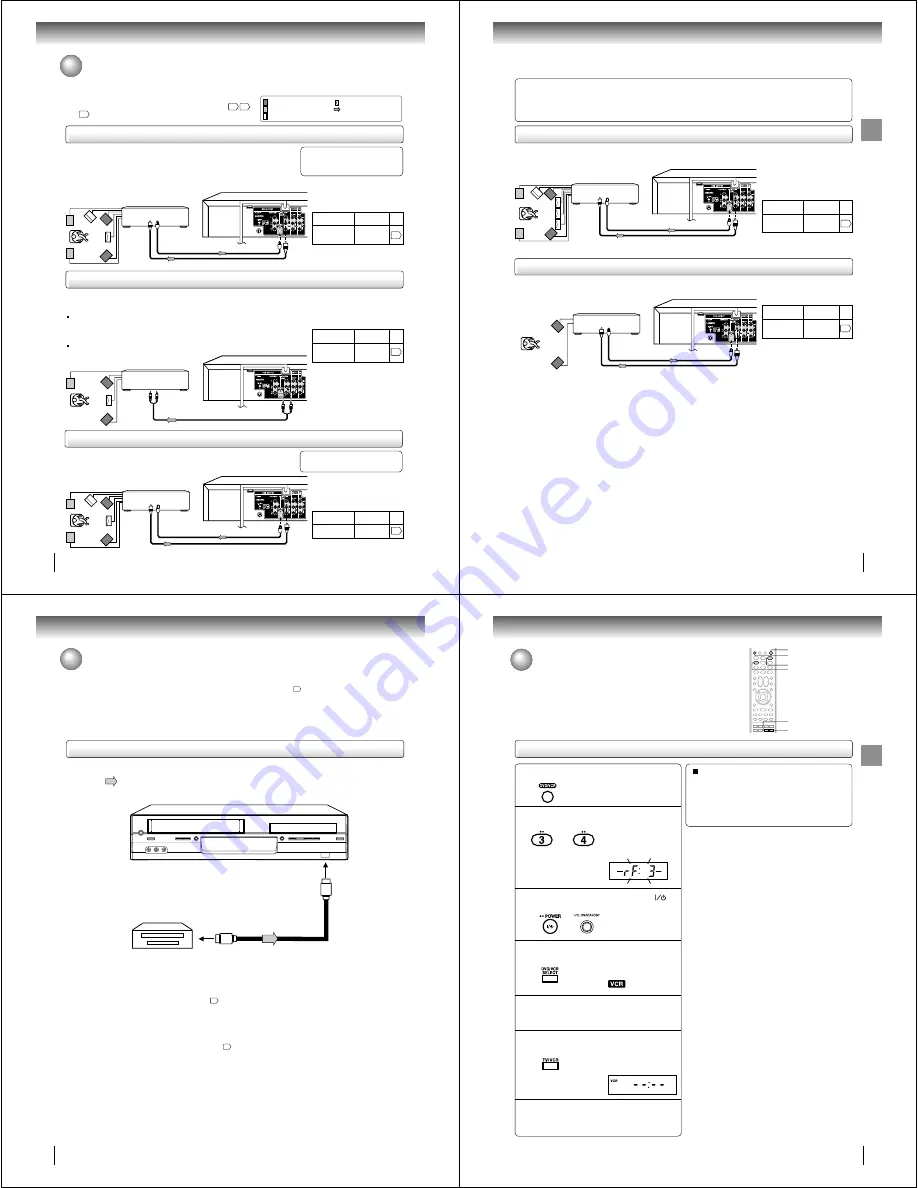
24
Connections
Connecting to an audio equipment
You can enjoy high quality dynamic sounds of DVD video discs or
audio CDs by connecting the DVD/VCR to optional audio
equipment.
For connection to your TV, see “Connecting to a TV”
.
: Front speaker
: Rear speaker
: Sub woofer
: Center speaker
: Signal flow
Connecting to an amplifier equipped with a Dolby
®
Digital decoder
Connecting to an amplifier equipped with Dolby Surround Pro Logic
Dolby Surround Pro Logic
You can enjoy the dynamic realistic sound of Dolby Surround Pro Logic by connecting an amplifier and speaker system (right and left
front speakers, a center speaker, and one or two rear speakers).
Connecting to an amplifier equipped with a DTS decoder
Digital Theater Systems (DTS)
DTS is a high quality surround technology used in theaters and now available for home use,
on DVD video discs or audio CDs.
If you have a DTS decoder or processor, you can obtain the full
benefit of 5.1 channel DTS encoded sound tracks on DVD
video discs or audio CDs.
Manufactured under license from
Dolby Laboratories. “Dolby”, “Pro
Logic” and the double-D symbol are
trademarks of Dolby Laboratories.
• Use DVD video discs
encoded via the Dolby Digital
recording system.
• Make sure following setting.
• Use DVD video discs or
audio CDs encoded via the
DTS recording system.
• Make sure following setting.
* Connect one or two rear speakers.
The output sound from the rear
speakers will be monaural even if you
connect two rear speakers.
“DTS” and “DTS Digital Out” are
trademarks of Digital Theater Systems,
Inc.
Amplifier equipped with a
Dolby Digital decoder
75
1
coaxial cable (not supplied)
To COAXIAL
type digital
audio input
*
Amplifier equipped with a
DTS decoder
To COAXIAL
type digital
audio input
• This selection uses the following reference mark.
To ANALOG
AUDIO OUT
To audio input
Audio cable (not supplied)
75
1
coaxial cable (not supplied)
Dolby Digital
Dolby Digital is the surround sound technology used in theaters showing the latest movies, and is
now available to reproduce this realistic effect in the home. You can enjoy motion picture and live
concert DVD video discs encoded via the Dolby Digital recording system with this dynamic realistic
sound by connecting the DVD/VCR to a 6 channel amplifier equipped with a Dolby Digital decoder
or Dolby Digital processor. If you have a Dolby Pro Logic Surround decoder, you will obtain the full
benefit of Pro Logic from the same DVD movies that provide full 5.1-channel Dolby Digital soundtracks,
as well as from titles with the Dolby Surround mark.
Amplifier equipped with
Dolby Surround Pro Logic
With an amplifier equipped with Dolby Digital
Connect the equipment the same way as described in “Connecting to an amplifier
equipped with a Dolby Digital decoder.” Refer to that amplifier’s owner’s manual and set
the amplifier so that you can enjoy Dolby Surround Pro Logic sound.
With an amplifier not equipped with Dolby Digital
Connect the equipment as follows.
• This connection is only suitable for Video CDs and
Audio CDs.
Connect either
Connect either
On-screen display
Select:
Page
“Digital Out”
“PCM” or
“Bitstream”
Optical cable (not supplied)
To OPTICAL
type digital
audio input
On-screen display
Select:
Page
“Digital Out”
“PCM” or
“Bitstream”
• Make sure following setting.
Optical cable (not supplied)
To OPTICAL
type digital
audio input
On-screen display
Select:
Page
“Digital Out”
“Bitstream”
$%
$%
$%
25
Connections
75
1
coaxial cable (not supplied)
75
1
coaxial cable (not supplied)
Warning
When playing DTS-encoded discs (DVD video discs and audio CDs), excessive noise may be output from the analog stereo
jacks. To avoid possible damage to the audio system, you should take proper precautions when the ANALOG AUDIO OUT (L/
R) jacks of the DVD/VCR are connected to an amplification system. (Do not leave the ANALOG AUDIO OUT (L/R) wires
dangling.) To enjoy DTS Digital Surround™ playback, an external 5.1 channel DTS Digital Surround™ decoder system must
be connected to the OPTICAL or COAXIAL DIGITAL AUDIO OUT jack of the DVD/VCR.
Connecting to an amplifier equipped with an MPEG2 audio decoder
MPEG2 sound
You can enjoy motion picture and live concert DVD video discs encoded via the MPEG2 recording system with dynamic realistic sound
by connecting an amplifier equipped with an MPEG2 audio decoder or MPEG2 audio processor.
Connecting to an amplifier equipped with a digital audio input
2 channel digital stereo
You can enjoy the dynamic sound of 2 channel digital stereo by connecting an amplifier equipped with a digital audio input and speaker
system (right and left front speakers).
Notes:
• DO NOT connect the OPTICAL or COAXIAL DIGITAL AUDIO OUT jack of the DVD/VCR to the AC-3 RF input of a Dolby
Digital Receiver. This input on your A/V Receiver is reserved for Laserdisc use only and is incompatible with the OPTICAL or
COAXIAL DIGITAL AUDIO OUT jack of the DVD/VCR.
• Connect the OPTICAL DIGITAL AUDIO OUT jack of the DVD/VCR to the “OPTICAL” input of a Receiver or Processor.
• Connect the COAXIAL DIGITAL AUDIO OUT jack of the DVD/VCR to the “COAXIAL” input of a Receiver or Processor.
• Refer to the owner’s manual of the connected equipment as well.
• When you connect the DVD/VCR to other equipment, be sure to turn off the power and unplug all of the equipment from the
wall outlet before making any connections.
• The output sound of the DVD/VCR has a wide dynamic range. Be sure to adjust the receiver’s volume to a moderate
listening level. Otherwise, the speakers and your hearing may be damaged by a sudden high volume sound.
• Turn off the amplifier before you connect or disconnect the DVD/VCR’s power cord. If you leave the amplifier’s power on, the
speakers may be damaged.
• Use DVD video discs
encoded via the MPEG2
recording system.
• Make sure following setting.
Amplifier equipped with an
MPEG2 audio decoder
To COAXIAL
type digital
audio input
Amplifier equipped with a
digital audio input
To COAXIAL
type digital
audio input
Connect either
Connect either
Optical cable (not supplied)
To OPTICAL
type digital
audio input
On-screen display
Select:
Page
“Digital Out”
“PCM” or
“Bitstream”
Optical cable (not supplied)
To OPTICAL
type digital
audio input
• Make sure following setting.
On-screen display
Select:
Page
“Digital Out”
“PCM” or
“Bitstream”
$%
$%
26
Connections
Connecting to a USB Mass Storage
Signal flow
To USB port
USB Cable (not supplied)
USB Mass Storage
Connecting to a USB Mass Storage
Notes:
In order to avoid damage to the unit, the USB Mass Storage, the Memory Card, etc, the following instructions should
be observed.
• Insert the USB cable properly taking care to observe the correct port direction.
• Make sure the unit is off or is set to DISC mode
#&
when disconnecting the USB Mass Storage from the unit.
• In order to avoid damage to recorded data, do not plug in or unplug the unit, no matter whether the USB Mass
Storage is On or Off, including Resume Stop mode.
• In order to avoid damage to recorded data, do not disconnect the USB Mass Storage from the port, no matter
whether the USB Mass Storage is On or Off, including Resume Stop mode.
• Before removing the Memory Card while a Memory Card Reader or Digital Camera is connected to the unit, ensure
that the power is off or that the unit is in DISC mode
#&
.
• Do not remove the Memory Card from the Memory Card Reader or Digital Camera no matter whether the Memory
Card is On or Off, including Resume Stop mode.
• In order to avoid damage to recorded data, do not plug in or unplug the unit, no matter whether the Memory Card
is inserted or not inserted into the Memory Card Reader or Digital Camera, including Resume Stop mode.
• In order to understand the correct operation and handling of the USB Mass Storage, read the USB Mass Storage
instructions carefully.
• As it cannot be guaranteed that recorded data will not be damaged while using this unit, it is recommended to
make back-up data.
• Avoid connecting any other USB connectable device that uses electricity from the USB connector such as a Printer
or Keyboard when the USB Mass Storage is connected.
• It is impossible to connect several devices by using a USB HUB.
This unit can be used to read JPEG, WMA, MP3 and DivX
®
data for any memory card reader/writer or digital camera that
accepts USB Mass Storage Class.
For devices that are compatible with the unit’s USB port, please refer to page
8
.
27
Basic
setup
(VCR)
Setting the video channel
When a TV is connected with the 75 ohm coaxial cable only.
To view playback of a recorded tape or DVD disc, or to watch a
program selected by the VCR's channel selector, the TV must be set to
channel 3 or 4 (video channel).
Setting the video channel
Press POWER on the remote control or
ON/
STANDBY on the unit to turn on the DVD/VCR.
Press DVD/VCR SELECT to select the VCR mode.
Turn ON the TV and set to CH 3 or 4 to corre-
spond with the channel selected in step 2.
Press TV/VCR to select the VCR position.
Select any channel to receive a TV station in
your area.
The channel number will appear on the screen
for about 4 seconds.
2
The VCR indicator on the
front panel will light.
3
4
5
6
7
The VCR indicator will
appear in the display
window.
For a push-button TV tuner
If CH 3 or 4 corresponding to the video channel cannot
be tuned on your TV, proceed as follows: set the VCR
3/4 channel selector and the TV to CH 3 or 4, playback
a prerecorded tape and tune the TV to receive a sharp
color picture from the video cassette recorder. Refer to
your TV owner's manual for details.
Note:
If the unit does not operate properly, or No key operation
(by the unit and/or the remote control): Static electricity, etc.,
may affect the player's operation. Disconnect the AC power cord
once, then connect it again.
POWER
DVD/VCR SELECT
DVD/VCR
Press and hold 3 or 4 on the remote for 3
seconds in standby mode.
The video channel will
start to flash for 3
seconds in the display
window.
3
4
OR
1
Press DVD/VCR to operate the DVD/VCR.
TV/VCR
Basic setup (VCR)
























