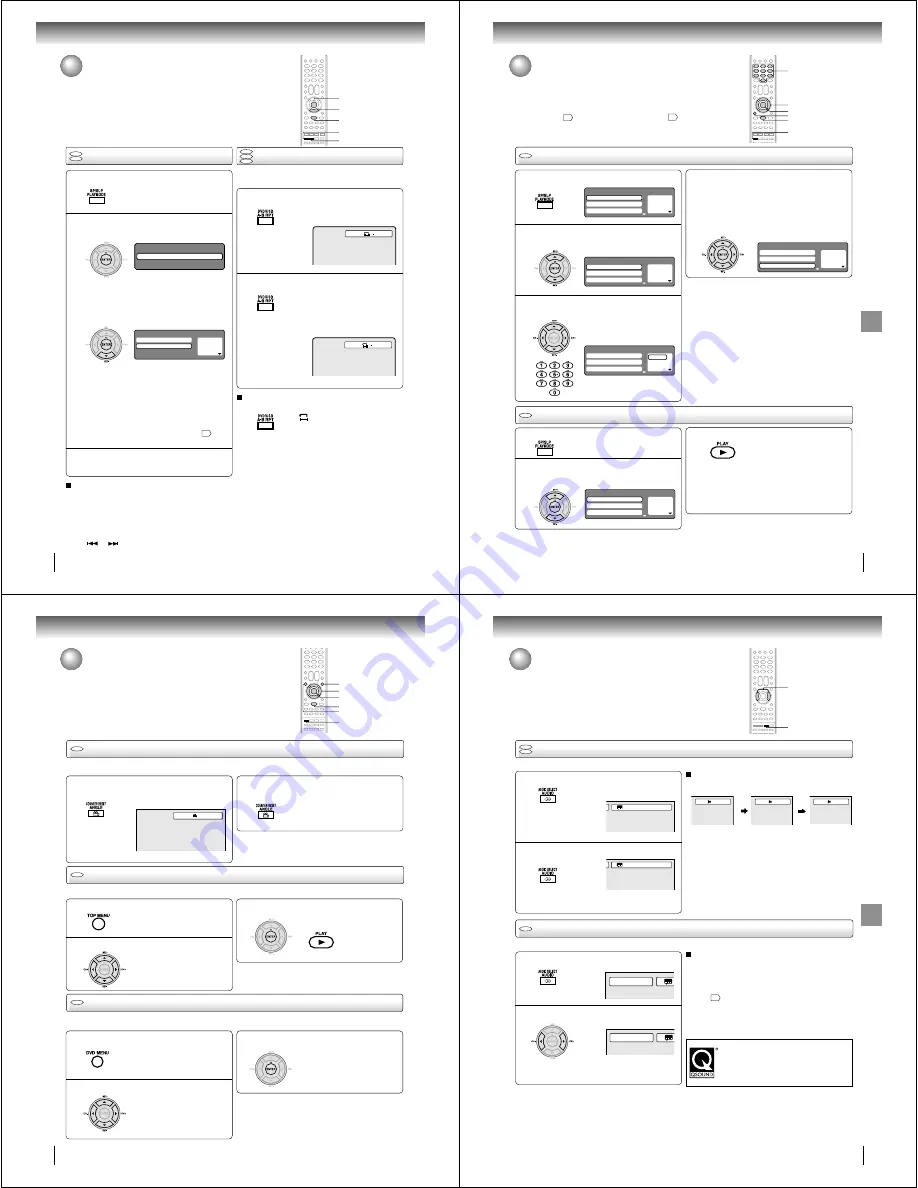
52
Advanced playback (DVD)
Repeat playback
1
Press PLAYMODE during playback or stop mode.
Repeat playback/A-B Repeat playback
Press PLAYMODE again to clear the screen.
3
A-B Repeat playback
1
Press A-B RPT during playback.
The start point is selected.
A-B repeat playback allows you to repeat material between
two selected points.
2
2
A
Notes:
• In A-B Repeat mode, subtitles near the A or B locations may
not be displayed.
• You cannot set the A-B Repeat for the scenes that include
multiple angles.
• A-B Repeat playback does not work when Repeat playback is
activated.
• You may not be able to set A-B Repeat, during certain scenes
of the DVD.
• A-B Repeat does not work with an interactive DVD, MP3/WMA/
JPEG/DivX
®
CD.
• A-B Repeat is prohibited when PBC is on.
To resume normal playback
Press A-B RPT again.
“
Off
” appears on the screen.
Notes:
• Some discs may not work with the repeat operation.
• In case of Video CD with PBC, repeat functions are prohib-
ited during playback.
• Chapter/Track repeat function is canceled whenever
SKIP
or
is pressed.
[DVD]
Press ENTER to select “Chapter” or “Title”.
The unit automatically starts repeat
playback after finishing the current ti-
tle or chapter.
[Video CD]
Press
D
D
D
D
D
to select “Repeat”.
Press ENTER to select “Track” or “All”.
The unit automatically starts repeat
playback after finishing the current
track.
• If you set the repeat mode during stop mode,
press PLAY to start Repeat playback.
[Audio CD and MP3/WMA CD]
Please see “Repeat playback (CD/USB)”
$
.
Press A-B RPT again.
The end point is selected. Playback
starts at the point that you selected.
Playback stops at the end point, re-
turns to Point A automatically, then
starts again.
To resume normal playback
Select Repeat : “Off” in step 2.
ENTER
DVD
VCD
CD
Play Mode
Repeat
: Off
A B
1 Ð Ð Ð
2 Ð Ð Ð
3 Ð Ð Ð
Play Mode
Repeat
: Off
Mode
: Off
DVD
VCD
D
PLAYMODE
A-B RPT
PLAY
53
Ad
v
anced
pla
ybac
k
(D
VD)
Program playback
Press PLAYMODE during stop mode.
1
Press
B
B
B
B
B
/
A
A
A
A
A
to return to the left column, then
press
C
C
C
C
C
/
D
D
D
D
D
to select the “Program Playback”
and press ENTER.
The programs you selected will start to playback in
the order.
•
To resume normal playback, select Mode
“Off” in step 2.
4
Program playback/Random playback
You can arrange the playback order of tracks or files on the disc.
And the unit can also select tracks or files at random and playback
them. These feature works for Video CD.
For Audio CD and MP3/WMA CD, please see “Random playback
(CD/USB)”
$
and “Program playback (CD/USB)”
62
.
2
3
Random playback
Press
C
C
C
C
C
/
D
D
D
D
D
to select “Mode”, then press
ENTER to select “Random”.
1
Press PLAY.
The Random Playback will start.
3
2
Note:
In playing back the Video CD with PBC, you cannot set
Random playback.
■
To change the program
1. Select Mode to “Program” (as step 2), press
B
/
A/C
/
D
to select the track number you want to change, then
press CLEAR.
2. Press Number buttons (0–9) to overwrite the new
track number.
■
To clear the program one by one
Select Mode to “Program”, press
B
/
A/C
/
D
to select the
track number. Then press CLEAR.
■
To clear all the programs
In the left column, press
C
/
D
to select “Clear Program”.
Then press ENTER.
Notes:
• In playing back the Video CD with PBC, you cannot set
Program playback.
• The program is canceled when you open the disc tray or
turn the power off.
Press
C
C
C
C
C
/
D
D
D
D
D
to select “Mode”, then press
ENTER to select “Program”.
Press
B
B
B
B
B
/
A
A
A
A
A
to select the right column, then use
Number buttons (0–9) to input the track numbers.
• If you input a wrong number, press
CLEAR.
Press PLAYMODE during playback or stop mode.
• If you set “Random” during playback mode,
Random playback will begin after the track that is
currently being played has ended.
• To resume normal playback, select Mode
“Off” in step 2.
1
— — —
2
— — —
3
— — —
Play Mode
Repeat
: Off
Program Playback
Mode
: Off
1
– – –
2
– – –
3
– – –
Play Mode
Repeat
: Off
Program Playback
Mode
: Program
1
9
2
– – –
3
– – –
Play Mode
Repeat
: Off
Program Playback
Mode
: Program
1
9
2
3
3
11
Play Mode
Repeat
: Off
Program Playback
Mode
: Program
VCD
VCD
ENTER
C
/
D
/
B
/
A
PLAYMODE
PLAY
0–9
CLEAR
1
– – –
2
– – –
3
– – –
Play Mode
Repeat
: Off
Program Playback
Mode
: Random
54
Advanced playback (DVD)
Press
C
C
C
C
C
/
D
D
D
D
D
/
B
B
B
B
B
/
A
A
A
A
A
to select the desired title.
Changing angles/Title selection/DVD menu
Press ANGLE during playback.
The current angle will appear.
When playing back a disc recorded with multi-angle facility, you can change the angle that you are viewing the scene from.
1
Press ANGLE repeatedly until the desired angle
is selected.
2
Note:
Depending on the DVD, you may not be able to change the
angles even if multi-angles are recorded on the DVD.
Two or more titles are recorded on some discs. If the title menu is recorded on the disc, you can select the desired title.
1
Press ENTER or PLAY.
The playback of the selected title will
start.
3
Note:
Depending on the DVD, you may not be able to select the title.
Depending on the DVD, a “title menu” may simply be called a
“menu” or “title” in the instructions supplied with the disc.
2
Press
C
C
C
C
C
/
D
D
D
D
D
/
B
B
B
B
B
/
A
A
A
A
A
to select the desired item.
Some DVDs allow you to select the disc contents using the menu.
When you play back these DVDs, you can select the subtitle language and sound-track language, etc. using the menu.
1
Press ENTER.
The menu continues to another
screen. Repeat steps 2 and 3 to set
the item completely.
3
2
Press TOP MENU during playback.
Title menu appears on the screen.
Press DVD MENU during playback.
The DVD menu appears on the screen.
• Press DVD MENU again to resume
playback at the scene when you
press DVD MENU.
Note:
Depending on the DVD, you may not be able to resume playback
from the scene point when you press DVD MENU.
DVD
1/2
DVD
DVD
Changing angles
Title selection
DVD menu
ANGLE
ENTER
C
/
D
/
B
/
A
TOP MENU
PLAY
DVD MENU
55
Ad
v
anced
pla
ybac
k
(D
VD)
Changing soundtrack language/
Setting surround sound
Changing soundtrack language
1
Press AUDIO during playback.
The current soundtrack language will
appear.
You can select the language when you play a multilingual disc.
In case of Video CD playback
Audio type changes as follows each time you press AUDIO.
DVD
VCD
1/2 Eng Dolby Digital
LR
L
R
2
Notes:
• If the desired language is not heard after pressing the
button several times, the language is not recorded on
the disc.
• Changing soundtrack language is canceled when you
open the disc tray. The initial default language or available
language will be heard if the disc is played back again.
Press AUDIO repeatedly until the desired lan-
guage is selected.
•
The on screen display will disappear after a few
seconds.
2/2 Fre Dolby Digital
Press
B
or
A
to select “On”.
• The on screen display will disappear after a few
seconds.
1
Setting surround sound
This DVD video player equipped with a “QSound”. It can produce the effect of being in a cinema or a concert hall.
2
To cancel Surround mode:
Follow the left steps 1~2, then press
B
or
A
to select the
“Off” position.
Notes:
• The QSound setting can also be changed in the function
setting
$%
.
• The “QSound” works only when the DVD disc recorded
with Dolby Digital is played back.
• When this function works, the volume might changed.
• When the voice is distorted, turn off QSound.
During disc playback press AUDIO.
Manufactured under license from QSound Labs,
Inc. U.S. patent Nos. 5,105,462, 5,208,860 and
5,440,638 and various foreign counterpart.
Copyright QSound Labs, Inc. 1998-2002.
QXpander
™
is a trademark of QSound Labs, Inc.
All rights reserved.
DVD
AUDIO
B
/
A






























