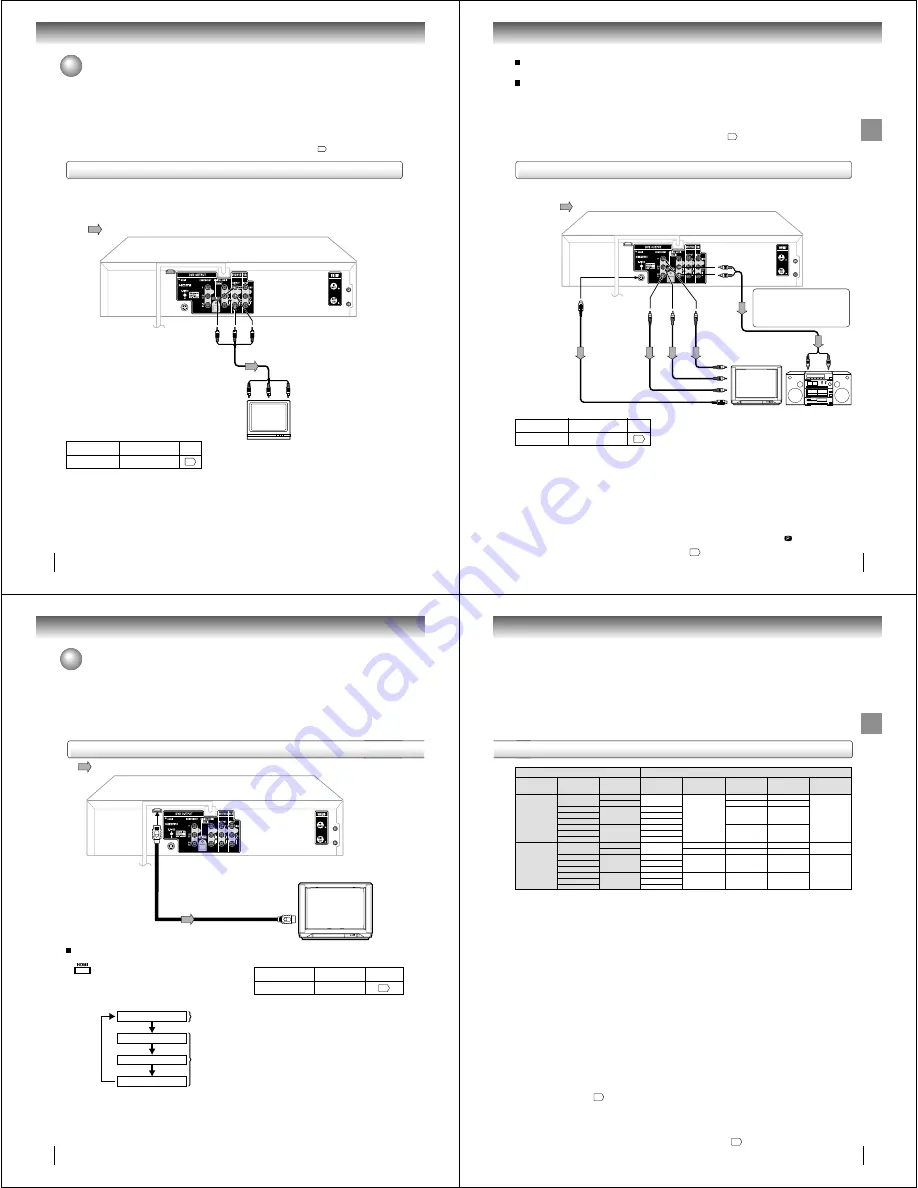
20
Connections
Connecting to a TV
Connect the DVD/VCR to your TV.
To VIDEO
OUT
To ANALOG AUDIO OUT
(red)
(white)
(yellow)
Signal flow
To wall outlet
To video input
(yellow)
(red)
Audio/video cable (supplied)
To audio inputs
(white)
Notes:
• Refer to the owner’s manual of the connected TV as well.
• When you connect the DVD/VCR to your TV, be sure to turn off the power and unplug both units from the wall outlet before
making any connections.
• If your television set has one audio input, connect the left and right audio outputs of the DVD/VCR to a Y cable adapter
(not supplied) and then connect to your TV.
• Connect the DVD/VCR directly to your TV. If you connect the DVD/VCR to a VCR, TV/VCR combination or video selector,
the playback picture may be distorted as DVD video discs are copy protected.
• While HDMI is being output in the DVD mode, it is impossible to output from the Video out jack, S-video out jack or
Component video out jacks.
TV or monitor with
audio/video inputs
Basic connection
Note: This method transports VHS and DVD-video signals. For enhanced DVD-video performance, we recommend you to
connect the S-video or ColorStream
®
component video outputs to your TV/monitor also.
• Make sure following setting.
On-screen display
Select:
Page
“Digital Out”
“PCM” or “Bitstream”
$%
21
Connections
Notes:
• Refer to the owner’s manual of the connected equipment as well.
• When you connect the DVD/VCR to other equipment, be sure to turn off the power and unplug all of the equipment from
the wall outlet before making any connections.
• If you place the DVD/VCR near a tuner or radio, the radio broadcast sound might be distorted. In this case, place the DVD/
VCR away from the tuner and radio.
• The output sound of the DVD/VCR has a wide dynamic range. Be sure to adjust the receiver’s volume to a moderate
listening level. Otherwise, the speakers may be damaged by a sudden high volume sound.
• Turn off the amplifier before you connect or disconnect the DVD/VCR’s power cord. If you leave the amplifier power on, the
speakers may be damaged.
• While HDMI is being output in the DVD mode, it is impossible to output from the Video out jack, S-video out jack or
Component video out jacks.
• When connecting to a TV using the S-video jack, make sure that the Progressive indicator “
” on the display
window is not lit. If it is lit, the S-video outputs do not feed the correct signals and you cannot see any picture. To
turn off the Progressive indicator, select Interlaced output
69
.
Connecting to an audio system and TV equipped with S-video input/component video inputs
• Actual
labels for
component
video inputs
may vary
depending
on the TV
manufac-
turer (ex. Y,
R-Y, B-Y or
Y, C
B
, C
R
).
TV or monitor with
component video inputs
To P
R/
C
R
video input
To P
R
/C
R
VIDEO
OUT
Signal flow
To wall outlet
To audio inputs of
the amplifier
(red)
(white)
(red)
(white)
To Y
VIDEO
OUT
To P
B
/C
B
VIDEO
OUT
To Y video input
To P
B/
C
B
video input
Audio system
To ANALOG
AUDIO OUT
To S-VIDEO
OUT
Component
video cable
(not supplied)
To S-video input
S-video cable
(not supplied)
Audio cable (not supplied)
If you connect the DVD/VCR to
your TV with the DVD OUT jacks,
select the corresponding video
input on your television to watch
DVD video discs.
The S-video output and component video output transports the DVD-video signal exclusively and will deliver enhanced DVD
video picture performance.
S-video output
An S-Video connection is superior to Video (Yellow) output. Use this method for DVD playback when the connected television has S-
Video input, and does not have component video inputs.
Component video outputs
PROGRESSIVE outputs
Some TVs or monitors are equipped with component video inputs that are capable of reproducing a progressively scanned video
signal. Connecting to these inputs allows you to view the highest quality pictures with less flicker.
INTERLACED outputs
Some TVs or monitors are equipped with component video inputs. Connecting to these inputs allows you to enjoy the highest quality
DVD picture playback.
Notes:
• To switch the scan mode between the interlace and progressive modes,
see page
69
.
• In some TVs or monitors, the color levels of the playback picture may be reduced slightly or the tint may change. In such a case,
adjust the TV or monitor for optimum performance.
• Make sure following setting.
On-screen display
Select:
Page
“Digital Out”
“PCM” or “Bitstream”
$%
22
Connections
About HDMI
HDMI (High Definition Multimedia Interface) supports both video
and audio on a single digital connection for use with DVD players,
DTV, set-top boxes, and other AV devices. HDMI was developed
to provide the technologies of High Bandwidth Digital Content
Protection (HDCP) as well as Digital Visual Interface (DVI) in one
specification. HDCP is used to protect digital content transmitted
and received by DVI-compliant or HDMI-compliant displays.
HDMI has the capability to support standard, enhanced, or high-
definition video plus standard to multi-channel surround-sound
audio. HDMI features include uncompressed digital video, a
bandwidth of up to 2.2 gigabytes per second (with HDTV signals),
one connector (instead of several cables and connectors), and
communication between the AV source and AV devices such as
DTVs.
HDMI, the HDMI logo and High-Definition Multimedia Interface are
trademarks or registered trademarks of HDMI licensing LLC.
Connecting to a display (Using the HDMI cable)
Signal flow
HDMI Cable (not supplied)
HDMI-compatible display
To HDMI input
To HDMI OUT
To wall outlet
Connecting to a TV (Continued)
Switching the video quality (HDMI mode) using HDMI
button on the remote control
Press HDMI on the remote control to receive a suitable
video quality. The video quality is required to match
your TV having HDMI feature and suitable quality.
Please also check your TV owner's manual.
Press HDMI to change the video quality as follows:
On-screen display
Select:
Page
“Digital Out”
“PCM”
• Make sure following setting.
Notes:
It is only possible to switch the HDMI output in the following below cases unless only an Audio/Video Cable/S-video cable/
Component Video Cables is connected.
* When in DVD Mode (in DISC/USB Mode)
* When the disc is in Stop or Resume mode
* When the Setup Menu is not being displayed
* When the HDMI Cable is connected
$%
HDMI: Off
NTSC: 480p (Progressive)
NTSC: 720p (Progressive)
NTSC: 1080i (Interlace)
HDMI: cannot output
Component/Composite/S-Video: outputting
(Output setup is set to Progressive : cannot output S-Video)
HDMI: outputting
Component/Composite/S-Video: cannot output
For proper operation, it is recommended
that you use as short an HDMI cable as
possible.
23
Connections
USER setting/operation
Content of output for each output jack
Mode
VCR/DVD
HDMI
Output
*1
HDMI
Output
Setting
Video
S-Video
Component
RF
Modulator
VCR
VCR
VCR
DVD
DVD
DVD
480p (DVD)
480i (DVD)
480p (DVD)
480i (DVD)
DVD
DVD
DVD
Off
Interlace
Progressive
Interlace
Progressive
Interlace
Progressive
Interlace
Progressive
480p
720p
1080i
480p
720p
Off
1080i
480p (DVD)
720p (DVD)
1080i (DVD)
480p (DVD)
720p (DVD)
1080i (DVD)
480p (DVD)
720p (DVD)
1080i (DVD)
480p (DVD)
720p (DVD)
1080i (DVD)
480p
720p
1080i
480p
720p
1080i
-
-
-
-
-
-
-
-
-
-
-
-
-
-
-
Notes:
• When in DVD Mode/outputting HDMI signal, it is impossible to output any video images from either the Video out jack/S-Video
out jack/Component out jacks.
If the viewer would like to view videos using the Video out jack/S-Video out jack/Component out jacks, then the HDMI output must
set to “Off” by pressing the HDMI button on the remote control.
• When the HDMI Cable is connected, if the HDMI is pressed or the VCR Mode is switched to DVD Mode, there is a possibility that
the monitor will not show any output images. In this case, turn off the HDMI mode.
Deactivate HDMI output with HDMI (For details, please refer to “Switching the video quality (HDMI mode) using HDMI
button on the remote control”
).
• Refer to the Owner’s manual of the connected TV as well.
• When connecting the DVD/VCR to your TV, be sure to turn off the power and unplug both units from the wall outlet before making any
connections.
• If you have an HDMI (with HDCP) equipped monitor or display, you can connect it to the DVD/VCR using the HDMI cable.
• The HDMI connector outputs uncompressed digital video as well as almost every kind of digital audio that the DVD/VCR is compatible
with, including DVD-Video, Video CD, Audio CD and MP3/WMA/JPEG/DivX
®
files.
• No sound will be output from the HDMI cable if the “Digital Out” is not set to “PCM”
$%
.
3
Picture Output
• DVD Mode
The following refers to instructions for Picture Output in DVD Mode.
There is no Analog Output (*2) for HDMI output.
When HDMI output setting is “Off”, there is no HDMI output.
*2: Output from Video out jack/S-Video out jack/Component out jacks
• VCR Mode
The following refers to instructions for Picture Output in VCR mode.
This set outputs the picture from the Video out jack in VCR mode. However, please see the following instructions for HDMI out
jack/S-Video out jack/Component out jacks.
<During HDMI Output>
DVD picture is always output from HDMI out jack during HDMI Output, but it cannot output from S-Video out jack/Component out
jacks during HDMI Output.
<When HDMI Output setting is “Off”>
When the HDMI output setting is “Off”, this set outputs picture signals as follows according to the HDMI Setting in the Setup
Menu. When HDMI Output setting is “Off”, HDMI output does not function.
When the Output setting is “Interlace”:
Picture from VCR is output from the Video out jack
Picture from the DVD is output from the S-Video out jack/Component out jacks
When Output setting is “Progressive”:
Picture from VCR is output from the Video out jack
NO OUTPUT from the S-Video out jack
Picture from the DVD is output from the Component out jacks
The content of the output for each output jack are as shown in the following table and differ depending on User settings/operation.
*1: Settings for HDMI output format are performed using the “HDMI” key on the remote control.









































