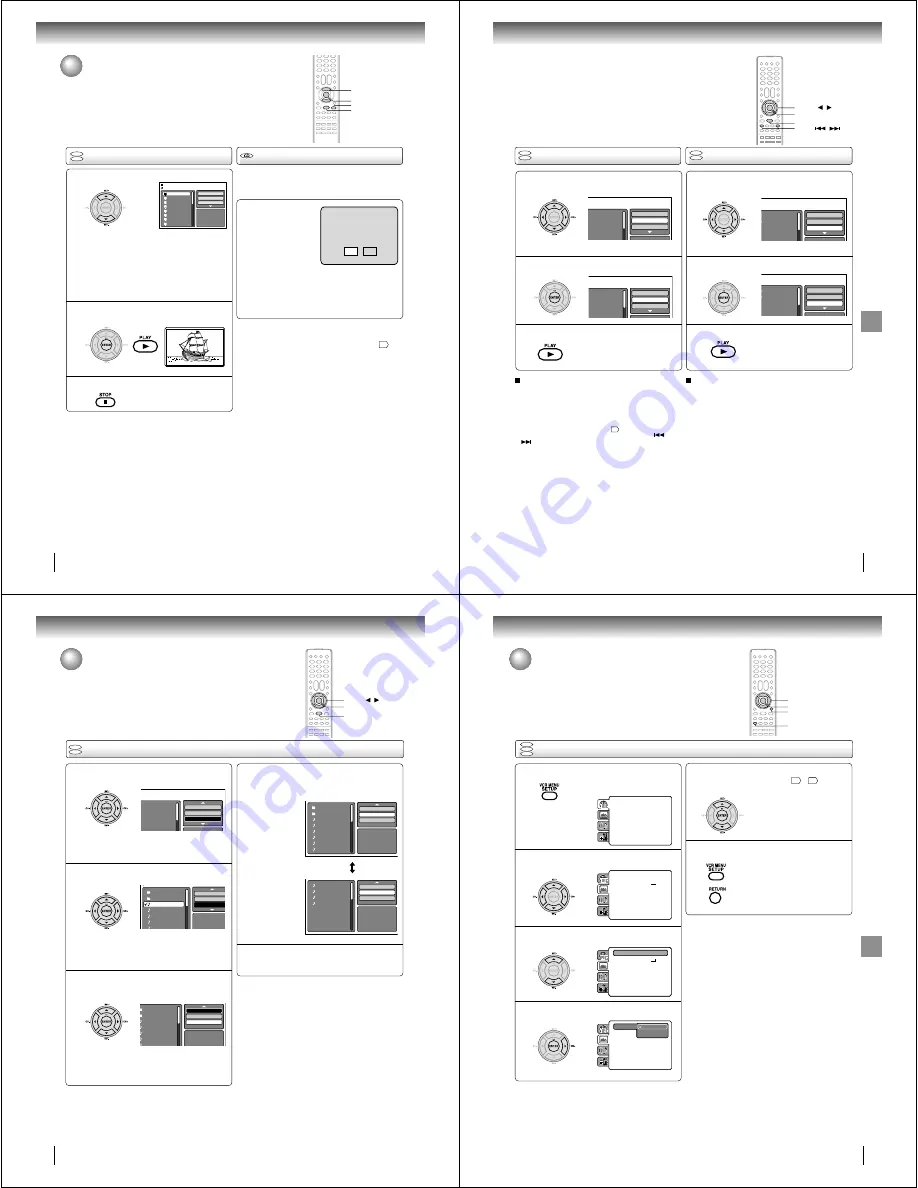
60
Advanced playback (DVD)
1
3
2
+,
75*
▲
/
▼
ENTER
PLAY
STOP
!"#$
%&'( &)*
MP3/WMA/JPEG/DivX
®
and Audio
CD operation (Continued)
Press
C
/
D
to select desired DivX
®
file.
Press ENTER or PLAY. The selected DivX
®
movie will be played back on the screen.
Press STOP to end playback.
The file browser appears on the
screen. If you want to watch the
other file, repeat steps 1 ~ 2.
When PLAY has been pressed after displaying
the file browser, playback begins automatically
starting from the first file. In this case, if the first
file is a JPEG file, the first JPEG file is played
back. If the first file is a
DivX
®
file, the first DivX
®
file is played back. If the first file is an MP3/WMA
file, only MP3/WMA file are played back in order.
If there is no file at a root directory, playback does
not begin automatically.
DivX
®
playback
Playing DivX
®
VOD content
DivX
®
VOD content is protected by DRM (Digital Rights
Management) system. This restricts playback of content to
specific registered devices.
If the incorrect DRM file is
loaded, “Authorization
Error This player is not
authorized to play this
video.” will appear on the
screen.
When you attempt to play
DivX
®
VOD, the number of
plays is limited and the right message will appear on
the screen. If you wish to play it, select “YES”.
• If the number of plays goes over the limit, then
“Rental Expired” will be displayed, in this case the
file will not be played.
Notes:
• In order to play DivX
®
VOD content on this unit, you first need
to register the unit with registration code. See page
69
.
• This unit cannot playback the DivX
®
VOD content on the USB
Mass Storage.
61
Ad
v
anced
pla
ybac
k
(D
VD)
Folder-1
Folder-2
MP3-1
MP3-2
MP3-3
Select Files
Repeat
:Off
Mode
:Off
Folder-1
Folder-2
MP3-1
MP3-2
MP33
Select Files
Repeat
:Track
Mode
:Off
!"
Repeat playback (CD/USB)
In the file browser, press
B
/
A
or
C
/
D
to select
“Repeat” during stop mode.
Press ENTER to select “Track” or “All”.
Press PLAY.
The unit automatically starts repeat
playback after finishing the current
track.
Random playback (CD/USB)
To resume normal playback
Select Repeat : “Off” in step 2.
In the file browser, press
B
/
A
or
C
/
D
to select
“Mode” during stop mode.
Press ENTER to select “Random”.
Press PLAY.
The Random playback will start.
To resume normal playback
Select Mode : “Off” in step 2.
Notes:
• The program is canceled when you open the disc tray or
turn the power off.
• In case of Audio CD, the function of A-B Repeat can be
used. See “A-B Repeat playback”
#
.
• Track repeat function is canceled whenever SKIP
or
is pressed.
1
2
3
1
2
3
ENTER
▲
/
▼
/
/
PLAY
+,
75*
+,
75*
SKIP
/
62
Advanced playback (DVD)
Folder-1
Folder-2
MP3-1
MP3-2
MP33
Repeat
:Off
Mode
:Off
Edit Mode
Folder-1
Folder-2
MP3-1
MP3-2
MP3-3
WMA-1
WMA 2
JPEG Preview
Repeat
:Off
Mode
:Off
Edit Mode
Folder-1
Folder-2
MP3-1
MP3-2
MP3-3
WMA-1
WMA-2
JPEG Preview
Edit Mode
Program View
Add To Program
In the file browser, press
B
/
A
or
C
/
D
to select
“Edit Mode”, then press ENTER.
When “Edit Mode” is black color,
you can mark the files which you
want to add into Program list.
Press
B
/
A
or
C
/
D
to select the file you want to
add into the program list.
Press ENTER. Selected file was
marked.
Repeat this procedure to select the
other files.
Press
B
/
A
or
C
/
D
to select “Add To Program”.
Then press ENTER. All marked files are added
into the program list.
• When you finish storing all the files
you want into the Program list,
select “Edit Mode” again and press
ENTER to release edit mode.
Program playback (CD/USB)
Press
C
/
D
to select “Program View”, then
press ENTER. Program View shows only the
programed files that you have added in Step 2.
Program View
In the Program View, press PLAY. The files
start to playback in programmed order that
were added by you.
To remove file from program list
In the Edit Mode, switch to Program View. Select the files
you want to remove, then press ENTER. Select “Clear
Program” and press ENTER. Marked file is removed
from program list.
1
2
3
4
5
ENTER
▲
/
▼
/
/
PLAY
+,
75*
MP3/WMA/JPEG/DivX
®
and Audio
CD operation (Continued)
Folder-1
Folder-2
MP3-1
MP3-2
MP3-3
WMA-1
WMA-2
WMA-3
JPEG Preview
Edit Mode
Program View
Add To Program
Browser View
63
Function
setup
(D
VD)
ENTER
C
/
D
/
B
/
A
SETUP
RETURN
Setting procedure
DVD
VCD
CD
Customizing the function settings
You can change the default settings to customize performance
to your preference.
Press SETUP during stop mode.
The following on-screen display
appears.
1
2
3
To clear SETUP screen, press SETUP or
RETURN.
6
Press
C
or
D
to select the desired section, then
press
B
or
A
.
First option will be highlighted. Press
C
or
D
to select the desired option.
4
Then press
A
or ENTER. The selectable
settings will appear.
Parental
: Off
Set Password
Output
: Interlace
DivX(R) VOD
DRC
: Off
QSound
: On
E.B.L.
: Off
TV Screen
: 4:3
Display: On
Picture Mode
: Auto
JPEG Interval
: 5 Seconds
Screen Saver
: On
Menu
: English
Subtitle
: English
Audio
: English
Parental
: Off
Set Password
Output
: Interlace
DivX(R) VOD
DRC
: Off
QSound
: On
Menu
: English
Subtitle
: English
Audio
: English
E.B.L.
:
Off
TV Screen
:
On
Display: On
Picture Mode
: Auto
JPEG Interval
: Off
Screen Saver
: On
•
Repeat steps 3 ~ 5 to change
other option.
•
To select another section, go
back to step 2 by pressing
B
repeatedly.
5
Change the selection using
C
or
D
, by referring
to the corresponding pages
$#
~
69
.
Press ENTER to save the setting.
Parental
: Off
Set Password
Output
: Interlace
DivX(R) VOD
DRC
: Off
QSound
: On
Menu
: English
Subtitle
: English
Audio
: English
E.B.L.
: Off
TV Screen
: 4:3
Display: On
Picture Mode
: Auto
JPEG Interval
: Off
Screen Saver
: On
Parental
: Off
Set Password
Output
: Interlace
DivX(R) VOD
DRC
: Off
QSound
: On
Menu
: English
Subtitle
: English
Audio
: English
E.B.L.
: Off
TV Screen
: 4:3
Display: On
Picture Mode
: Auto
JPEG Interval
: Off
Screen Saver
: On
Function setup (DVD)






























