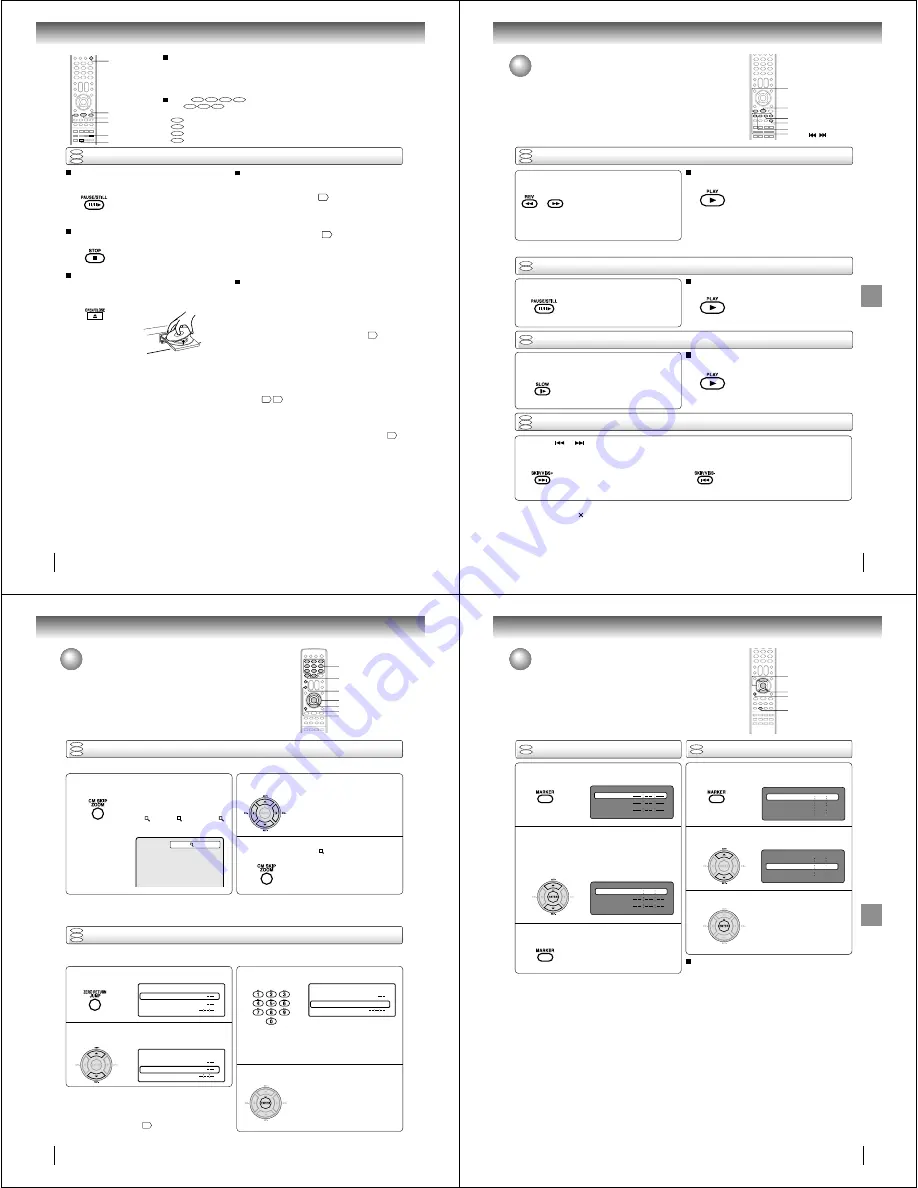
48
Basic playback (DVD)
To pause playback (still mode)
Press PAUSE/STILL during playback.
To resume normal playback, press
PLAY.
• The sound is muted during still
mode.
To stop playback
Press STOP.
Notes:
• If a non-compatible disc is loaded, “Incorrect Disc”, “Region Code Error” or “Parental Error” will appear on the TV screen
according to the type of loaded disc. In this case, check your disc again
%
%
.
• Some discs may take a minute or so to start playback.
• When you set a single-faced disc label downwards (i.e. the wrong way up) and press OPEN/CLOSE or PLAY on the unit,
“Reading” will appear on the display for a few minutes and then “Incorrect Disc” will continue to be displayed.
• Some discs may not work the resuming facility.
• Resuming cannot function when you play a PBC-featured Video CD while the PBC is on. To turn off the PBC, see page
56
.
• Some playback operations of DVDs may be intentionally fixed by software producers. Since this unit plays DVDs according to
the disc contents the software producers designed, some playback features may not be available. Also refer to the
instructions supplied with the DVDs.
• Do not move the unit during playback. Doing so may damage the disc.
• Use the OPEN/CLOSE to open and close the disc tray. Do not push the disc tray while it is moving. Doing so may cause the
unit to malfunction.
• Do not push up on the disc tray or put any objects other than discs on the disc tray. Doing so may cause the unit to
malfunction.
• In many instances, a menu screen will appear after playback of a movie is completed. Prolonged display of an on-screen
menu may damage your television set, permanently etching that image onto its screen. To avoid this, be sure to press
POWER on your remote control once the movie is completed.
• There may be a slight delay between the button is pressed and the function activates.
• The screen saver does not operate when connecting this DVD/VCR to the TV using the HDMI cable.
Screen saver function
The screen saver operates when you leave the unit in
DVD stop mode for approx. five minutes.
The screen will repeatedly get dark gradually and back
to normal.
Please press any button when you want to return to an
usual screen.
To turn on or off the screen saver, see page
$$
.
OPEN/CLOSE
STOP
PAUSE/STILL
PLAY
To remove the disc
Press OPEN/CLOSE.
Remove the disc after the disc tray
opens completely.
Be sure to press OPEN/CLOSE to close the disc tray
after you remove the disc.
POWER
Playing a Disc while the VCR section is recording
or standing by for timer recording
1) Start to record.
Follow steps 1~5 on page
!'
.
• If the DVD/VCR is standing by for recording, turn on
the DVD/VCR.
2) Press DVD/VCR SELECT selector to select DVD mode.
3) Play a disc.
Follow steps 4 ~ 6 on page
47
.
• Press PLAY if the DVD/VCR does not start to play a
disc automatically.
4) Stop to play.
Press STOP to stop play back a disc.
DVD/VCR SELECT
Basic playback
DVD
VCD
CD
To obtain a higher quality picture
Occasionally, some picture noise not usually visible on the TV screen during a normal
broadcast may appear while playing a DVD video disc.
It is because due to high resolution pictures on these discs which include a lot of
information. The amount of noise depends on the disc you use with this unit. You should
generally reduce the sharpness adjustment on your TV when viewing DVD video discs.
About
DVD
VCD
CD
75*
The
DVD
VCD
CD
icons on the heading bar show the playable discs for the
function described under that heading.
DVD
: You can use this function with DVD video discs.
VCD
: You can use this function with Video CDs.
CD
: You can use this function with Audio CDs and CD-R/RW CDs.
75*
: You can use this function with USB Mass Storage.
49
Basic
pla
ybac
k
(D
VD)
Playing a disc (Continued)
You can play discs at various speeds.
Playing frame by frame
DVD
VCD
DVD
VCD
Playing in fast reverse or fast forward directions
Press REV or FWD during playback.
REV: Fast reverse playback
FWD: Fast forward playback
Each time you press REV or FWD,
the playback speed changes.
To resume normal playback
Press PLAY.
Notes:
• The DVD/VCR mutes sound and subtitles during reverse
and forward scan of DVD/VCD video discs. However, this
unit plays sound during fast forward or fast reverse play of
audio CDs.
• The playback speed may differ depending on the disc.
Press PAUSE/STILL during still playback.
Each time you press PAUSE/STILL,
the picture advances one frame.
To resume normal playback
Press PLAY.
Note:
The sound is muted during frame by frame playback.
Press SLOW during playback.
Each time you press the button, the
slow-motion speed changes.
To resume normal playback
Press PLAY.
Note:
The sound is muted during slow-motion playback.
Press SKIP
or
repeatedly to display the chapter or track number you want.
Playback starts from the selected chapter or track.
To locate succeeding chapters or
tracks.
Playback starts from the beginning of the
current chapter or track.
When you press twice in quick successions,
playback starts from the beginning of the
preceding chapter or track.
• A prohibition symbol “ ” may appear at the upper right of the screen. This symbol means either the feature you tried is not
available on the disc, or the DVD/VCR cannot access the feature at this time. This does not indicate a problem with the DVD/
VCR.
• The unit is capable of holding a still video image or On screen display image on your television screen indefinitely. If you leave
the still video image or On screen display image displayed on your TV for an extended period of time, you risk permanent
damage to your television screen. Projection televisions are very susceptible.
Notes:
Locating a chapter or track
Playing in slow-motion
DVD
VCD
CD
DVD
VCD
CD
FWD
REV
PLAY
PAUSE/STILL
SKIP
/
SLOW
FWD
50
Advanced playback (DVD)
Zooming
1
2
Press ZOOM during playback.
The center part of the image will be
zoomed in.
Each press of ZOOM will change the
ZOOM
1 (x 1.3),
2 (x 1.5) and
3
(x 2.0).
Zooming/Locating desired scene
This unit will allow you to zoom in on the frame image. You can then make selections by switching the position of the frame.
Press
C
C
C
C
C
/
D
D
D
D
D
/
B
B
B
B
B
/
A
A
A
A
A
to view a different part of the
frame.
You may move the frame from the
center position to UP, DOWN, LEFT or
RIGHT direction.
3
Notes:
• You can select the Pause, Slow or Search playback in the zoom mode.
• Some discs may not respond to zoom feature.
Locating desired scene
Use the title, chapter and time recorded on the DVD disc to locate the desired point to play back. In the case of VCD/CD
discs, time and track are used to locate the desired point to play back. To check the title, chapter and time, press DISPLAY.
1
4
2
3
C
/
D
/
B
/
A
ZOOM
0–9
ENTER
DISPLAY
CLEAR
JUMP
In the zoom mode, press ZOOM repeatedly to
return to a 1:1 view (
Off).
Press JUMP during playback or resume stop
mode.
Press
C
C
C
C
C
or
D
D
D
D
D
to select the “Title/Track”, “Chapter”
or “Time”.
Press Number buttons (0–9) to change the
number.
• If you input a wrong number, press
CLEAR.
• Refer to the package supplied with
the disc to check the numbers.
Press ENTER. Playback starts.
• When you change the title,
playback starts from Chapter 1 of
the selected title.
• Some discs may not work in the
above operation.
DVD
VCD
CD
DVD
VCD
CD
1
Time
Title
Chapter
Jump
Time
Title
Chapter
Jump
Notes:
• In case of the Audio CD and Video-CD, only Track and Time
can be selected.
• In case of the Video-CD playback with PBC, the JUMP does
not work. Turn off the PBC
56
.
Time
Title
Chapter
12
Jump
Advanced playback (DVD)
51
Ad
v
anced
pla
ybac
k
(D
VD)
Marking the scenes
Returning to the scenes
1
Press MARKER during playback or stop mode.
2
1
3
Marking desired scenes
The unit stores the points that you want to watch again up to 3 points.
You can resume playback from each scene.
2
3
Notes:
Some discs may not work with the marking operation.
The marking is canceled when you open the disc tray or
turn the power off.
Some subtitles recorded around the marker may fail to
appear.
In case of Video CD with PBC, Marker function is prohibited.
•
•
•
•
To cancel the Marker
Follow the above steps 1~2, then press CLEAR.
ENTER
CLEAR
MARKER
C
/
D
Press MARKER during playback.
Select the blank Marker using
C
or
D
.
Then press ENTER at the desired scene.
• Repeat this procedure to set the
other 2 scenes.
Press MARKER to clear this display.
Press ENTER.
Playback starts from the marked
scene.
Press
C
or
D
to select the Marker 1-3.
DVD
VCD
DVD
VCD
Marker2
Marker1
Marker3
27
00
54
Marker2
Marker1
Marker3
27
00
54
16
08
25
31
01
02
Marker2
Marker1
Marker3
27
16
08
54
25
31
00
01
02
Marker2
Marker1
Marker3






























