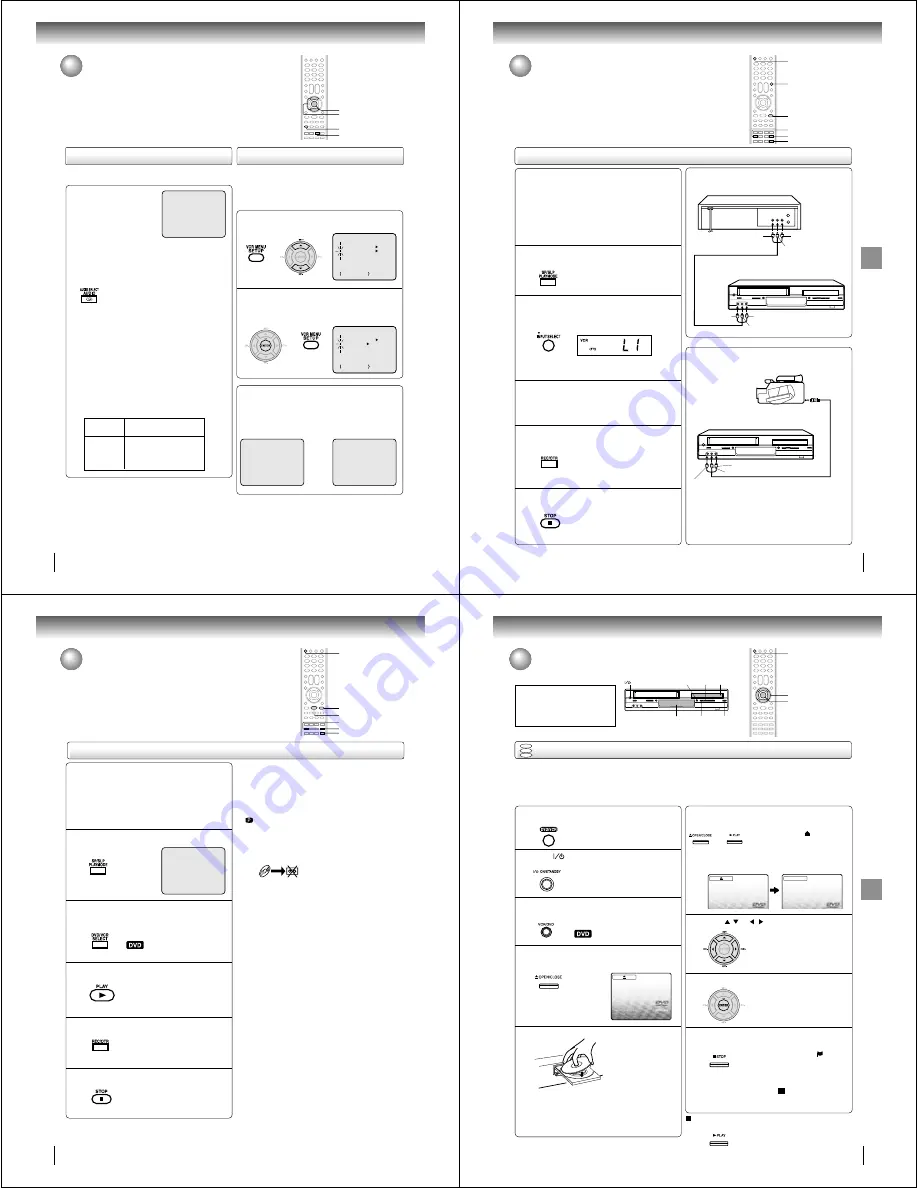
44
Other functions (VCR)
Stereo recording and playback/
Second Audio Program (SAP)
When a MTS STEREO broad-
cast is received, “STEREO” will
appear on the screen for about
4 seconds and the program can
be viewed or recorded in stereo.
The Hi-Fi stereo recording pro-
cedure is the same as for normal
recordings.
Notes:
• When playing back a tape that is not recorded in Hi-Fi stereo
mode, the audio will automatically be monaural.
• When listening to a VHS Hi-Fi video tape or MTS broadcast
through the VHF/UHF jack (Audio/Video cable not connected),
the sound will be monaural.
When viewing an MTS stereo TV program, or playing a
prerecorded VHS Hi-Fi stereo videotape, press AUDIO
SELECT to select how the audio will be heard through
the speakers. Normally set to the Hi-Fi stereo position,
this button can be set to the MONO position if the
stereo broadcast or videotape audio is of poor quality.
The “R” and “L” positions allow the audio from the Right
or Left Hi-Fi channel to be heard over both TV speak-
ers. This button has no effect when viewing a MONO
videotape or TV program. Each time when you press
the button, OUTPUT SELECTION display appears on
the screen for several seconds. Refer to the chart
below.
Output selection
Your DVD/VCR is fitted with a SAP broadcast system which
enables you to switch to a second audio program when view-
ing a selected channel.
This function applies only when the program is broadcast in
multi-languages through the SAP broadcast system.
When the VCR is turned on or a channel selection is
made, make certain the letters “SAP” appears on the
screen for about 4 seconds. This means that the “Second
Audio Program” broadcasting is available.
Listening to SAP
Stereo recording and playback
The VHS Hi-Fi audio system permits high fidelity record-
ing of MTS STEREO TV broadcasts.
Second Audio Program (SAP)
OUTPUT
SELECTION
STEREO
L ch
R ch
MONO
SOUND HEARD ON BOTH
SPEAKERS
STEREO
LEFT CHANNEL AUDIO
RIGHT CHANNEL AUDIO
MONO
Press VCR MENU. Then press SET + or – to
select “SAP”.
1
Press ENTER to select “ON”.
Then press VCR MENU until the
menu screen is cleared.
2
STEREO
5)2
OR
SET +/–
ENTER
VCR MENU
Note:
When using a Cable TV system, stereo TV programs may
be transmitted over a mono cable channel. In this case
“STEREO” will not appear and the sound will be in mono.
AUDIO SELECT
Other functions (VCR)
45
Other
functions
(VCR)
To AUDIO (L) OUT
AUDIO/VIDEO cable (supplied)
Playback VCR
To VIDEO OUT
To AUDIO (R) OUT
Recording VCR
To AUDIO (L) IN
To VIDEO IN
To AUDIO (R) IN
Duplicating a video tape
If you connect the DVD/VCR to another VCR or Camcorder, you can duplicate
a previously recorded tape. Make all connections before turning on the power.
Duplicating a video tape
For duplicating a previously recorded tape from a
camcorder, follow the camcorder manufacturer’s
instructions. A typical camcorder dubbing hookup is
shown above.
AUDIO/VIDEO cable (not supplied)
To AUDIO (R) IN
To AUDIO (L) IN
To VIDEO IN
Recording VCR
To AV Jack
Playback Camcorder
Connection with second VCR
Connection with Camcorder
Press SP/SLP to select the desired tape speed
SP or SLP.
It is recommended to set the tape
speed to the SP mode on the
recording VCR for best results.
1
Press INPUT SELECT once or twice to select
AUDIO/VIDEO input position.
“L1” or “L2” will appear in the display.
2
Press REC/OTR on the recording VCR.
The duplicating process begins.
3
Press PLAY on the playback VCR or Camcorder.
4
Press STOP when you finish duplicating.
5
L1: on the rear panel
L2: on the front panel
Preparation:
• Turn ON the TV and select the corresponding video
input.
• Press DVD/VCR to operate the DVD/VCR.
• Press DVD/VCR SELECT to select the VCR mode.
(The VCR indicator will light.)
• Load a cassette tape with the erase prevention tab
intact.
• Load a previously recorded tape into the playback
VCR or Camcorder.
REC/OTR
STOP
SP/SLP
INPUT SELECT
DVD/VCR SELECT
DVD/VCR
46
Other functions (VCR)
Press REC/OTR to start recording.
The DVD/VCR will change to the
VCR mode automatically and the
playback picture or sound will be
duplicated on the video cassette
tape.
Recording a DVD/CD disc
You can record disc material in DVD, Video CD, Audio CD, etc.
onto a Video tape with this DVD/VCR.
Duplicating a DVD or CD disc
Press SP/SLP to select the desired tape speed
SP or SLP.
Preparation:
• Turn ON the TV and select the corresponding video
input.
• Press DVD/VCR to operate the DVD/VCR.
• Press DVD/VCR SELECT to select the VCR mode.
(The VCR indicator will light.)
• Load a cassette tape with the erase prevention tab intact.
• Load a DVD/CD disc.
1
Press DVD/VCR SELECT selector to select the
DVD mode.
The DVD indicator will light.
2
Press PLAY to start playback.
3
4
Press STOP when you finish recording.
If you wish to stop a DVD/CD disc,
press DVD/VCR SELECT selector to
change the DVD mode, then press
STOP.
5
Notes:
• You may not be able to record the beginning of the disc.
Begin VCR recording once program playback commences
on the DVD.
• When the scanning mode is set to the progressive mode,
you cannot duplicate a disc material onto a video tape.
When REC/OTR is pressed, the PROGRESSIVE indicator
“
” on the display window will flash.
• When the HDMI mode is ON (480p, 720p, 1080i), you
cannot duplicate a disc material onto a video tape.
• You cannot record discs encoded with copy guard
function. The following icon and text will show up on the
TV screen.
DISC IS COPY PROTECTED
SP/SLP
STOP
DVD/VCR
PLAY
REC/OTR
DVD/VCR SELECT
00 : 00 : 00 SP
47
Basic playback (DVD)
Basic
pla
ybac
k
(D
VD)
CAUTION
Keep your fingers well clear of the
disc tray as it is closing. Neglecting
to do so may cause serious
personal injury.
Basic playback
Playing a disc
This section shows you the basics on how to play a disc.
Basic playback (DVD)
Preparations:
• When you want to view a disc, turn on the TV and select the corresponding video input connected to the DVD/VCR.
This may include S-video or component video inputs which are exclusive to DVD playback.
• When you want to enjoy the sound of discs from the audio system, turn on the audio system and select the input
connected to the DVD/VCR.
DVD
VCD
CD
Press OPEN/CLOSE or PLAY on the unit.
The disc tray closes automatically.
On the TV-screen, “
” changes to
“Reading” and then playback
commences.
• A menu screen will appear on the TV screen, if
the disc has a menu feature.
Press
/
or
/
to select title.
Press ENTER.
• Title is selected and play
commences.
Press STOP to end playback.
• The unit records the stopped point,
depending on the disc. “
”
appears on the screen. Press
PLAY to resume playback (from
the scene point).
• If you press STOP again or unload
the disc (“ ” appears on the
screen.), the unit will clear the
stopped point.
Press
ON/STANDBY.
The DVD/VCR turns on.
Press VCR/DVD on the unit to select the DVD mode.
The DVD indicator will light.
Press OPEN/CLOSE.
The disc tray opens.
Place the disc on the disc tray.
With the playback
side down
• There are two different disc sizes. Place the disc
in the correct guide on the disc tray. If the disc is
out of the guide, it may damage the disc and
cause the DVD/VCR to malfunction.
• Do not place a disc which is unplayable in this
DVD/VCR.
2
4
5
6
3
7
8
9
To start playback in the stop mode
Press PLAY.
OR
1
Press DVD/VCR on the remote control to
operate the DVD/VCR.
C
/
D
/
B
/
A
ENTER
DVD/VCR
Display window
OPEN/CLOSE
STOP
Disc tray
VCR/DVD
PLAY
ON/STANDBY
Reading





























