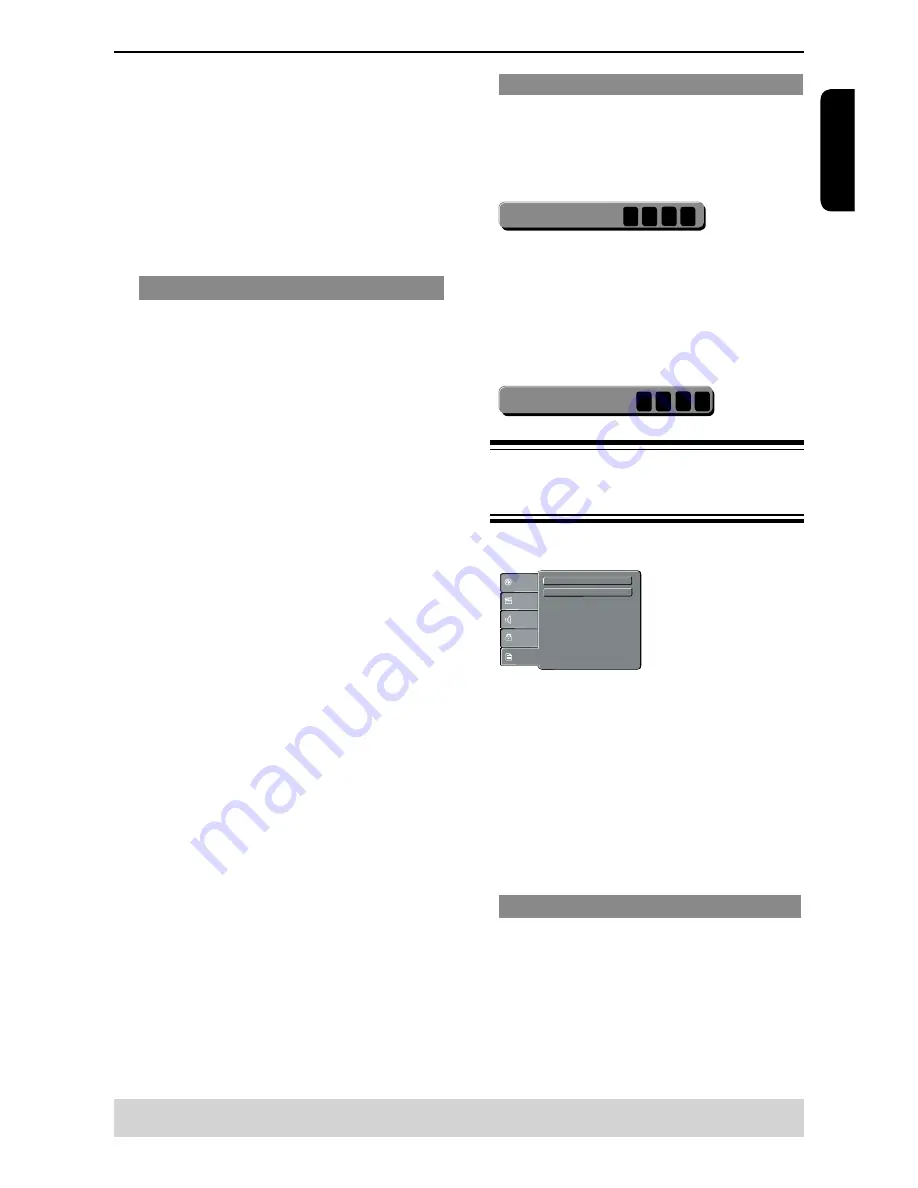
0
E
ng
lis
h
DVD Menu Options
C
Press
/
to select an item, then press
to
access.
Example:
{
Parental control
}
The options for the selected item appears.
If the selection in the menu is greyed out, that
means the feature is not available or not possible to
change at the current state.
D
Use
/
to select a setting and press OK to
confirm.
Example: {
8 Adult
}
The setting is selected and setup is completed.
E
To exit, press SETUP.
Rating Level settings
Depending on the DVD, you may be asked to
change the parental level while playing the disc. The
rating levels are from 1 to 8 and are country
dependent. You can prohibit the playing of certain
discs that are not suitable for your children, or have
certain discs played with alternative scenes.
A
In
'
Rating
'
, press
/
to select {
Parental control
},
then press
.
B
Use the number buttons to enter the four-digit
password, then press OK.(See ‘Changing the
Password’ on this page.)
C
Press
OK again to list the parental level.
{
1.Kid Safe
}
Suitable for children.
{
2. G
}
General Audience; recommended as acceptable for
viewers of all ages.
{
3. PG
}
Parental Guidance suggested.
{
4. PG-13
}
Unsuitable for children under 13.
{
5. PG-R
}
Parental Guidance Recommended.
{
6. R
}
Restricted; under 17 requires accompanying parent
or adult guardian.
{
7. NC-17
}
No one under 17 admitted.
{ 8. Adult }
DVD softwares of any grades (adult/general/children)
can be played back. Should be viewed only by adults
due to graphic sexual material, violence or language.
D
Use
/
to select a rating level and press OK to
confirm.
Select {
8 Adult
} to disable parental level and
allow all discs to play.
DVDs that are rated higher than the
level you
selected will not play unless you enter your four-digit
password.
Tips:
-This feature will not limit viewing if the disc
manufacturer did not code the disc.
-VCD, SVCD, CD have no level indication, so
parental control has no effect on these type of discs.
This also applies to most illegal DVDs.
-Some DVDs are not coded with a rating though the
movie rating may be printed on the disc cover. The
rating level feature does not prohibit play of such
discs.
Changing the Password
You need to enter your four-digit password to play a
prohibited disc or if prompted for a password.
A
In
"
Rating
"
, press
/
to select {
Set Password
}, then press OK.
You will be prompted to enter your four-digit
password.
Ente
r P
ass
wo
rd
B
Use the number buttons
(
0-9 ) to enter the four-digit
password.
When doing this for the first time, enter the default
password
'
0000
'
.
If you forget your old four-digit password, enter the
default password
'
0000
'
.
C
Press OK again to enter the new four-digit password.
The new four-digit password will now take effect.
Enter
New P
ass
wo
rd
D
Press OK to confirm.
Using the Misc (Miscellaneous) setup
menu
A
Press SETUP on the remote control.
The system setup menu appears.
Use Default Settings
Language
Video
Audio
Misc
Rating
DivX Registration
B
Press
/
to select {
Misc
}, then press
.
C
Press
/
to select an item, then press OK to
access.
Example: {
Use Default Settings
}
The options for the selected item appears.
If the selection in the menu is greyed out, that
means the feature is not available or not possible to
change at the current state.
D
Use
/
to select a setting and press OK to
confirm.
Example: {
No
}
The setting is selected and setup is completed.
E
To exit, press SETUP.
Restoring to original settings
Setting the { Use Default Settings } function will reset
all options and your personal settings to the factory
defaults, except your password and rating level.
A
In
'
Misc
'
, press
/
to select
{ Use Default Settings },
then press
OK
.
The menu will appear.
Helpful hint
: Press
to go back to previous menu item.
Press SETUP to exit the menu item.
















































