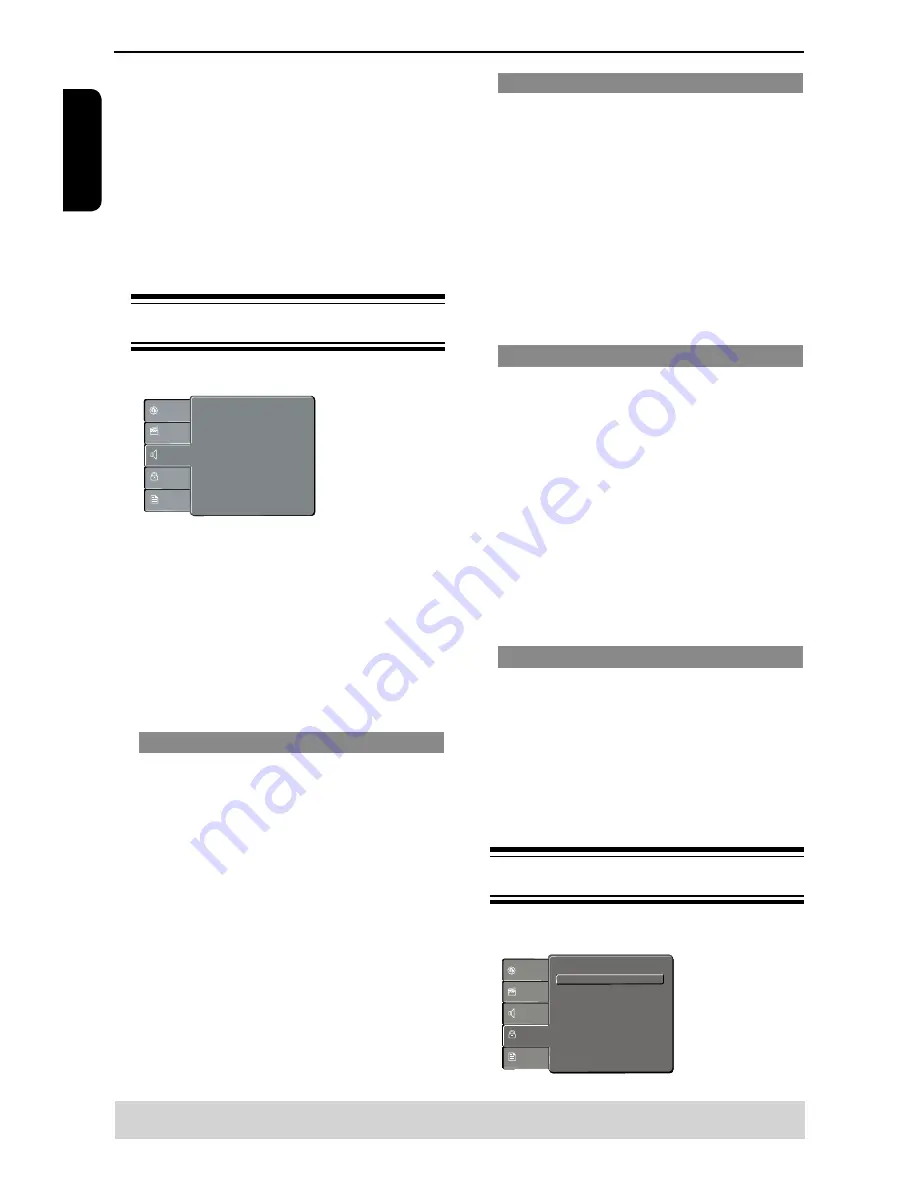
E
ng
lis
h
versa. Choose zero (0) to balance the contrast.
Tint
Increase the value to darken the picture or vice
versa. Choose zero (0) for average setting.
Color
Increase the value to enhance the colour in your
picture or vice versa. Choose zero (0) to balance the
colour.
E
Press
/
to adjust the setting that best suits
your personal preference.
F
Repeat steps
D
~
E
to adjust your picture
preference.
G
Press
/
to select
'
Close
'
and press OK to
confirm.
Using the Audio setup menu
A
Press SETUP on the remote control.
The system setup menu appears.
:
:
:
Digital Output
Night Mode
Down Sampling
All
Off
On
Language
Video
Audio
Misc
Rating
:
3D Effects
Off
B
Press
/
to select {
Audio
}, then press
.
C
Press
/
to select an item, then press
to
access.
Example: {
Night Mode
}
The options for the selected item appears.
If the selection in the menu is greyed out, that
means the feature is not available or not possible to
change at the current state.
D
Use
/
to select a setting and press OK to
confirm.
Example: {
On
}
The setting is selected and setup is completed.
E
To exit, press SETUP.
Digital Output
Select this if you connect to a multichannel decoder/
receiver.
A
In
'
Audio
'
, press
/
to select {
Digital Output
},
then press
.
{
All
}
Select this if the connected device has a built-in
multichannel decoder that supports one of the
multichannel audio format (Dolby Digital, DTS).
{
PCM
}
Select this if the connected device is not capable of
decoding multichannel audio. The DVD player will
convert the Dolby Digital signal to PCM (Pulse Code
Modulation).
{
Off
}
To deactivate the digital audio output. For example, if
you use the AUDIO OUT jacks to connect to a TV or
stereo system.
B
Use
/
to select a setting and press OK to
confirm.
Tip:
-When playing MPEG, MP3 and set Digital Output to
{All}, the player will output PCM signals.
DVD Menu Options
Helpful hint
: Press
to go back to previous menu item.
Press SETUP to exit the menu item.
Night Mode
This mode optimizes playback of sound at low
volume. High volume outputs will be softened and
low volume outputs are brought upward to an audible
level.
A
In
'
Audio
'
, press
/
to select {
Night Mode
},
then press
.
{
On
}
Select this to set low volume output. This feature
is only available for movie discs with Dolby Digital
mode.
{
Off
}
Turns off night mode feature. Select this to enjoy the
surround sound with its full dynamic range.
B
Use
/
to select a setting and press OK to
confirm.
Down Sampling
You can enable and disable the digital signal for
better sound output quality.
A
In
'
Audio
'
, press
/
to select {
Down
Sampling
}, then press
.
{
Off
}
If your amplifier / decoder is compatible with 96 KHz
PCM, select “ Off “ . Sound is sampled at
96 KHz.
{
On
}
If your amplifier / decoder is not compatible with 96
KHz PCM, select “ On “ . Sound recorded at 96 KHz
is down sampled to 48 KHz.
B
Use
/
to select a setting and press OK to
confirm.
Tip:
- When playing back disc with copyright protection,
the sound will be down sampled to 48 KHz even
when you select Down Sampling off.
3D Effects
To obtain expansive virtual surround sound effects
from two speakers, set 3D Effects to on. This
enhancement sounds only output from the Analogue
AUDIO OUT (L / R) jacks of the DVD player.
A
In 'Audio', press
/
to select { 3D Effects }, then
press
.You can set to { Off } or { On }.
B
Use
/
to select a setting and press OK to
confirm.
Tip:
- Only effective in playback of a DVD Video disc with
Dolby Digital 5.1 bitstream.
Using the Rating setup menu
A
Press SETUP on the remote control.
The system setup menu appears.
Parental control : 8.Aduit
Set Password
Language
Video
Audio
Misc
Rating
B
Press
/
to select {
Rating
}, then press
.
















































