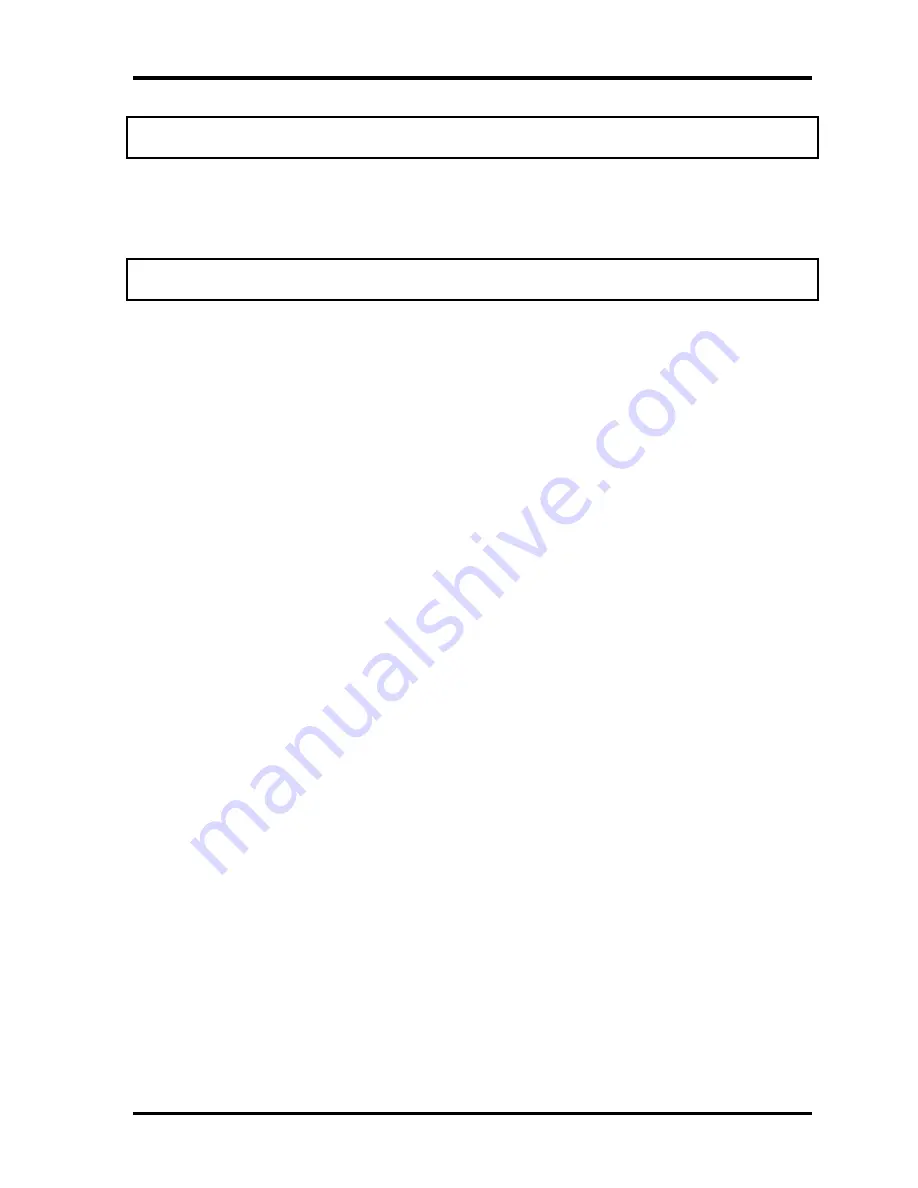
3.16 HDD R/W Test
3. Tests and Diagnostics
NOTE
: Press “
Ctrl + Break
” keys can terminate the current subtest.
The screen should display as previous picture, indicating whether the subtest is passed or
failed when finished.
NOTE
: The AC adaptor should be connected to successfully run this test.
Satellite P20-25 Series Maintenance Manual
3-23
Содержание Satellite P20-25 Series
Страница 1: ...Toshiba Personal Computer Satellite P20 25 Series Maintenance Manual TOSHIBA CORPORATION ...
Страница 6: ...vi Satellite P20 25 Series Maintenance Manual ...
Страница 11: ...Chapter 1 Hardware Overview ...
Страница 12: ...1 Hardware Overview 1 ii Satellite P20 25 Series Maintenance Manual ...
Страница 14: ...1 Hardware Overview 1 iv Satellite P20 25 Series Maintenance Manual ...
Страница 33: ...1 6 Batteries 1 Hardware Overview Satellite P20 25 Series Maintenance Manual 1 19 ...
Страница 34: ...Chapter 2 Troubleshooting Procedures ...
Страница 35: ...2 Troubleshooting Procedures 2 ii Satellite P20 25 Series Maintenance Manual ...
Страница 79: ...2 Troubleshooting Procedures 2 17 Bluetooth Troubleshooting 2 42 Satellite P20 25 Series Maintenance Manual ...
Страница 80: ...Chapter 3 Tests and Diagnostics ...
Страница 81: ...3 Tests and Diagnostics 3 ii Satellite P20 25 Series Maintenance Manual ...
Страница 83: ...3 Tests and Diagnostics 3 iv Satellite P20 25 Series Maintenance Manual ...
Страница 99: ...3 Tests and Diagnostics 3 12 Keyboard Test 3 16 Satellite P20 25 Series Maintenance Manual ...
Страница 111: ...3 Tests and Diagnostics 3 18 RTC Test 3 28 Satellite P20 25 Series Maintenance Manual ...
Страница 112: ...Chapter 4 Replacement Procedures ...
Страница 113: ...4 Replacement Procedures 4 ii Satellite P20 25 Series Maintenance Manual ...
Страница 115: ...4 Replacement Procedures 4 iv Satellite P20 25 Series Maintenance Manual ...
Страница 199: ...Appendices ...
Страница 200: ...Appendices App ii SatelliteP20 25 Series Maintenance Manual ...
Страница 204: ...Appendices App vi SatelliteP20 25 Series Maintenance Manual ...
Страница 210: ...A 6 Satellite P20 25 Series Maintenance Manual ...
Страница 212: ...B 2 Satellite P20 25 Series Maintenance Manual B 2 System Board FRDSY Top View Figure B 2 System board FRDSY layout Top ...
Страница 232: ...C 18 Satellite P20 25 Series Maintenance Manual ...
Страница 243: ...E 5 Korean KO Keyboard Figure E 3 KO keyboard Satellite P20 Series Maintenance Manual E 3 ...
Страница 244: ...E 4 Satellite P20 Series Maintenance Manual ...
Страница 248: ...F 4 Satellite P20 25 Series Maintenance Manual ...
Страница 250: ...G 2 Satellite P20 Series Maintenance Manual ...






























