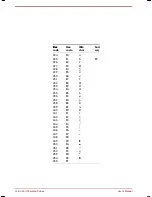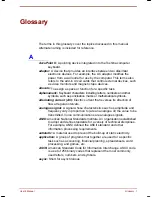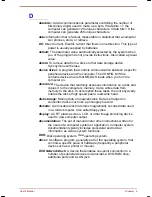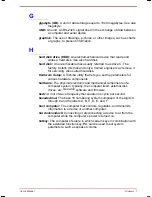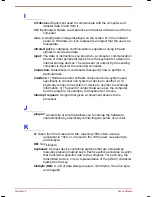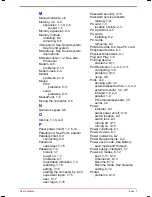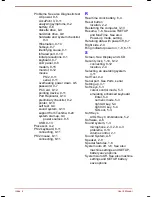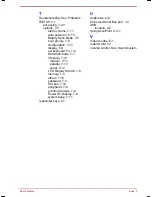Glossary 14
User's Manual
Portege 7140CT User's Manual – 7140_UK.doc – ENGLISH – Printed on 20/12/99 as
IM_714UK
T
TDIAGS:
A Toshiba diagnostic program used for testing and configuring
the computer system’s resources.
terminal:
A typewriter-like keyboard and CRT display screen connected
to the computer for data input/output.
TFT:
A colour LCD technology that applies individual transistors to each
pixel enabling fine display control and excellent screen legibility.
TTL:
Transistor-transistor logic. A logic circuit design that uses switching
transistors for gates and storage.
U
USB:
The
Universal Serial Bus
is a way to connect up to 127 devices
through one connector. A new development in 1997, this offers
significantly improved ease of use and reliability than earlier
expansion methods.
V
VGA:
Video graphics array is an industry standard video adaptor that lets
you run any popular software.
volatile memory:
Random access memory (RAM) that stores information as
long as the computer is connected to a power source.
W
Warm dock/undock:
Connecting or disconnecting a device to or from the
computer while the computer is suspended.
warm start:
Restarting or resetting a computer without turning it off.
window:
A portion of the screen that can display its own application or
document. Often used to mean a Microsoft Windows window.
write protection:
A method for protecting a diskette (floppy disk) from
accidental erasure.
Содержание Portege 7140CT
Страница 1: ...TOSHIBA R M o d e l U S E R S M A N UA L 71 4 0 C T 7 2 0 0 C T ...
Страница 16: ...xvi User s Manual ...
Страница 40: ...2 14 The Grand Tour User s Manual ...
Страница 54: ...3 14 Getting Started User s Manual ...
Страница 84: ...6 16 Power and Power Up Modes User s Manual ...
Страница 152: ...A 10 Technical specifications User s Manual ...
Страница 159: ...User s Manual Keyboard Layouts D 1 Appendix D Keyboard Layouts Belgian Canadian ...
Страница 160: ...D 2 Keyboard Layouts User s Manual Danish French German ...
Страница 161: ...User s Manual Keyboard Layouts D 3 Italian Norwegian Polish ...
Страница 162: ...D 4 Keyboard Layouts User s Manual Portuguese Spanish Swedish ...
Страница 163: ...User s Manual Keyboard Layouts D 5 Swiss German UK English US English ...
Страница 164: ...D 6 Keyboard Layouts User s Manual ...
Страница 168: ...E 4 Display Controller and Modes User s Manual ...
Страница 196: ...Index 6 User s Manual ...