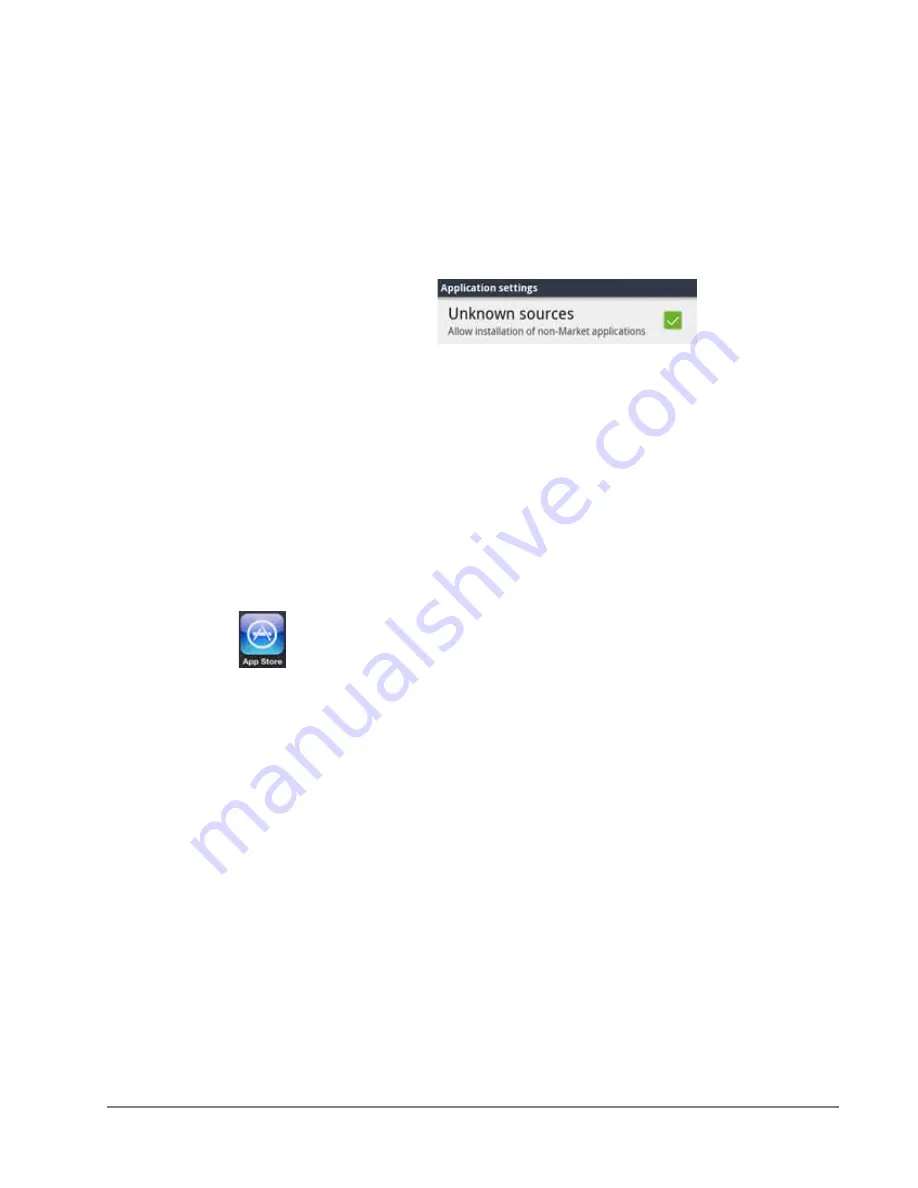
IPedge
IPMobility Application
IPedge UG 01/13
TOSHIBA
87
1. When complete, tap the
Apps
button.
2. Scroll down and select
Settings
.
3. Select
Applications
.
Note:
A warning message will appear which you may disregard.
4. If not already selected, enable “Unknown sources” by tapping the empty box
on the right.
5. Retrieve the app from the email client on your device.
6. Save the package to the device.
7. Search for the app package.
8. Click to install.
9. Launch IPMobility.
10. Confirm permission to install the new app.
iPhone Users
1. From the iTunes App store, search for IPMobility.
2. Download the App.
3. Sync your iPhone with iTunes on your computer.
The app may also be downloaded from the device using the iPhone App Store
app (follow steps 1-2 above.)
Launch IPMobility
When the app is opened for the first time, specific IPMobility information must be
entered. User will first need to obtain the IP address for the voice mail system (see
system administrator.)
First-Time Setup
The app will require some setup before you can make a call or access voice mail.
For details see
. Follow the steps outlined below to
set up your device for the first time:
Enter the following information on the login screen:
•
Voicemail IP Address
•
Mailbox Number (normally your extension number)
•
Voicemail Password
Содержание IPedge
Страница 68: ...This page is intentionally left blank ...
Страница 88: ...This page is intentionally left blank ...
Страница 128: ...This page is intentionally left blank ...
Страница 159: ...IPedge Preferences IPedge UG 01 13 TOSHIBA 155 ...
Страница 304: ...IPedge Using Companion Applications 302 TOSHIBA IPedge UG 01 13 ...






























