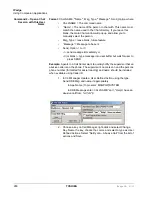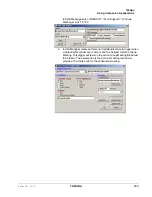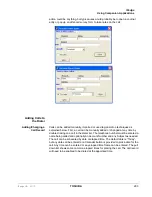IP
edge
Using Companion Applications
IPedge UG 01/13
TOSHIBA
297
Manager cannot detect and display the Do-Not-Disturb setting of the phone,
in which case this setting has no effect.
•
Delay Between Calls
– it’s often desirable to provide some “wrap-up” time
after the last call before dialing the next call. This value is used to provide this
time delay between calls placed by the power dialer.
•
Play Sound
– on a sound-equipped PC, the user may want to play a selected
WAV file to alert him/her whenever a call is ready to be placed. This feature
and the desired WAV file can be set up here.
•
Delay Before Requesting Call Result
– it’s sometimes useful to give the
user some “wrap-up” to finish up some activity in another application before
requesting the result of the call. This value is used to provide this time delay
after the call ended before requesting the user to enter the result.
•
Clear Out Completed Calls
– When calls have been completed, they will still
appear in the calls window, but they will be automatically cleaned-out based
on this setting.
Note:
The Call Manager provides a “Call History” feature for more permanent
storage of calls placed and received. The settings options are as follows:
•
Hourly
•
Daily
•
Weekly
•
Monthly
•
Overdue calls
– when a call is due to be placed, it will only be placed if the
power dialer is enabled and the phone status is idle (and possibly not in Do-
Not-Disturb). Thus, since the power dialer will wait until dialing conditions are
true, the date/time selected for a call to be placed may pass by, and the
settings in this area pertain to those calls:
•
Calls are Overdue if more than ‘x’ minutes past due – This setting is
used to designate how long “Due Now” calls should wait before they
are considered to be “Overdue”.
•
Place Overdue calls before “Due Now” calls – this option, when
enabled, allows the “Over Due” calls to be placed first before the “Due
Now” calls.
•
Remove Overdue calls more than ‘x’ days past due – If the dialer is
disabled for an excessive amount of time, the power dialer will
automatically clean out overdue calls that are way past due as
defined by this setting.
Adding Action
Buttons to
Ready to Dial
and Results
Screens
An optional user-defined button can appear on both the “Ready to Dial” and the
“Results” screens in Dialer. To setup these buttons, go to the Call Manager main
menu select Setup then Preferences, go into the Dialing Tab. Under the Dialer,
enable either or both of the “Action” buttons and select the Action to be performed
Содержание IPedge
Страница 68: ...This page is intentionally left blank ...
Страница 88: ...This page is intentionally left blank ...
Страница 128: ...This page is intentionally left blank ...
Страница 159: ...IPedge Preferences IPedge UG 01 13 TOSHIBA 155 ...
Страница 304: ...IPedge Using Companion Applications 302 TOSHIBA IPedge UG 01 13 ...