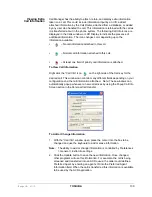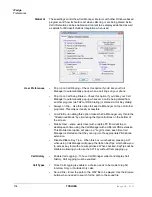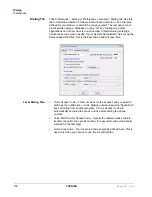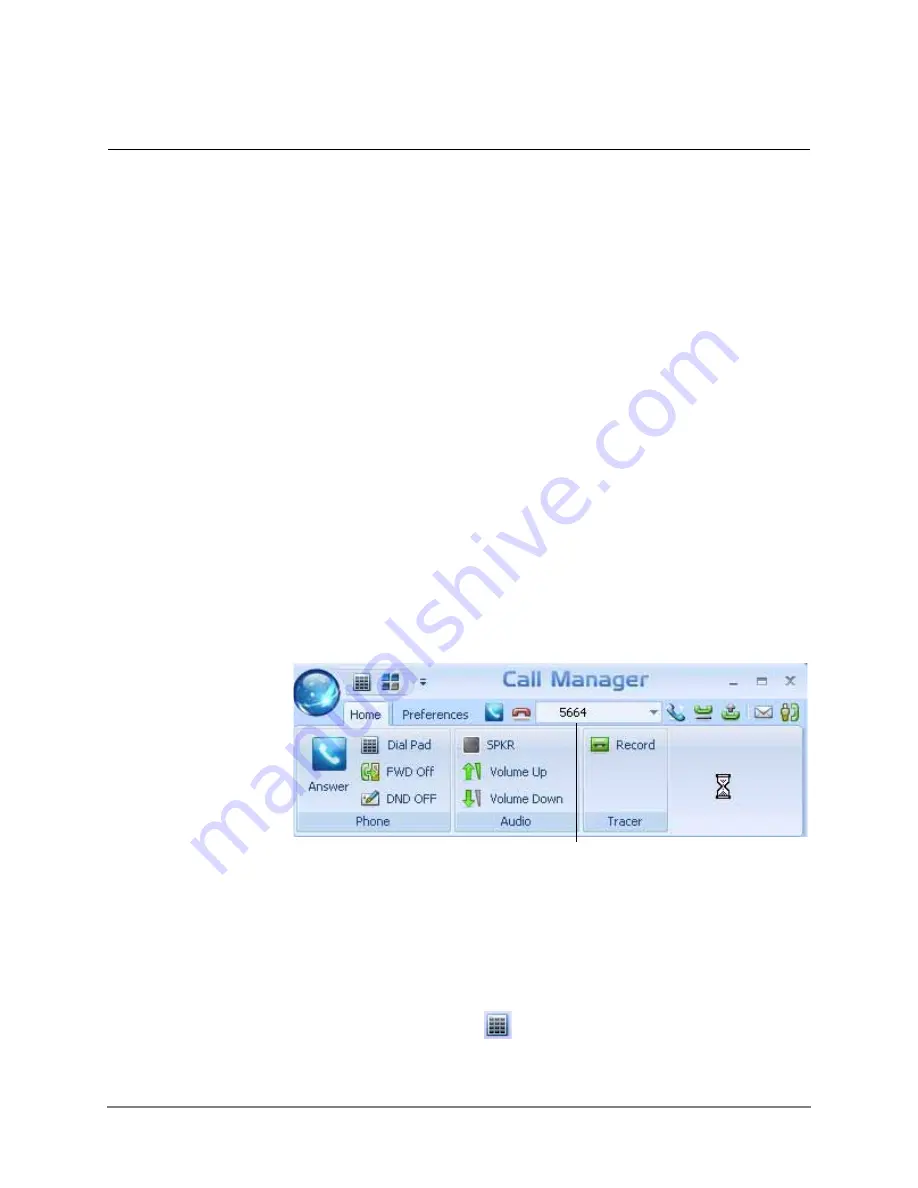
IPedge UG 01/13
TOSHIBA
125
Using Call Manager Features
11
This chapter defines how to use the IPedge features using Call Manager.
Features included are Call Handling, system, Call Center, and Microsoft
Outlook features. Personal Call Handler (PCH) rules can be created to
respond and take actions on calls automatically, or Programmable Buttons
can be used for even easier access to many features.
Call Handling
Features
Call Handling features include how to dial, answer, hold, transfer and hang up
calls. It also includes how to view the Extra Call Information when attached to
a call.
Making Outgoing
Calls
Call Manager supports a number of ways to place calls including open
architecture links to other programs or contact managers, which can also be
used to dial calls. The following are some of the typical ways to place a call
using Call Manager. Most of these functions are found on the Call Manager
Home tab.
Manual On-screen Dialing
1. Click within the dial number box and enter the number from the keyboard
(shown below).
2. Press Enter when done to start the number to be dialed.
Re-dial a Recently Used Number
1. Pull down the list of numbers in the dial number box and select the
number to dial.
2. Click the Make Call button to dial.
Using Call Manager keypad
1. Click the keypad button
to expose the keypad.
Dial Number Box
Содержание IPedge
Страница 68: ...This page is intentionally left blank ...
Страница 88: ...This page is intentionally left blank ...
Страница 128: ...This page is intentionally left blank ...
Страница 159: ...IPedge Preferences IPedge UG 01 13 TOSHIBA 155 ...
Страница 304: ...IPedge Using Companion Applications 302 TOSHIBA IPedge UG 01 13 ...