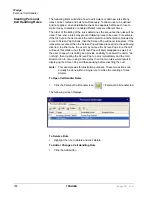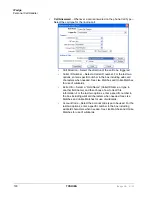IP
edge
Actions
IPedge UG 01/13
TOSHIBA
185
Exporting
Actions
Once an action has been designed, exporting the action is recommended to
provide a backup copy as well as a file that can be copied to other Call Managers.
To export an action, you will need to be in the Add/Edit Action screen and click the
Show Test button to reveal the testing parameters and the Export Action button.
Pressing Export Action copies the details of the action into a special file named:
xx.ACI where 'xx' is a number assigned by the software corresponding to the
action number (e.g. 2.ACI).
This file is exported into the user’s application data folder (typically,
“C:\Documents and Settings\<user name>\Local Settings\Application
Data\Toshiba\Strata Call Manager”). In order to identify the file more easily you
may want to user Explorer to rename that file to something more appropriate (e.g.
PLAYBELL.ACI). When renaming an action file always limit the file name to 8
characters prior to the .ACI extension. This file can then be copied to another PC
to give a copy of the action to another user of Call Manager. Leaving a copy in this
folder provides a backup copy of the action. That will be then be loaded at startup
if that action were deleted in the Actions List (see Importing Actions below for
more details).
Note: When exporting an action, if a file with that name already exists, an error
message will occur and the action will not be copied – when this occurs you will
need to use Explorer to rename the existing file and then export again.
Importing
Actions
When the Call Manager program starts up, it automatically imports actions from
the compiled NET_PHN.ACS action file plus all action files (*.ACx) it finds in its
startup folder. The last character used in the extension of the file name defines
how the action file is treated on importing:
•
.ACI – These files are individual actions created by Exporting Actions. These
will be imported only when an action using the same action name does not
exist in the compiled file. Thus, when this file exists and the user had made
changes to this action, the user can revert back to the original operation by
deleting the current action in Call Manager then stopping and restarting Call
Manager.
•
.AC1 – Upon startup, Call Manager always imports all “One-Shot” action files
(*.AC1). When an action of the same name exists, the action will be
overwritten. Once imported, the One-Shot export files are deleted. These
one-shot files can thus be used to import an action just one time allowing the
user to change or delete the action as desired.
•
.ACO – Upon startup, Call Manager always imports all “Over-Write” action
files and overwrites any action with the same name. These are useful to
ensure the actions do not get changed or when making corrections on other
Call Managers.
•
.AC0 – This type of file is only imported at initial startup of the Call Manager or
when the compiled actions file “AGT_PHN.ACS” is not found at startup.
These files allow you to design an action, export it, rename it, and then copy the
file to all PCs that need that action. These are also useful to overcome a user
accidentally deleting an action since they can have a copy of that file on their PC,
when they exit and restart Call Manager that action will be restored.
Содержание IPedge
Страница 68: ...This page is intentionally left blank ...
Страница 88: ...This page is intentionally left blank ...
Страница 128: ...This page is intentionally left blank ...
Страница 159: ...IPedge Preferences IPedge UG 01 13 TOSHIBA 155 ...
Страница 304: ...IPedge Using Companion Applications 302 TOSHIBA IPedge UG 01 13 ...