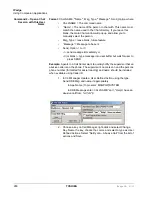IP
edge
Using Companion Applications
272
TOSHIBA
IPedge UG 01/13
To Send a Text Message
1. Press a pre-programmed Response button or
Type the message into the text box at the bottom of the window and press
either the Send button or the Enter key on your keyboard (shown below).
Options During a Chat Conversation
Several options are available to the user when right clicking within the
conversation window to open a menu of options. The chat window contains
three windows: the Chat Box, the Canned Replies, and the Whiteboard.
The whiteboard may not be visible in the chat window (it depends on
configuration). The three windows are accessed from the view menu.
To Call the Person using your Phone
This option is to make it more convenient when you need to speak with the
person rather than just sending text.
•
Click Chat tab, then Phone. Enter the phone number or if the
number is automatically populated, then click Call.
To Copy the Conversation
•
From the Edit menu, click either Copy or Copy All to copy the
highlighted or all of the conversation to the Windows Clipboard
for pasting into another application.
To End the Conversation
•
Press the Close button to end the conversation.
Содержание IPedge
Страница 68: ...This page is intentionally left blank ...
Страница 88: ...This page is intentionally left blank ...
Страница 128: ...This page is intentionally left blank ...
Страница 159: ...IPedge Preferences IPedge UG 01 13 TOSHIBA 155 ...
Страница 304: ...IPedge Using Companion Applications 302 TOSHIBA IPedge UG 01 13 ...